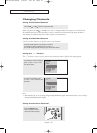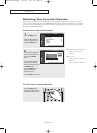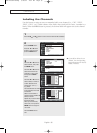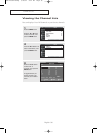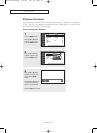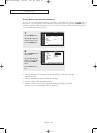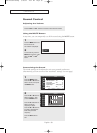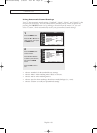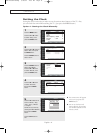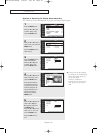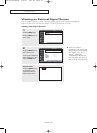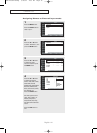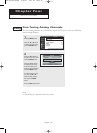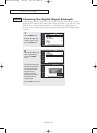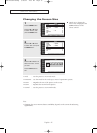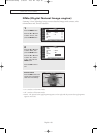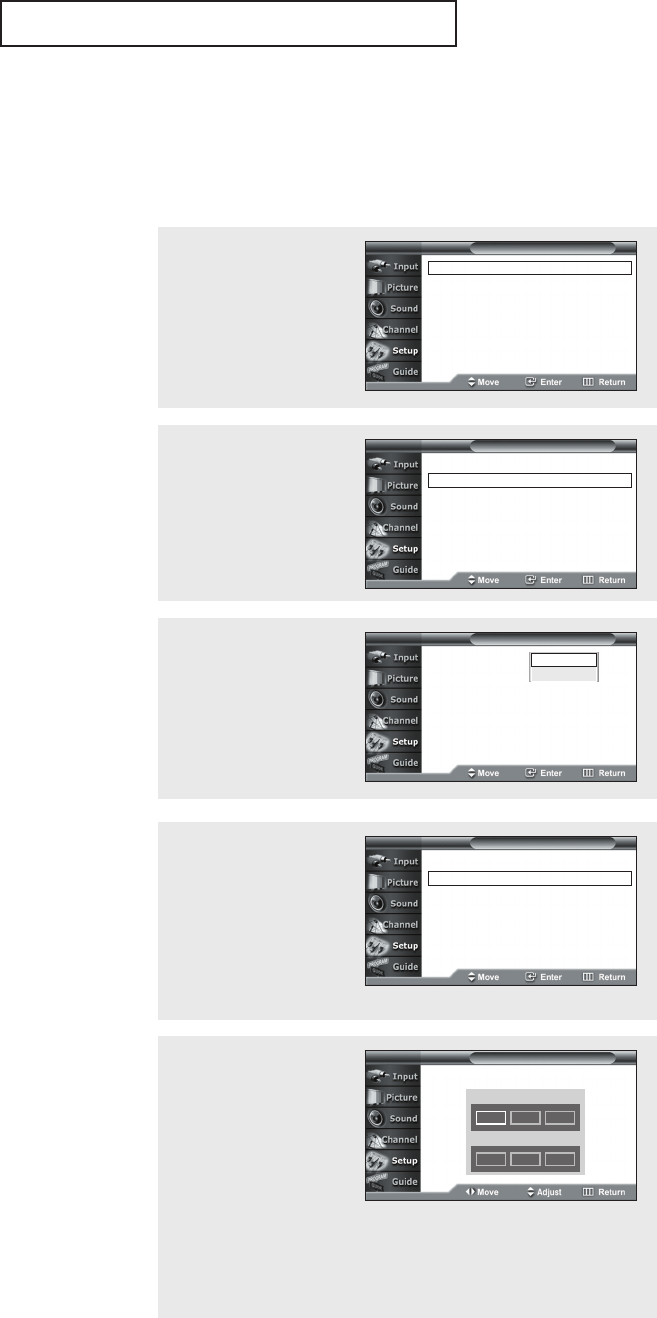
English - 41
OPERATION
Setting the Clock
Setting the clock is necessary in order to use the various timer features of the TV. Also,
you can check the time while watching the TV. (Just press the INFO button.)
Option 1: Setting the Clock Manually
2
Press the ▲ or ▼ button to
select “Time”, then press
the ENTER button.
Press the ENTER button to
select “Clock”.
4
Press the ▲ or ▼ button
to select “Clock Set”,
then press the ENTER
button.
œ The current time will appear
every time you press the
INFO button.
œ You can set the hour and
minute directly by pressing
the number buttons on the
remote control.
T V
Time
- -
/
- -
/
- - - -
/
- -
:
- - - -
Clock √
Sleep Timer :
---
√
On Timer : Inactivated √
Off Timer : Inactivated √
T V
Clock
T V
Clock Set
Clock Mode : Manual √
Clock Set √
Time Zone √
DST : Yes √
Set current date and time.
Month
Day Year
Hour
Minute am/pm
▲
02
-- ----
-- -- --
▼
5
Press the œ or √ button to
move to “Month”, “Day”,
“Year”, “Hour”, “Minute”
or “am/pm”.
Set the clock you want by
pressing the … or † button,
then press the ENTER
button.
Press the EXIT button to
exit.
1
Press the MENU button.
Press the ▲ or ▼ button
to select “Setup”, then
press the ENTER button.
Language : English √
Time √
V-Chip √
Caption √
Menu Transparency : Medium √
DVI Signal : 861B √
†
More
T V Setup
3
Press the ENTER button to
select “Clock Mode”.
Press the ▲ or ▼ button
to select “Manual”, then
press the ENTER button.
T V
Clock
Clock Mode : Auto
Clock Set
Time Zone
DST : Yes
Manual
Auto
BP68-00334A-00Eng 5/20/04 4:55 PM Page 41