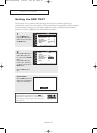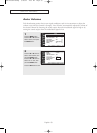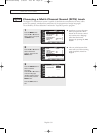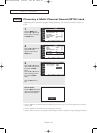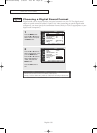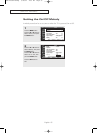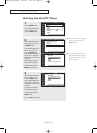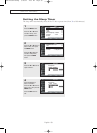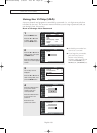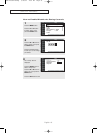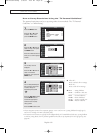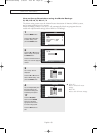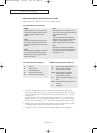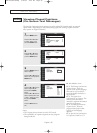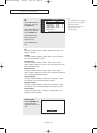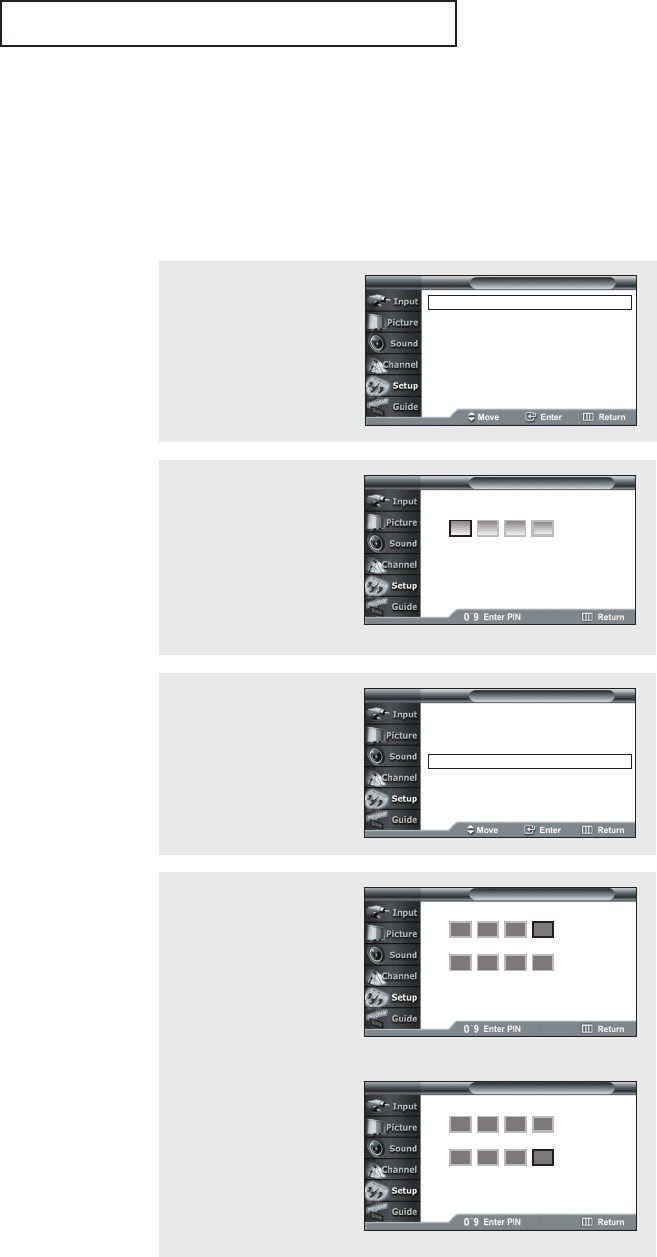
English - 60
How to Change Your Password
Using the V-Chip (USA)
Access to channels and programs is controlled by a password (i.e., a 4-digit secret code that
is defined by the user). The on-screen menu will instruct you to assign a password (and you
can change it later, if necessary).
SPECIAL FEATURES
Enter PIN
T V
V-Chip
Enter New PIN
Confirm New PIN
T V
Change PIN
**
*
Enter New PIN
Confirm New PIN
T V
Change PIN
****
****
***
4
Press the number buttons
(0 ~ 9) on the remote
control to enter your
current password.
Press the number buttons
(0 ~ 9) to enter a new
password.
Re-enter the new
password to confirm.
1
Press the MENU button.
Press the ▲ or ▼ button
to select “Setup”, then
press the ENTER button.
Language : English √
Time √
V-Chip √
Caption √
Menu Transparency : Medium √
DVI Signal : 861B √
†
More
T V Setup
2
Press the … or † button to
select “V-Chip”, then press
the ENTER button.
Press the number buttons to
enter your current 4-digit pin
number.
V-Chip Lock : Off √
TV Parental Guidelines √
MPAA Rating √
Change PIN √
T V
V-Chip
3
The “V-Chip” menu is
displayed.
Press the … or † button to
select “Change PIN”, then
press the ENTER button.
œ The default pin number for a
new TV set is “0 0 0 0”.
œ If you forget the pin number,
press the remote control
buttons in the following
sequence, which resets the pin
to 0-0-0-0:
POWER (Off),
MUTE, 8, 2, 4, POWER (On).
BP68-00334A-00Eng 5/20/04 4:55 PM Page 60