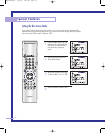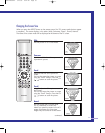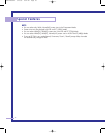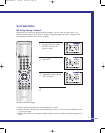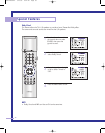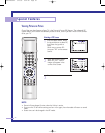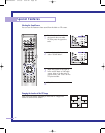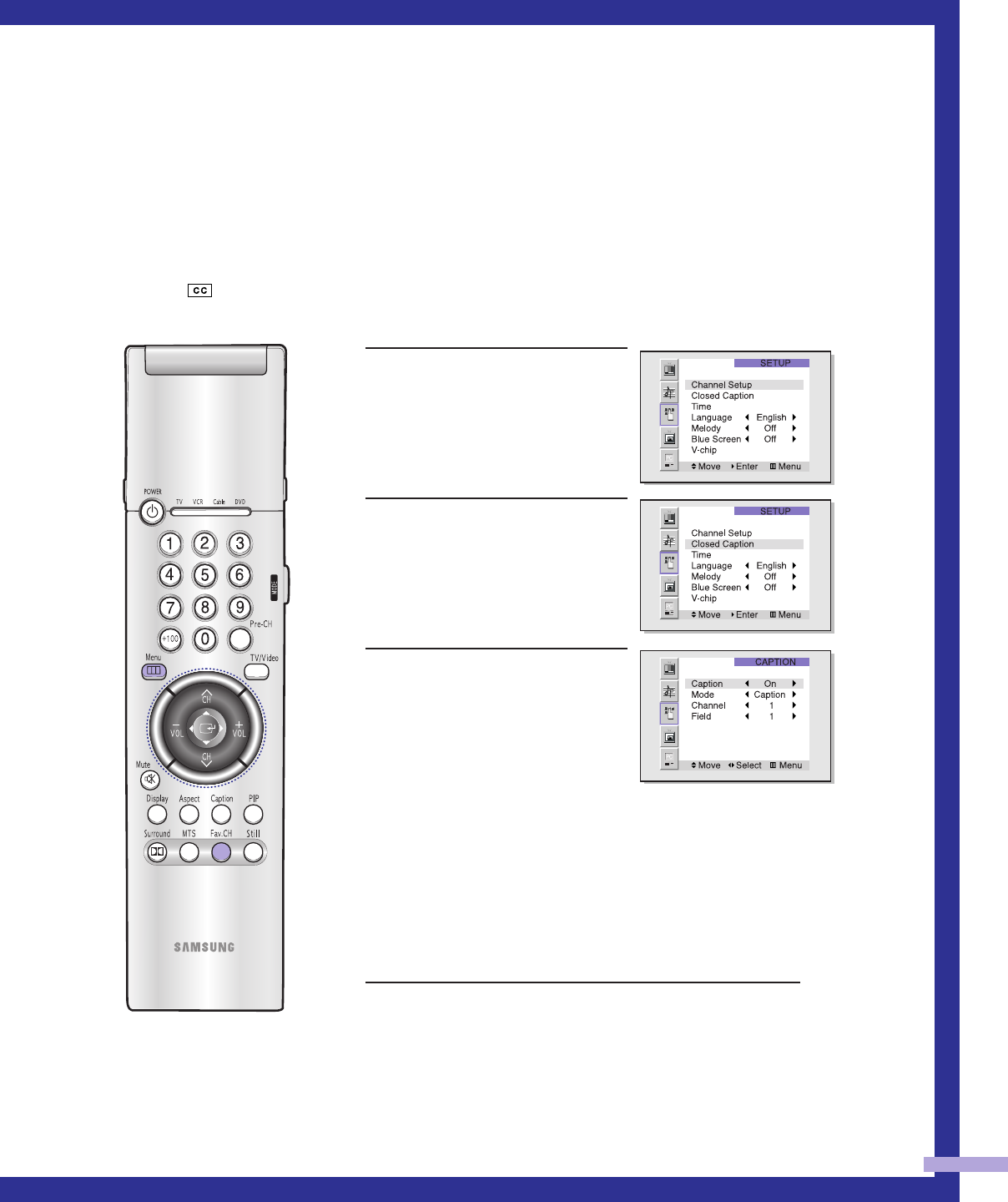
61
Viewing Closed Caption Information
Your TV decodes and displays the closed captions information that is broadcast along with some
television shows. These captions are usually subtitles for the hearing impaired or translations into
other languages. All VCRs record the closed caption signal from television programs, so pre-
recorded video tapes can also deliver closed-caption information. Check for the closed caption
symbol ( ) on the tape’s package or your TV program-schedule.
Closed Captions
1
Press the Menu button. Move
the joystick down to select
SETUP, then press the joystick
to enter.
Quick way to access
Captions: Just press “Caption”
on the remote control.
2
Move the joystick down to
select Closed Caption, then
press the joystick to enter.
3
Move the joystick right or left
to turn closed captioning
on/off. Misspelling and unusu-
al characters sometimes occur
in closed caption transmis-
sions, especially those of live
events. There may be a small
delay before captions appear
when you change channels. (These do not indicate the
TV is malfunctioning.) Move the joystick down to
select the “Mode”. Move the joystick right or left to
choose “Caption” or “Text.” ln caption mode, cap-
tions appear at the bottom of the screen, and they
usually cover only a small portion of the picture. In
text mode, information unrelated to the program, such
as news or weather, is displayed. Text often covers a
large portion of the screen.
4
If you wish, use the joystick button to change the
captioning channel or field. Then, press Menu to
return to normal viewing. Different channels and fields
display different information. For example, Channel 1
may have subtitles in English, while Channel 2 has
subtitles in Spanish.
NOTE
• The Caption function doesn’t operate in Zoom1, Zoom2.
BP68-00030A-4 4/15/05 8:34 PM Page 61