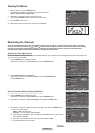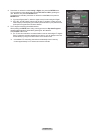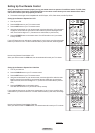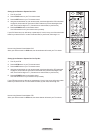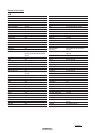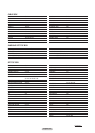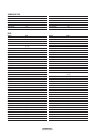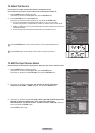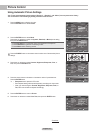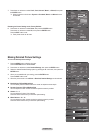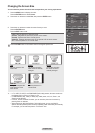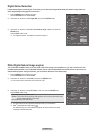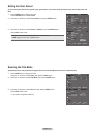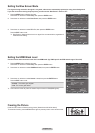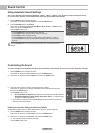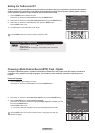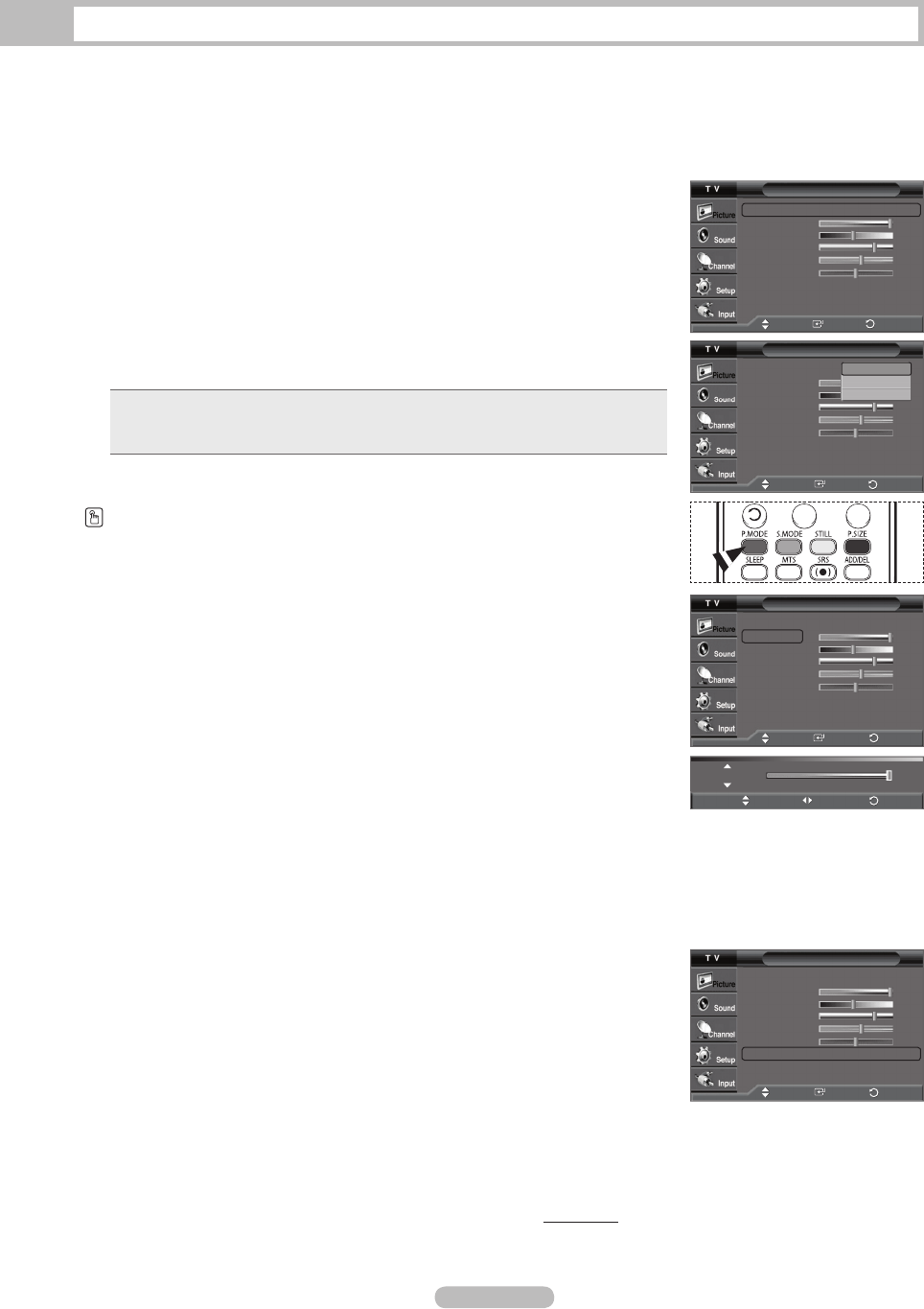
English - 27
Picture Control
Using Automatic Picture Settings
Your TV has three automatic picture settings (“Dynamic”, “Standard”, and “Movie”) that are preset at the factory.
You can activate a Picture Setting by making a selection from the menu.
1 Press the MENU button to display the menu.
Press the ENTER button to select Picture.
2 Press the ENTER button to select Mode.
Press the ▲ or ▼ button to select the Dynamic, Standard, or Movie picture setting,
then press the ENTER button.
• Choose Dynamic to increase the clarity and sharpness of the picture.
• Choose Standard for general TV watching mode.
• Choose Movie when watching movies.
Press the P.MODE button on the remote control to select one of the standard picture
settings.
3 Press the ▲ or ▼ button to select Contrast, Brightness, Sharpness, Color, or
Tint, then press the ENTER button.
4 Press the ◄ or ► button to decrease or increase the value of a particular item.
Press the ENTER button.
➢
• Sharpness doesn’t operate in PC mode.
• Each adjusted setting will be stored separately according to its input mode.
• When you make changes to
Contrast, Brightness, Sharpness, Color, or
Tint, OSD color will also be adjusted accordingly.
5 Press the ENTER button to return to Picture.
6 Press the ▲ or ▼ button to select Color Tone, then press the ENTER button.
Continued...
Picture
Mode : Dynamic
►
Contrast 100
Brightness 45
Sharpness 75
Color 55
Tint G50 R50
Color Tone : Cool1
►
More
▼
Move
Enter
Picture
Mode : Dynamic
►
Contrast 100
Brightness 45
Sharpness 75
Color 55
Tint G50 R50
Color Tone : Cool1
►
More
▼
Picture
Mode : Dynamic
►
Contrast 100
Brightness 45
Sharpness 75
Color 55
Tint G50 R50
Color Tone : Cool1
►
More
▼
Move
Enter
Return
Picture
Mode : Dynamic
Contrast 100
Brightness 45
Sharpness 75
Color 55
Tint G50 R50
Color Tone : Cool1
More
▼
Dynamic
Standard
Movie
Move
Enter
Return
Return
Contrast 100
Move
Adjust
Return
Move
Enter
Return