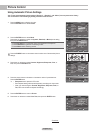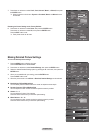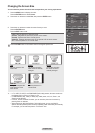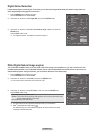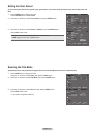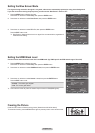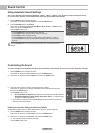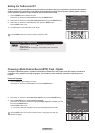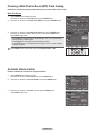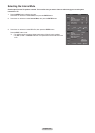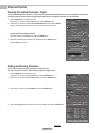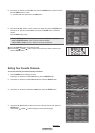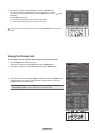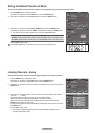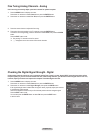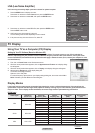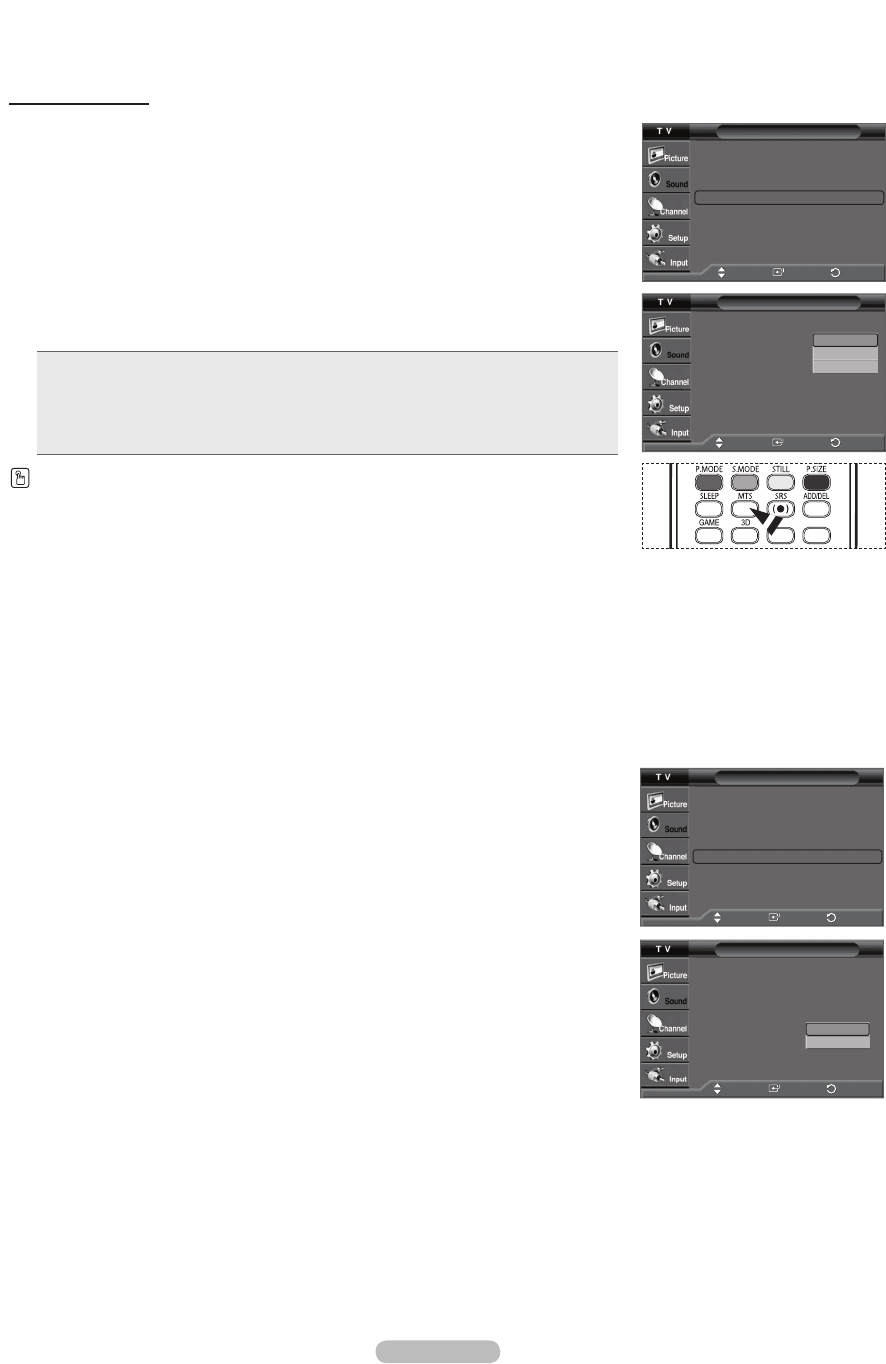
English - 35
Choosing a Multi-Channel Sound (MTS) Track - Analog
Depending on the particular program being broadcast, you can listen to Mono, Stereo or SAP.
Multi-Track Sound
1 Press the MENU button to display the menu.
Press the ▲ or ▼ button to select Sound, then press the ENTER button.
2 Press the ▲ or ▼ button to select Multi-Track Options, then press the ENTER button.
3 Press the ▲ or ▼ button to select Multi-Track Sound, then press the ENTER button.
Press the ▲ or ▼ button to select a setting you want, then press the ENTER button.
Press the EXIT button to exit.
• Choose Mono for channels that are broadcasting in mono, or if you are having
difficulty receiving a stereo signal.
• Choose Stereo for channels that are broadcasting in stereo.
• Choose SAP to listen to the Separate Audio Program, which is usually a foreign-
language translation.
Press the MTS buttons on the remote control to select Mono, Stereo, or SAP.
Sound
Mode : Custom
►
Equalizer
►
SRS TruSurround XT : Off
►
Multi-Track Options
►
Auto Volume : Off
►
Internal Mute : Off
►
Reset
Multi-Track Options
Preferred Language : English
Multi-Track Sound : Stereo
Mono
Stereo
SAP
Move
Enter
Return
Move
Enter
Return
Automatic Volume Control
Reduces the difference in volume level among broadcasters.
1 Press the MENU button to display the menu.
Press the ▲ or ▼ button to select Sound, then press the ENTER button.
2 Press the ▲ or ▼ button to select Auto Volume, then press the ENTER button.
3 Press the ▲ or ▼ button to select Off or On, then press the ENTER button.
Press the EXIT button to exit.
Sound
Mode : Custom
►
Equalizer
►
SRS TruSurround XT : Off
►
Multi-Track Options
►
Auto Volume : Off
►
Internal Mute : Off
►
Reset
Sound
Mode : Custom
Equalizer
SRS TruSurround XT : Off
Multi-Track Options
Auto Volume : Off
Internal Mute : Off
Reset
Off
On
Move
Enter
Return
Move
Enter
Return