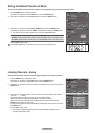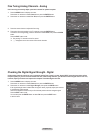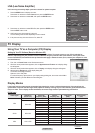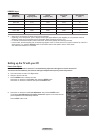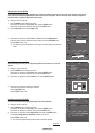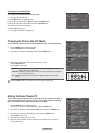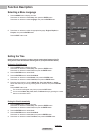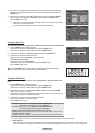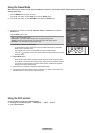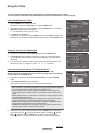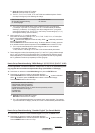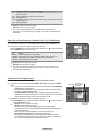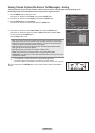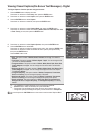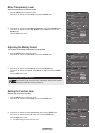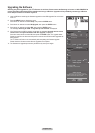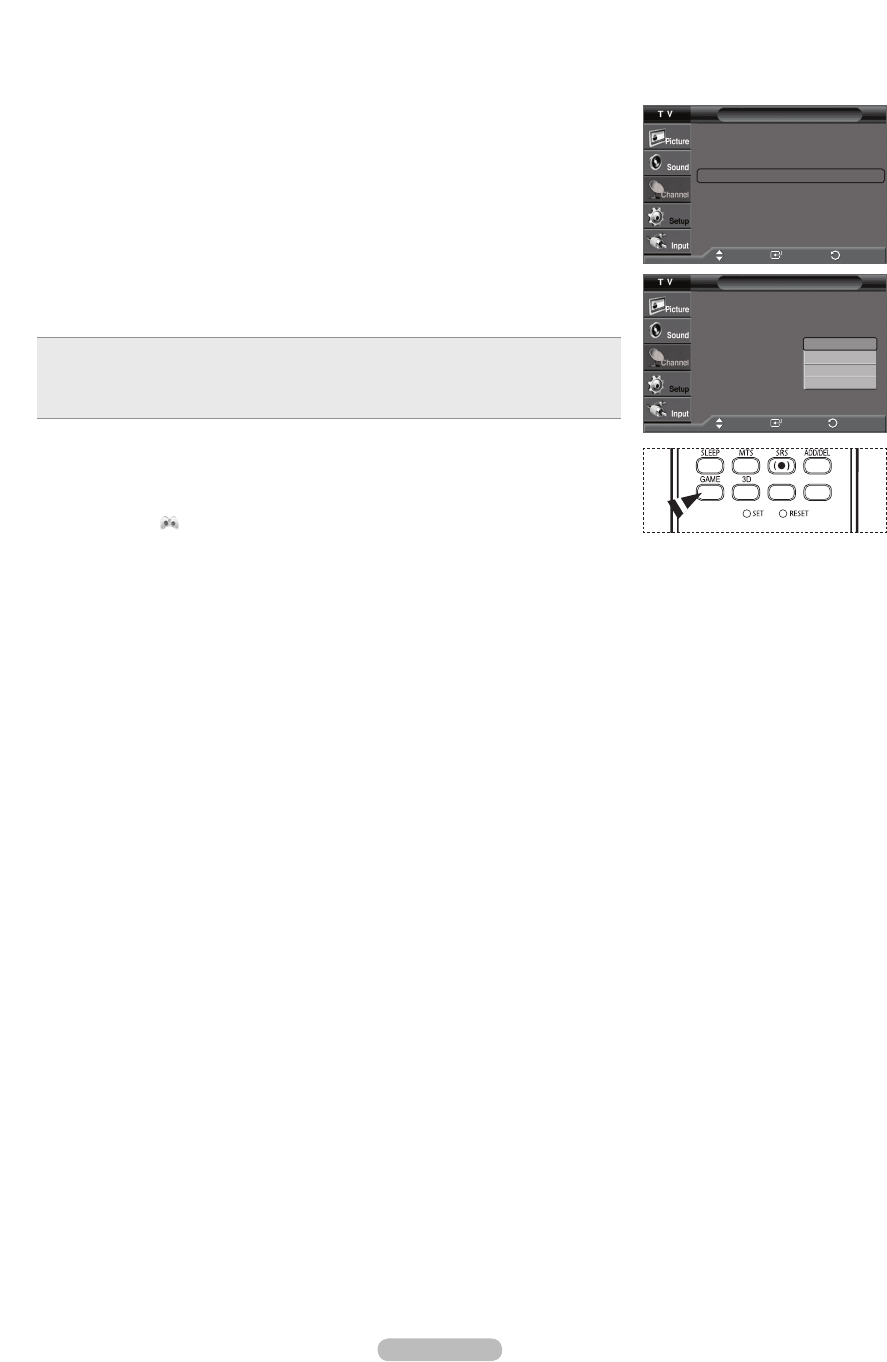
English - 48
Using the Game Mode
When connecting to a game console such as PlayStation
TM
or Xbox
TM
, you can enjoy a more realistic gaming experience by
selecting game menu.
1 Press the MENU button to display the menu.
Press the
▲ or ▼
button to select Setup, then press the ENTER button.
2 Press the
▲ or ▼
button to select Game Mode, then press the ENTER button.
3
Press the ▲ or ▼ button to select Off, Adventure, Sports, or Standard, then press the
ENTER button.
Press the EXIT button to exit.
Off : It cancels the game mode.
Adventure : It provides clearer images when the game setting is dark.
Sports : Improves synchronization of pictures and sound with sports games.
Standard : Use this setting for general game play.
➢
Restrictions on Game mode (Caution)
• To disconnect the game console and connect another external device, set Game
Mode to Off in the Setup menu.
• If you display the TV menu in Game Mode, the screen shakes slightly.
• The mark (
) appears on the screen which means that Game Mode is On with the
selected source.
➢
If Game Mode is On
•
Picture Mode is automatically changed to Game and users cannot change the mode.
•
Sound Mode in the Sound menu is deactivated. Adjust the sound using the Equalizer.
• The Reset in the Sound menu is activated. Reset function initializes the Equalizer
settings to the factory default setting.
➢
Game Mode is not available in regular TV antenna/cable mode.
➢
If the picture is poor when external device is connected to TV, check if Game Mode is On.
Set Game Mode to Off and connect external devices.
Using the 3D Function
For the information of how to use the 3D Function,
➢
Please go to www.samsung.com → ‘PRODUCTS’ → ‘HDTV’ → ‘DLP TV’
➢
Click “3D Information”
Setup
Plug & Play
►
Language : English
►
Time
►
Game Mode : Off
►
3D Game :
ON-STD GLS
►
V-Chip
►
Caption
►
▼ More
Move
Enter
Return
Clock
Plug & Play
Language : English
Time
Game Mode : Off
3D Game : Off
V-Chip
Caption
▼ More
Move
Enter
Return
Off
Adventure
Sports
Standard