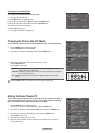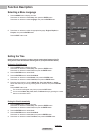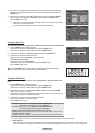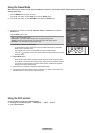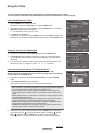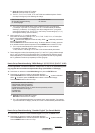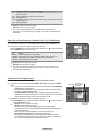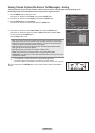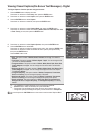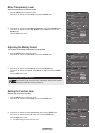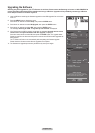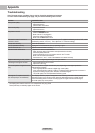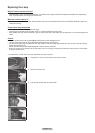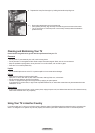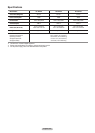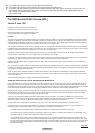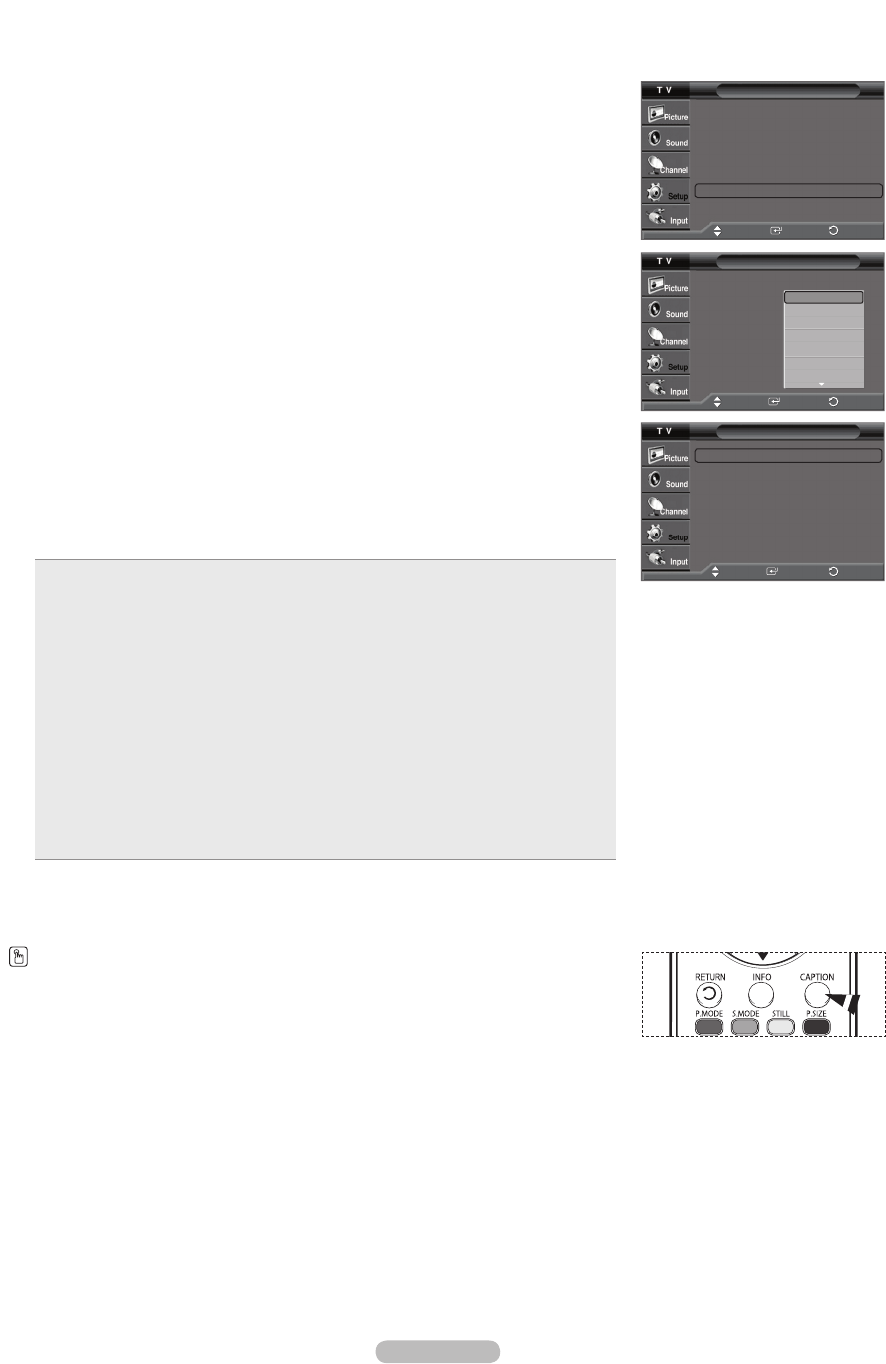
English - 53
• Size: This option consists of Default, Small, Standard, and Large. The default is
Default.
• Font Style: This option consists of Default, Style0 ~ Style7. You can change the font
you want. The default is Default.
• Foreground Color: This option consists of Default, White, Black, Red, Green, Blue,
Yellow, Magenta, and Cyan. You can change the color of the letter. The default is
Default.
• Background Color: This option consists of Default, White, Black, Red, Green, Blue,
Yellow, Magenta, and Cyan. You can change the background color of the caption.
The default is Default.
• Foreground Opacity: This option consists of Default, Transparent, Translucent,
Solid, and Flashing. You can change the opacity of the letter.
• Background Opacity: This option consists of Default, Transparent, Translucent,
Solid, and Flashing. You can change the background opacity of the caption.
• Return to Default: This option sets each of Size, Font Style, Foreground Color,
Background Color, Foreground Opacity, and Background Opacity to its factory
default.
➢
• The availability of captions depends on the program being broadcast.
➢
• Default means to follow the standard set by the broadcaster.
• Foreground Color and Background Color cannot be set to have the same color.
• Foreground Opacity and Background Opacity cannot be both set to Transparent.
You can also press the CAPTION button on the remote control to select Captions On or
Off.
Viewing Closed Captions(On-Screen Text Messages) - Digital
The Digital Captions function operates on digital channels.
1 Press the MENU button to display the menu.
Press the ▲ or ▼ button to select Setup, then press the ENTER button.
2 Press the ▲ or ▼ button to select Caption, then press the ENTER button.
3 Press the ENTER button to select Caption.
Press the ▲ or ▼ button to select On, then press the ENTER button.
4 Press the ▲ or ▼ button to select Caption Mode, then press the ENTER button.
Press the ▲ or ▼ button to select the submenu (Default, Service1~Service6, CC1~CC4,
or Text1~Text4) you want, then press the ENTER button.
5 Press the ▲ or ▼ button to select Caption Options, then press the ENTER button.
6 Press the ENTER button to select Size.
Press the ▲ or ▼ button to select the desired caption option, then press the ENTER button.
Press the ▲ or ▼ button to select the desired sub-menu options (see options below),
then press the ENTER button.
Press the EXIT button to exit.
Caption
Caption : On
Caption Mode : Default
Caption Options
Default
Service1
Service2
Service3
Service4
Service5
Service6
Move
Enter
Caption Options
Size : Default
►
Font Style : Default
►
Foreground Color : Default
►
Background Color : Default
►
Foreground Opacity : Default
►
Background Opacity : Default
►
Return to Default
Move
Enter
Setup
Plug & Play
►
Language : English
►
Time
►
Game Mode : Off
►
3D Game :
ON-STD GLS
►
V-Chip
►
Caption
►
▼ More
Move
Enter
Return
Return
Return