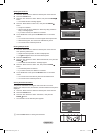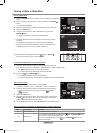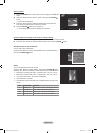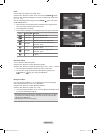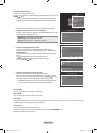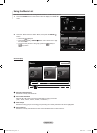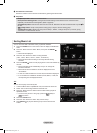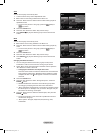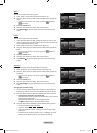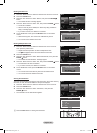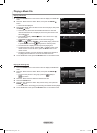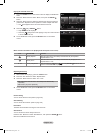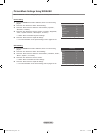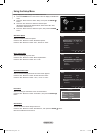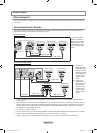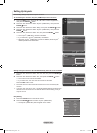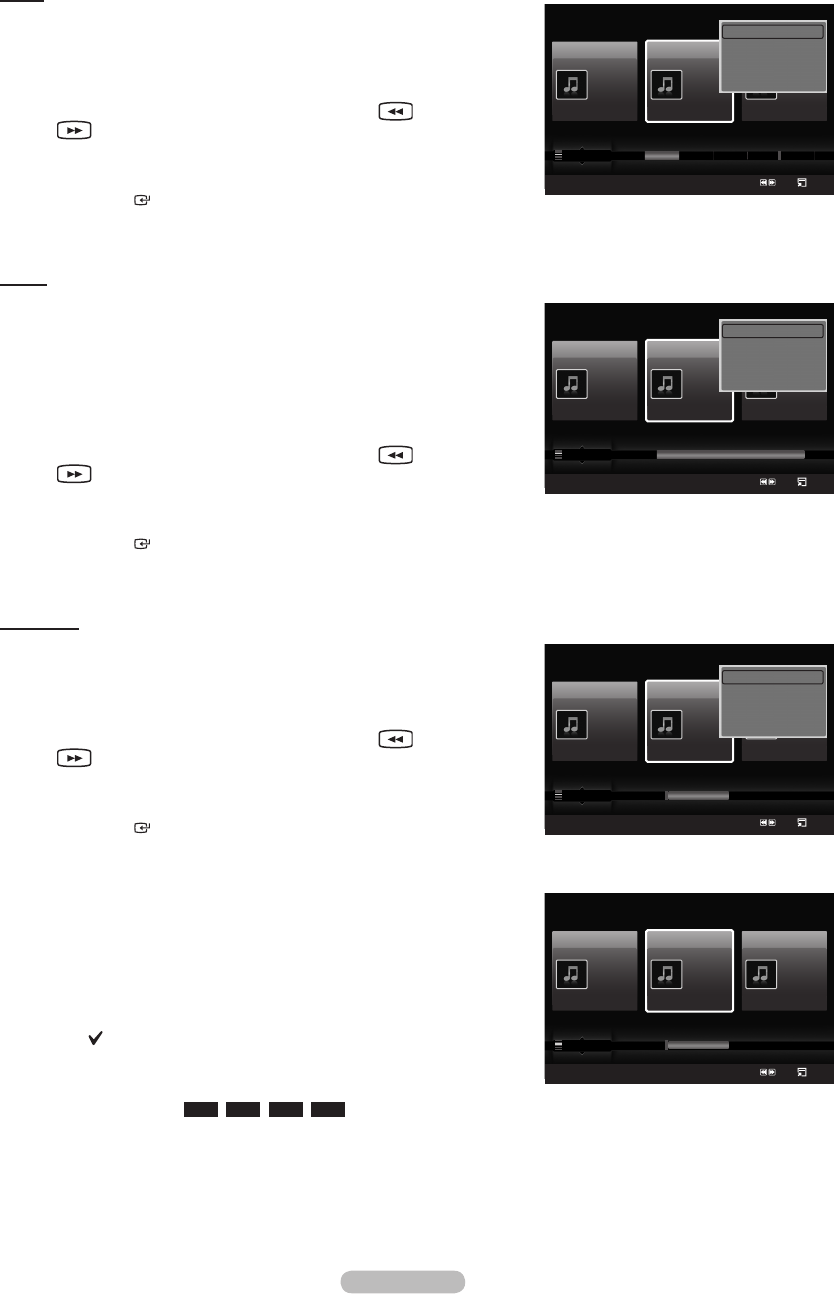
English - 98
Genre
You can sort and play music les by genre.
1. Select “Genre” as the sorting standard in the Music List.
2. Press the ◄ or ► button to select from the sublist of les grouped by
Genre.
To move to the previous / next group, press the (REW) or
(FF) button.
3. Press the TOOLS button.
4. Press the ▲ or ▼ button to select “Play Current Group”.
5. Press ENTER to play the selected group of music les from the
sublist.
Folder
You can sort and play music les by folder.
If there are many folders in USB, the les are shown in order in each
folder. The music le in the Root folder is shown rst and the others are
shown in alphabetical order by name.
1. Select “Folder” as the sorting standard in the Music List.
2. Press the ◄ or ► button to select from the sublist of les grouped by
Folder.
To move to the previous / next group, press the (REW) or
(FF) button.
3. Press the TOOLS button.
4. Press the ▲ or ▼ button to select “Play Current Group”.
5. Press ENTER to play the selected group of music les from the
sublist.
Preference
You can sort and play music les by preference. (Favorite)
1. Select “Preference” as the sorting standard in the Music List.
2. Press the ◄ or ► button to select from the sublist of les grouped by
Preference.
To move to the previous / next group, press the (REW) or
(FF) button.
3. Press the TOOLS button.
4. Press the ▲ or ▼ button to select “Play Current Group”.
5. Press ENTER to play the selected group of music les from the
sublist.
Changing the Favorites setting
You can change a selected music le’s (or group of les) preference
information in order to move it from one preference group to another.
1. Press the ◄ or ► button to select the desired music in the music list.
Changingtheinformationofmultipleles
Press the ◄ or ► button to select the desired music in the music list.
Then press the yellow button.
Repeat the above operation to select multiple musics.
The mark appears to the left of the selected music.
2. Press the Green button repeatedly until the desired setting appears.
Favorites settings change completed.
“Favorite” options:
★ ★ ★
,
★ ★ ★
,
★ ★ ★
,
★ ★ ★
Users can select the number of stars (up to 3) according to their
preference.
The stars are for grouping purposes only. For example, the 3 star
setting does not have any priority over the one star setting.
➣
➣
➣
➣
➣
➣
➣
➣
➣
➣
Music
SUM
Device
Favorites Setting
Select
Jump
Option
Genre
Folder
Preference
Sad ★ ★ ★
Jee
Album 1
2005
Pop
Thanks
Sad ★ ★ ★
Darby
Album 2
2005
Pop
I Love You
Exciting ★ ★ ★
Catherine
Album 3
2005
Pop
Better than yesterday
Other Music Other2
▲
Play Current Group
Delete
Information
Safe Remove
Music
SUM
Device
Favorites Setting
Select
Jump
Option
Mood
Genre
Folder
Sad ★ ★ ★
Jee
Album 1
2005
Pop
Thanks
Sad ★ ★ ★
Darby
Album 2
2005
Pop
I Love You
Exciting ★ ★ ★
Catherine
Album 3
2005
Pop
Better than yesterday
Other Pop R&B Soundtr... Top 40 Acid Jazz Ball..
▲
Play Current Group
Delete
Information
Safe Remove
Music
SUM
Device
Favorites Setting
Select
Jump
Option
Folder
Preference
Title
Sad ★ ★ ★
Jee
Album 1
2005
Pop
Thanks
Sad ★ ★ ★
Darby
Album 2
2005
Pop
I Love You
Exciting ★ ★ ★
Catherine
Album 3
2005
Pop
Better than yesterday
★ ★ ★ ★ ★ ★ ★ ★ ★ ★ ★ ★
▲
Music
SUM
Device
Favorites Setting
Select
Jump
Option
Folder
Preference
Title
Sad ★ ★ ★
Jee
Album 1
2005
Pop
Thanks
Sad ★ ★ ★
Darby
Album 2
2005
Pop
I Love You
Exciting ★ ★ ★
Catherine
Album 3
2005
Pop
Better than yesterday
★ ★ ★ ★ ★ ★ ★ ★ ★ ★ ★ ★
▲
Play Current Group
Delete
Information
Safe Remove
BN68-01800A-01Eng.indb 98 2008-10-24 �� 10:44:37