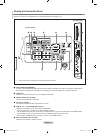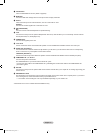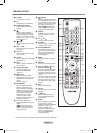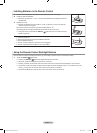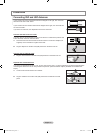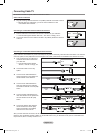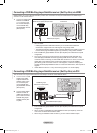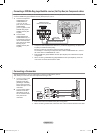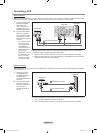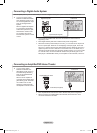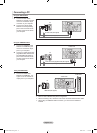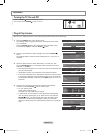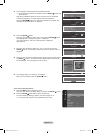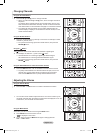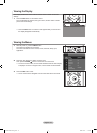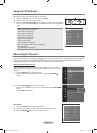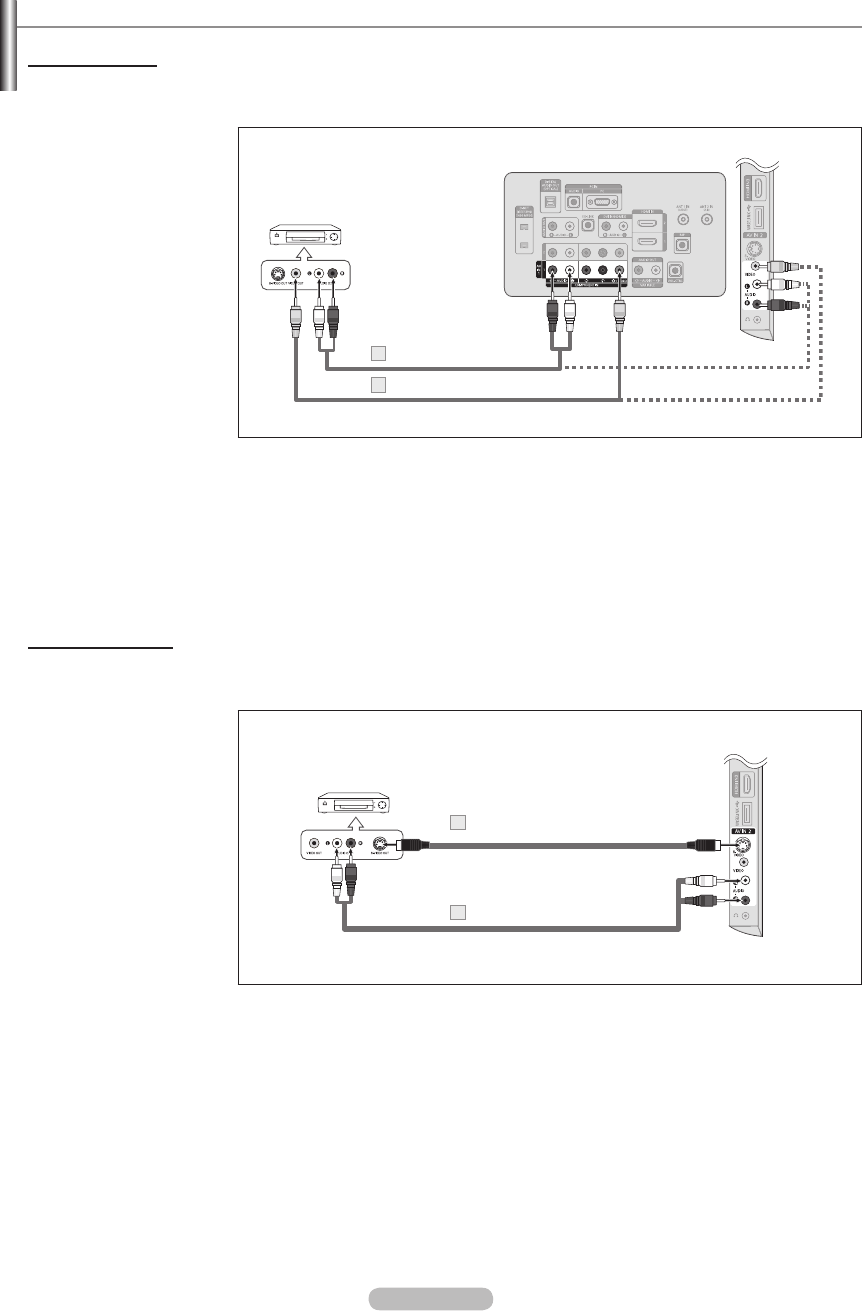
English - 13
Connecting a VCR
Video Connection
These instructions assume that you have already connected your TV to an antenna or a cable TV system (according to the
instructions on pages 9~10). Skip step 1 if you have not yet connected to an antenna or a cable system.
1. Connect a Video Cable
between the VIDEO
OUT jack on the
VCR and the AV IN 1
[Y/VIDEO] or AV IN 2
[VIDEO] jack on the TV.
2. Connect Audio Cables
between the AUDIO
OUT jacks on the VCR
and the AV IN 1 (or AV
IN 2) [R-AUDIO-L] jacks
on the TV.
If you have a “mono”
(non-stereo) VCR,
use a Y-connector
(not supplied) to
connect to the right
and left audio input
jacks of the TV.
Alternatively, connect
the cable to the “R”
jack. If your VCR
is stereo, you must
connect two cables.
➣
Follow the instructions in “Viewing a VCR or Camcorder Tape” to view your VCR tape.
Each VCR has a different back panel conguration.
When connecting a VCR, match the color of the connection terminal to the cable.
When connecting to AV IN 1, the color of the AV IN 1 [Y/VIDEO] jack (Green) does not
match the color of the video cable (Yellow).
➣
➣
➣
S-Video Connection
Your Samsung TV can be connected to an S-Video jack on a VCR. (This connection delivers a better picture as compared
to a standard VCR.)
1. Connect an S-Video
Cable between the
S-VIDEO OUT jack on
the VCR and the
AV IN 2 [S-VIDEO] jack
on the TV.
2. Connect Audio Cables
between the AUDIO
OUT jacks on the VCR
and the AV IN 2
[R-AUDIO-L] jacks on
the TV.
VCR Rear Panel
TV Side Panel
Audio Cable (Not supplied)
2
S-Video Cable (Not supplied)
1
An S-Video cable may be included with a VCR. (If not, check your local electronics store.)
Each VCR has a different back panel conguration.
When connecting a VCR, match the color of the connection terminal to the cable.
➣
➣
VCR Rear Panel
TV Rear Panel
TV Side Panel
Video Cable (Not supplied)
1
Audio Cable (Not supplied)
2
BN68-01800A-01Eng.indb 13 2008-10-24 �� 10:43:54