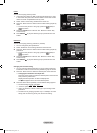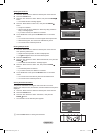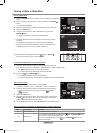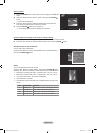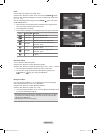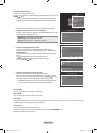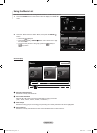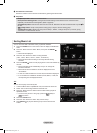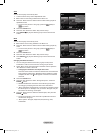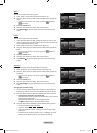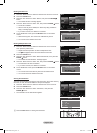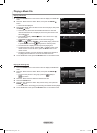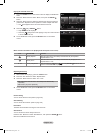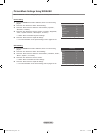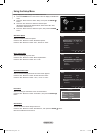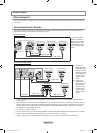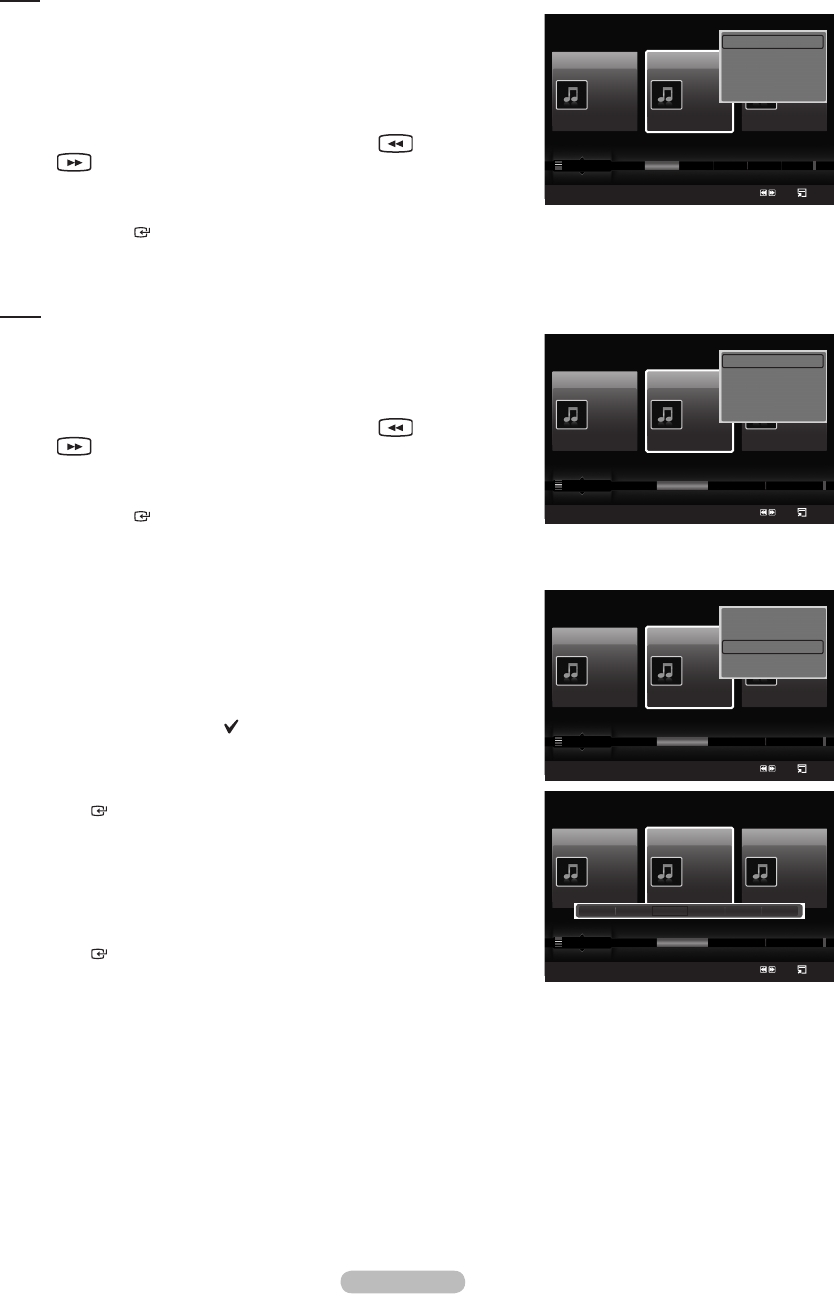
English - 97
Artist
You can sort and play music les by artist.
It sorts the music le by artist in alphabetical order.
1. Select “Artist” as the sorting standard in the Music List.
2. Press the ◄ or ► button to select from the sublist of les grouped in
alphabetical order.
To move to the previous / next group, press the (REW) or
(FF) button.
3. Press the TOOLS button.
4. Press the ▲ or ▼ button to select “Play Current Group”.
5. Press ENTER to play the selected group of music les from the
sublist.
Mood
You can sort and play music les by mood.
1. Select “Mood” as the sorting standard in the Music List.
2. Press the ◄ or ► button to select from the sublist of les grouped by
mood.
To move to the previous / next group, press the (REW) or
(FF) button.
3. Press the TOOLS button.
4. Press the ▲ or ▼ button to select “Play Current Group”.
5. Press ENTER to play the selected group of music les from the
sublist.
Changing the Mood information
You can change a selected music le’s (or group of les) mood
information in order to move it from one mood group to another.
1. Select “Mood” as the sorting standard in the Music List and press the
◄ or ► button to select a music le.
Changingtheinformationofmultiplemusicles
Press the ◄ or ► button to select the desired music in the Music list.
Then press the yellow button. Repeat the above operation to select
multiple music les. The mark appears to the left of the selected
music le.
2. Press the TOOLS button.
3. Press the ▲ or ▼ button to select “Change Group Info”. Press the
ENTER button.
Wiselink identies the mood of the music les and groups them
accordingly by analyzing the music les on the USB device.
“Mood” information extracted from a music le may not always match
the Mood option. For example, a le you think is “Energetic” may be
extracted to the “Exciting” mood option.
4. Press the ◄ or ► button to select the desired option, then press the
ENTER button.
The group information of the current le is updated and the le is
moved to the new group.
“Mood” options: Energetic, Rhythmical, Sad, Exciting, Calm,
Unclassied
➣
➣
➣
➣
➣
➣
➣
➣
➣
Music
SUM
Device
Favorites Setting
Select
Jump
Option
Artist
Mood
Genre
Sad ★ ★ ★
Jee
Album 1
2005
Pop
Thanks
Sad ★ ★ ★
Darby
Album 2
2005
Pop
I Love You
Exciting ★ ★ ★
Catherine
Album 3
2005
Pop
Better than yesterday
Rhythmical Sad Exciting Calm ...
▲
Play Current Group
Delete
Change Group Info
Information
▼
Music
SUM
Device
Favorites Setting
Select
Jump
Option
Artist
Mood
Genre
Sad ★ ★ ★
Jee
Album 1
2005
Pop
Thanks
Sad ★ ★ ★
Darby
Album 2
2005
Pop
I Love You
Exciting ★ ★ ★
Catherine
Album 3
2005
Pop
Better than yesterday
Rhythmical Sad Exciting Calm ...
▲
Energetic Rhythmical Sad Exciting Calm Unclassified
Music
SUM
Device
Favorites Setting
Select
Jump
Option
Title
Artist
Mood
Sad ★ ★ ★
Jee
Album 1
2005
Pop
Thanks
Sad ★ ★ ★
Darby
Album 2
2005
Pop
I Love You
Exciting ★ ★ ★
Catherine
Album 3
2005
Pop
Better than yesterday
Catherine Darby Darby Darby Darby Jee Jee
▲
Play Current Group
Delete
Information
Safe Remove
Music
SUM
Device
Favorites Setting
Select
Jump
Option
Artist
Mood
Genre
Sad ★ ★ ★
Jee
Album 1
2005
Pop
Thanks
Sad ★ ★ ★
Darby
Album 2
2005
Pop
I Love You
Exciting ★ ★ ★
Catherine
Album 3
2005
Pop
Better than yesterday
Rhythmical Sad Exciting Calm ...
▲
Play Current Group
Delete
Change Group Info
Information
▼
BN68-01800A-01Eng.indb 97 2008-10-24 �� 10:44:37