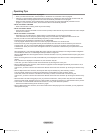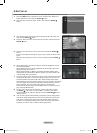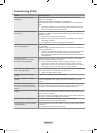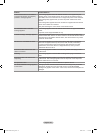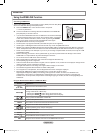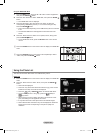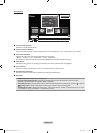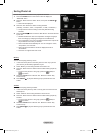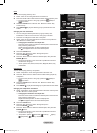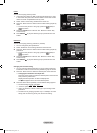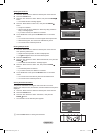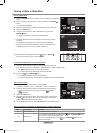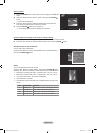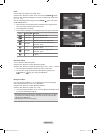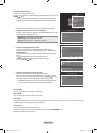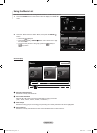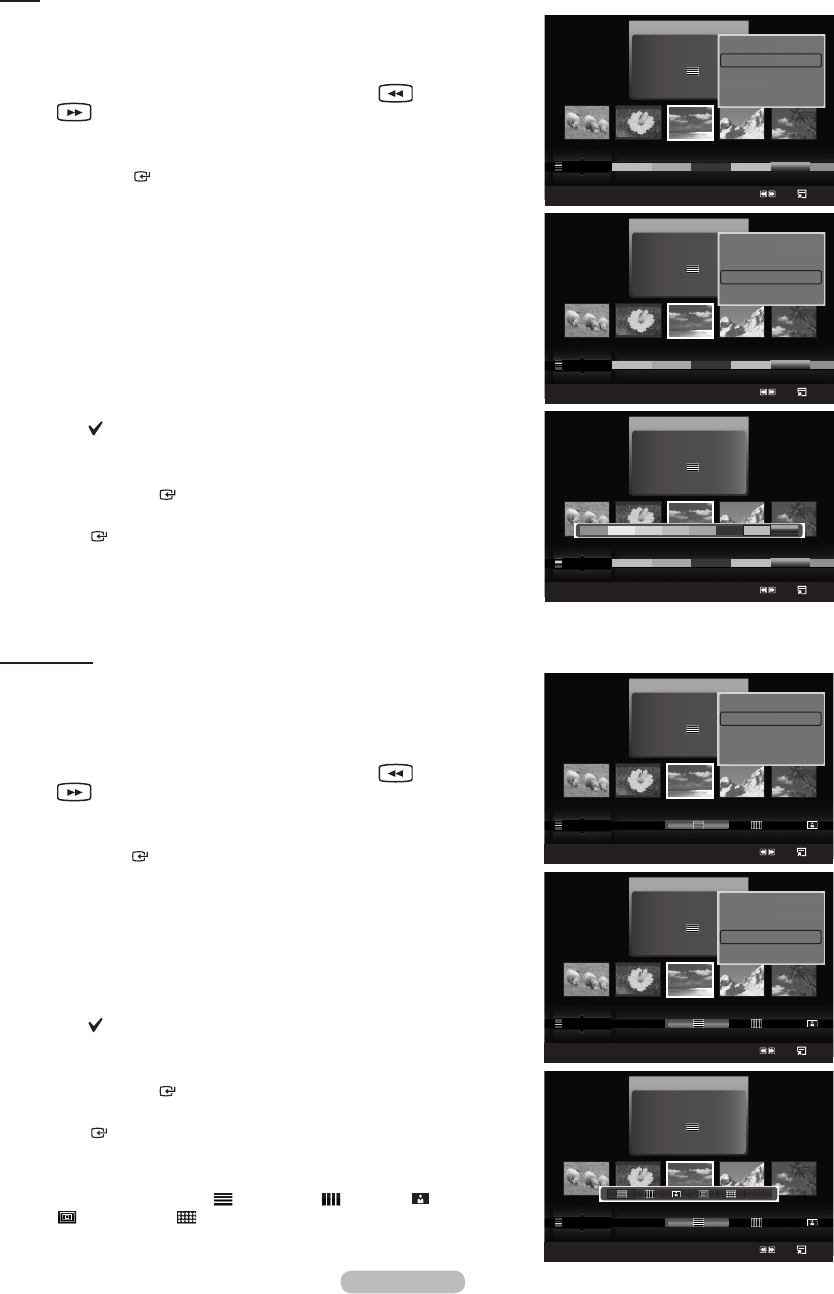
English - 88
Color
You can sort and play photos by color.
1. Select “Color” as the sorting standard in the Photo List.
2.
Press the ◄ or ► button to select from the sublist of les grouped by color.
To move to the previous / next group, press the (REW) or
(FF) button.
3. Press the TOOLS button. Press the ▲ or ▼ button to select “Play
Current Group”.
4. Press ENTER to play the selected group of photo les from the
sublist.
Changing the color information
You can change a selected photo le’s (or group of les) color
information in order to move it from one color group to another.
This does not change the actual color of the photo.
1. Select “Color” as the sorting standard in the Photo List and press the
◄ or ► button to select a photo.
Changingtheinformationofmultipleles
Press the ◄ or ► button to select the desired photo in the Photo list.
Then press the yellow button.
Repeat the above operation to select multiple photos.
The mark appears to the left of the selected photo.
2. Press the TOOLS button.
3. Press the ▲ or ▼ button to select “Change Group Info”.
Press the ENTER button.
4. Press the ◄ or ► button to select the desired option, then press the
ENTER button.
The group information of the current le is updated and the le is
moved to the new group.
“Color” options: Red, Yellow, Green, Blue, Magenta, Black, Gray,
Unclassied.
Composition
You can sort and play photos by composition.
1. Select “Composition” as the sorting standard in the Photo List.
2. Press the ◄ or ► button to select from the sublist of les grouped by
compositon.
To move to the previous / next group, press the (REW) or
(FF) button.
3. Press the TOOLS button. Press the ▲ or ▼ button to select “Play
Current Group”.
4.
Press ENTER to play the selected group of photo les from the sublist.
Changing the composition information
1. Select “Composition” as the sorting standard in the Photo List and press
the ◄ or ► button to select a photo.
Changingtheinformationofmultipleles
Press the ◄ or ► button to select the desired photo in the Photo list.
Then press the yellow button.
Repeat the above operation to select multiple photos.
The mark appears to the left of the selected photo.
2. Press the TOOLS button.
3. Press the ▲ or ▼ button to select “Change Group Info”.
Press the ENTER button.
4. Press the ◄ or ► button to select the desired option, then press the
ENTER button.
The group information of the current le is updated and the le is
moved to the new group.
“Composition” options: (horizontal), (vertical), (object),
(perspective), (pattern), Unclassied
➣
➣
➣
➣
➣
➣
➣
➣
➣
➣
Photo
SUM
Device
Favorites Setting
Select
Jump
Option
image_1.jpg
Month : Jan
Date : Jan.01.2008
Color : Gray
Composition :
Folder : P-other
Favorite :
★ ★ ★
Timeline
Color
Composition
▲
Photo
SUM
Device
Favorites Setting
Select
Jump
Option
image_1.jpg
Month : Jan
Date : Jan.01.2008
Color : Gray
Composition :
Folder : P-other
Favorite :
★ ★ ★
Color
Composition
Folder
Unclassified
▲
▲
Play Current Group
Delete
Change Group Info
Infomation
▼
Photo
SUM
Device
Favorites Setting
Select
Jump
Option
image_1.jpg
Month : Jan
Date : Jan.01.2008
Color : Gray
Composition :
Folder : P-other
Favorite :
★ ★ ★
Color
Composition
Folder
Unclassified
▲
Unclassified
Photo
SUM
Device
Favorites Setting
Select
Jump
Option
image_1.jpg
Month : Jan
Date : Jan.01.2008
Color : Gray
Composition :
Folder : P-other
Favorite :
★ ★ ★
Timeline
Color
Composition
▲
Silde Show
Play Current Group
Delete
Change Group Info
▼
Photo
SUM
Device
Favorites Setting
Select
Jump
Option
image_1.jpg
Month : Jan
Date : Jan.01.2008
Color : Gray
Composition :
Folder : P-other
Favorite :
★ ★ ★
Timeline
Color
Composition
▲
▲
Play Current Group
Delete
Change Group Info
Infomation
▼
Photo
SUM
Device
Favorites Setting
Select
Jump
Option
image_1.jpg
Month : Jan
Date : Jan.01.2008
Color : Gray
Composition :
Folder : P-other
Favorite :
★ ★ ★
Color
Composition
Folder
Unclassified
▲
Silde Show
Play Current Group
Delete
Change Group Info
▼
BN68-01800A-01Eng.indb 88 2008-10-24 �� 10:44:29