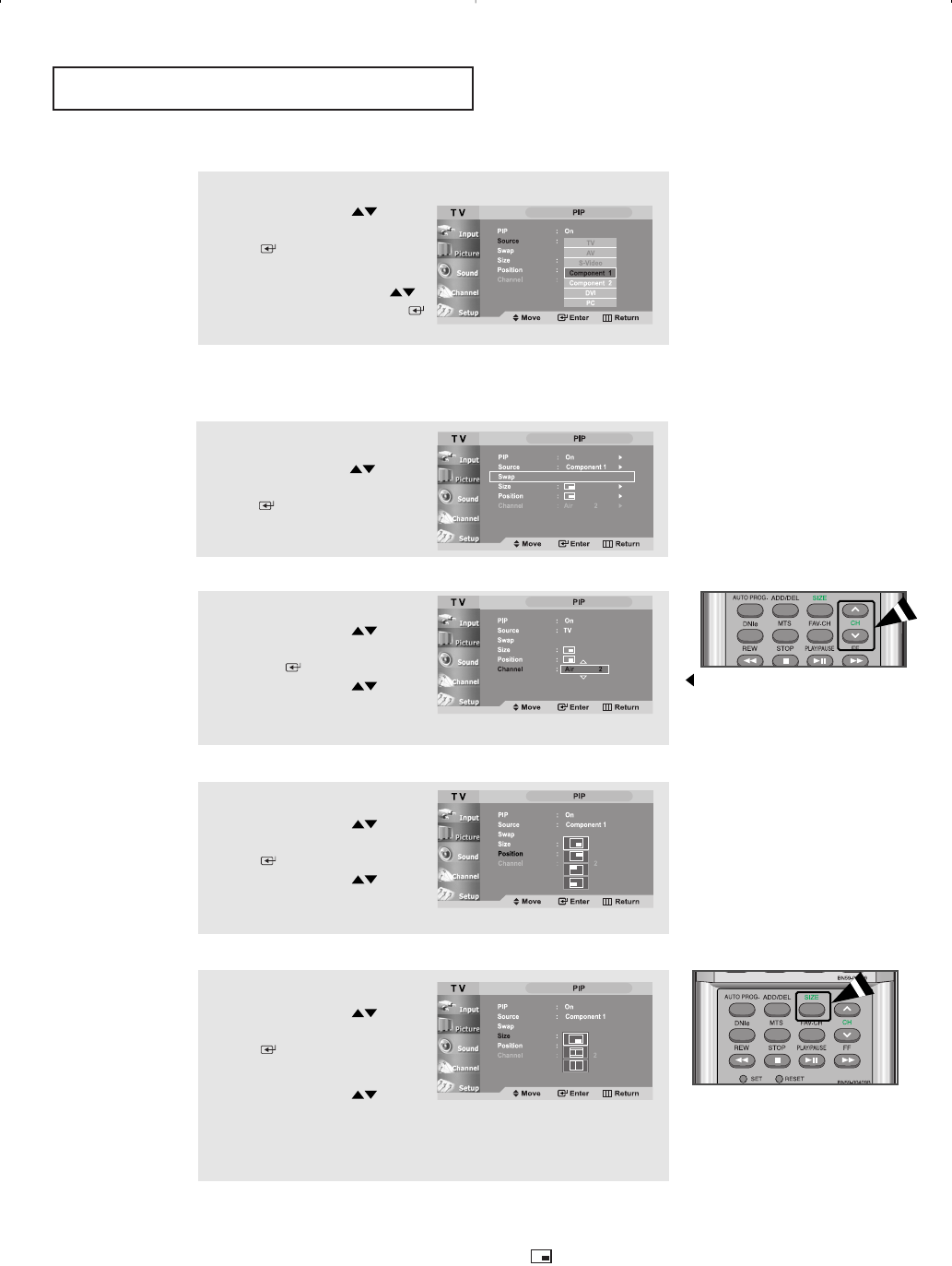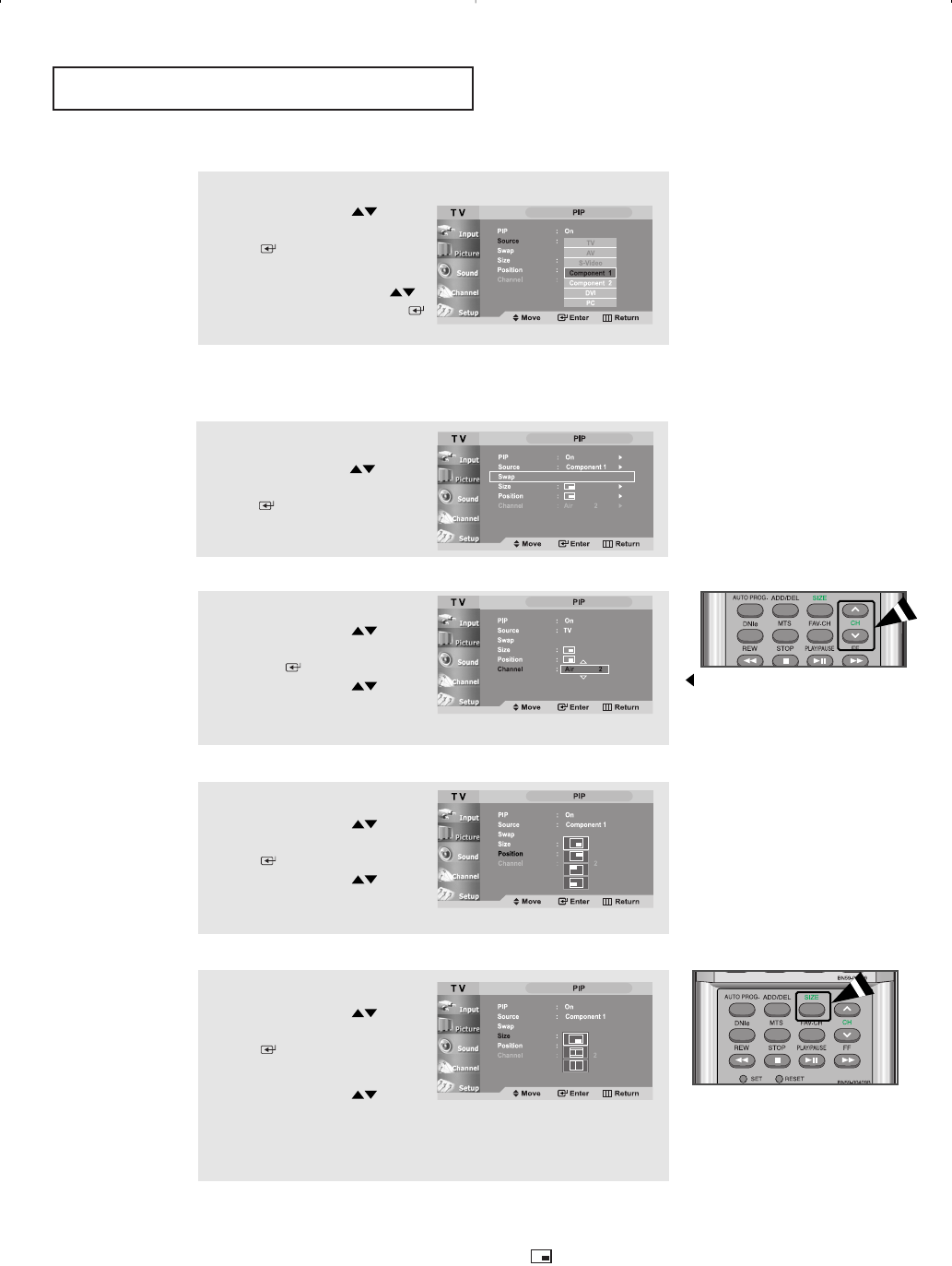
English-35
SPECIAL FEATURES
3
Press the UP/DOWN buttons
to select “Source”,then press the
ENTER button.
Select a source of the sub picture
by pressing the
UP/DOWN
buttons and press the ENTER
button.
Swapping the Contents of the PIP and Main image
Selecting a Signal Source (External A/V) for PIP
5
Press the UP/DOWN buttons
to select “Channel”, then press
the ENTER button.
Press the UP/DOWN buttons
to select the desired channel in
the PIP window.
Changing the PIP Channel
6
Press the UP/DOWN buttons
to select “Position”, then press the
ENTER button.
Press the UP/DOWN buttons
to select the desired PIP window
position.
Changing the Position of the PIP Window
7
Press the UP/DOWN buttons
to select “Size”, then press the
ENTER button.
Press the EXIT button to exit.
Press the
UP/DOWN buttons
to select the desired size of the
PIP window.
Press the EXIT button to exit.
Changing the Size of the PIP Window
• When the PC is in energy saving mode, you cannot choose the PIP option.
• You may notice that the picture in the PIP window becomes slightly unnatural when you use
the main screen to view a game or karaoke.
• You can adjust picture position only by using the size menu.
4
Press the UP/DOWN buttons
to select “Swap”, then press the
ENTER button.
Note : Source selection is possible only when Component 1,
Component 2, DVI, or PC is connected.
MAIN:PC, DVI, Component 1 or 2,
PIP:TV
“Channel” is inactive and not
available in TV mode. However,
they become active and available
in PC, DVI, Component 1 and 2 modes.
When main picture is set to TV/AV/
S-Video, only Component1/Component2/
DVI/PC can be selected and when main
picture is set to Component1/
Component2/DVI/PC, only TV/AV/
S-Video can be selected.
BN68-00656A-04Eng.qxd 9/18/04 10:45 AM Page 35