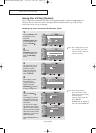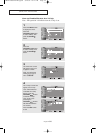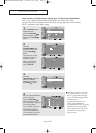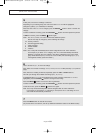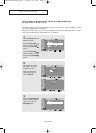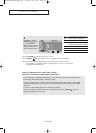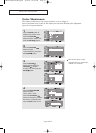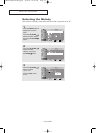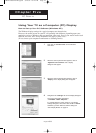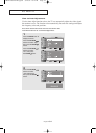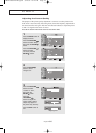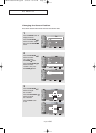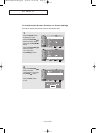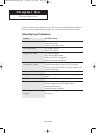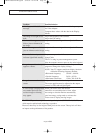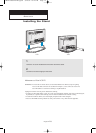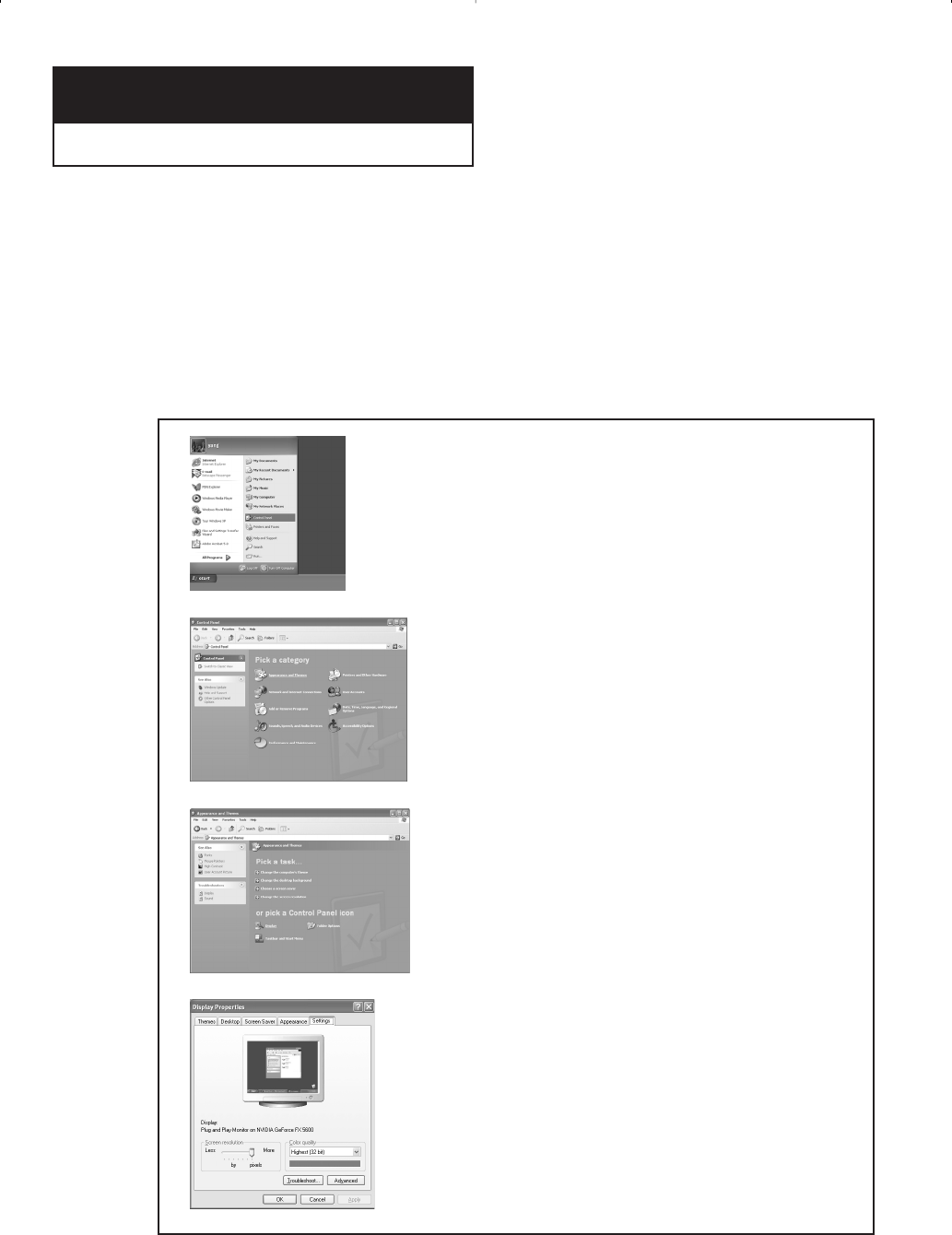
English-63
Chapter Five
PC DISPLAY
Using Your TV as a Computer (PC) Display
How to Set up Your PC Software (Windows XP)
The Windows display-settings for a typical computer are shown below.
However, the actual screens on your PC will probably look different, depending upon your
particular version of Windows and your particular video card. Even if your actual screens look
different, the same, basic set-up information will apply in most cases.
(If not, contact your computer manufacturer or Samsung Dealer).
1
First, click on “Control Panel” on the Windows
start menu.
3
When the control panel window appears, click on
“Display” and a display dialog-box will appear.
2
When the control panel window appears, click on
“Appearance and Themes” and a display
dialog-box will appear.
4 Navigate to the “Settings” tab on the display dialog-box.
The correct size setting (resolution)
- LT-P266W : 1280 X 768 pixels
If a vertical-frequency option exists on your display
settings dialog box, the correct value is “60” or “60 Hz”.
Otherwise, just click “OK” and exit the dialog box.
*See “Display Modes” on page 74.
BN68-00656A-04Eng.qxd 9/18/04 10:48 AM Page 63