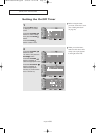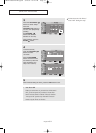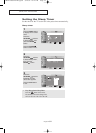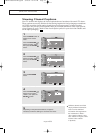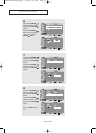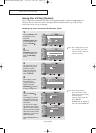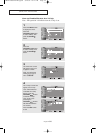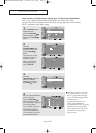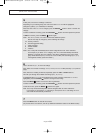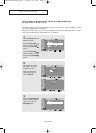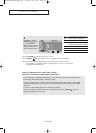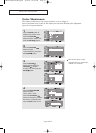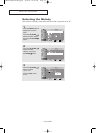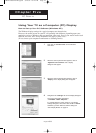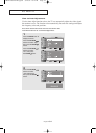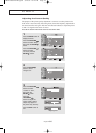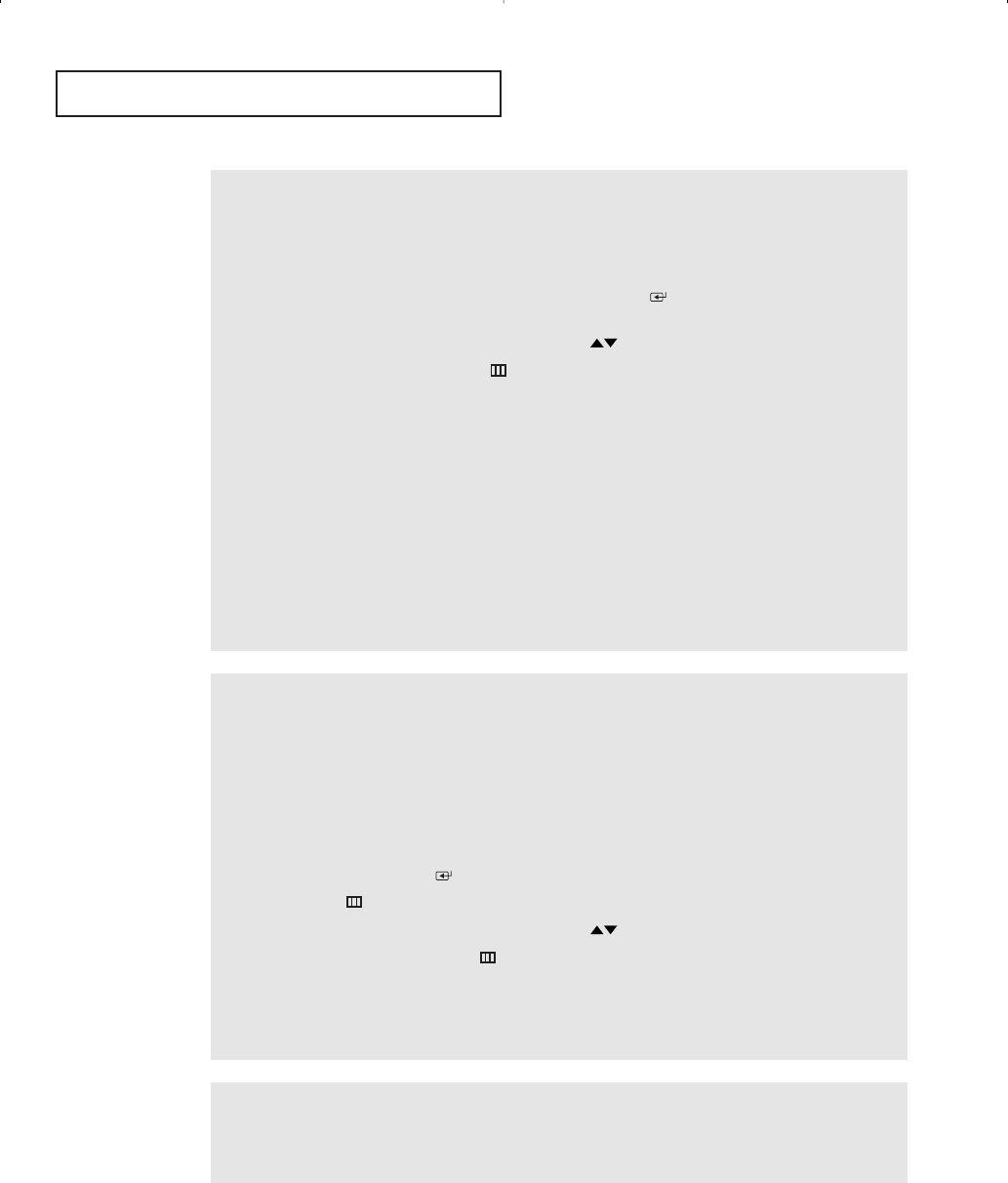
English-58
SPECIAL FEATURES
5
At this point, one of the TV-Ratings is selected.
Depending on your existing setup, the color of the letter “U” or “B” will be highlighted
(changed to yellow). (U= Unblocked, B= Blocked)
When the color of the “U” or “B” is changed, press the
ENTER()
button to block or unblock the
category.
To select a different TV-Rating, press the UP/DOWN buttons and then repeat the process.
To
EXIT this screen, press the MENU( ) button again.
Note 1: The TV-Y7, TV-PG, TV-14 and TV-MA have additional options.
See the next step to change any of the following sub-ratings:
FV : Fantasy Violence
D : Sexual suggestive Dialog
L : Adult Language
S : Sexual situation
V : Violence
Note 2: The V-Chip will automatically block certain categories that are “more restrictive.”
For example, if you block “TV-Y” category, then TV-Y7 will automatically be blocked.
Similarly, if you block the TV-G category, then all the categories in the “young adult”
group will be blocked (TV-G, TV-PG, TV-14 and TV-MA). The sub-ratings (D, L, S, V)
work together similarly. (See next section.)
6
How to set the FV, D, L, S and V sub-ratings.
First, select one of these TV-Ratings: TV-Y7, TV-PG, TV-14 or TV-MA (See Step 4, on previous
page).
Next, while the TV-Rating is selected, repeatedly press the
LEFT or RIGHT buttons.
This will cycle through the available sub-ratings (FV,L, S, D or V).
A highlighted letter (“U” or “B”) will be displayed for each sub-rating. While the “U” or “B” is
highlighted, press the
ENTER( ) button to change the sub-rating.
Press the
MENU( ) button once to save the TV guidelines.
To select a different TV-Rating, press the UP/DOWN buttons and then repeat the process.
To exit this screen, press the
MENU( ) button once again.
Note: The V-chip will automatically block certain categories that are “More restrictive”.
For example, if you block the “L” sub-rating in TV-PG, then the “L” sub-ratings in TV-14
andTV-MA will automatically be blocked.
7
Press the MENU button to clear all the screens.
(Or proceed to the next section, and set up additional restrictions based on the MPAA codes).
BN68-00656A-04Eng.qxd 9/18/04 10:47 AM Page 58