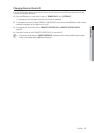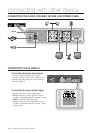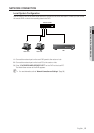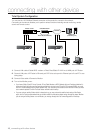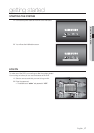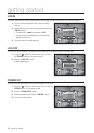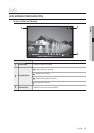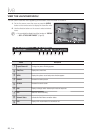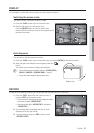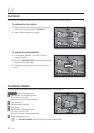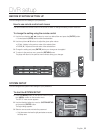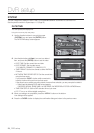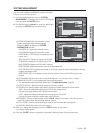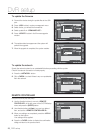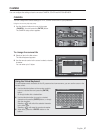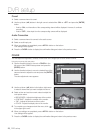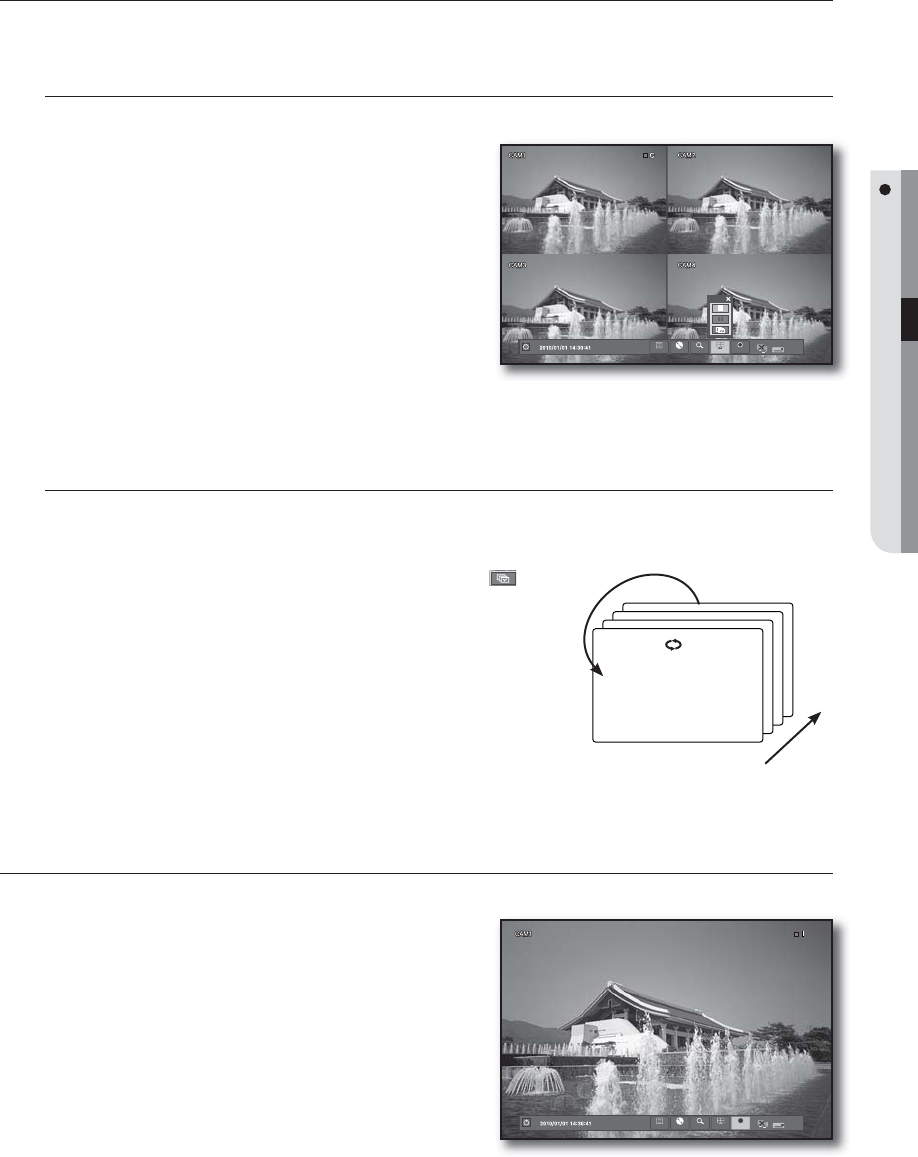
English _21
LIVE
DISPLAY
You can select a screen split mode or perform the auto sequence function.
Switching the screen mode
You select a screen mode from single and 4-split.
Press the <DISP> button from the Launcher menu.
Select a split mode in the split option menu.
Press the [MODE] button on the front panel or the
remote control to switch the mode in the sequence of the
launcher menu items.
Auto Sequence
You can perform the auto sequence function.
Press the <DISP> button from the Launcher menu or press the [MODE] on the remote control.
When the split mode selection menu appears, press the <
>
button.
The screen mode switches to Single while transition.
You can adjust the screen transition interval in “SYSTEM SETUP >
DISPLAY > MONITOR > SEQUENCE DWELL”. (Page 31)
You can also add a sequence using the same menu.
RECORD
In addition to the existing recording, you can proceed with recording directly in Live mode.
Press the <REC> button from the Launcher menu or
press the [REC] on the remote control.
This can be done by right-clicking any area to display the context
menu where you select <RECORD START>.
When the recording starts, <RECORD START> will switch to
<RECORD STOP>.
The recording starts immediately with the <I> mark
displayed on the top right corner.
To stop recording, press the <REC> button or click
<RECORD STOP>.
1.
2.
1.
2.
M
1.
2.
3.
CH4
CH3
CH2
CH1
4
1
Single mode
ow
MENU BACKUP SEARCH DISP REC
ow
MENU BACKUP SEARCH DISP REC