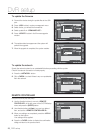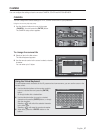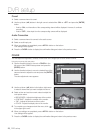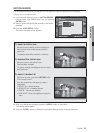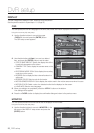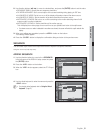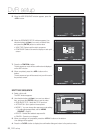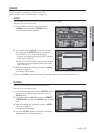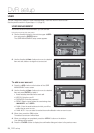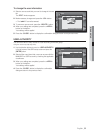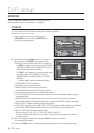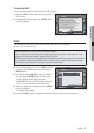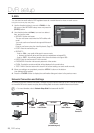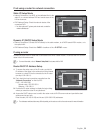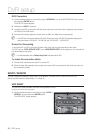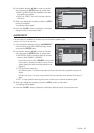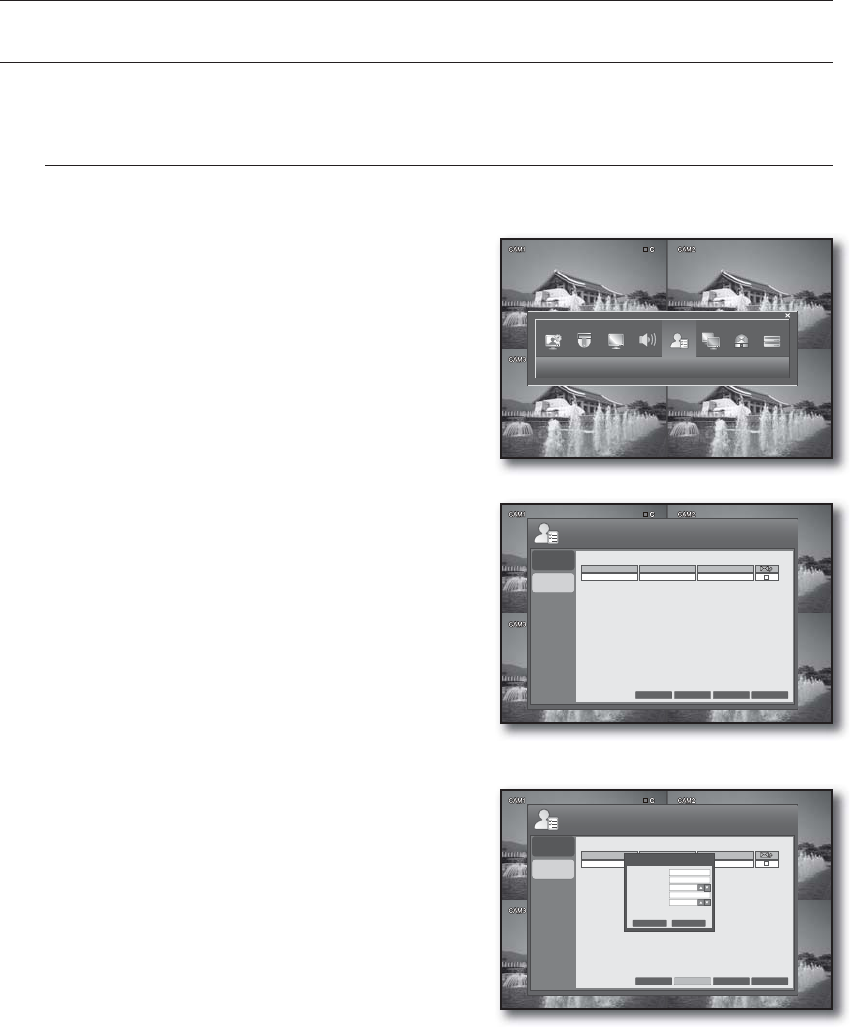
34_ DVR setup
DVR setup
USER
You can configure the settings of USER MANAGEMENT, USER AUTHORITY and LOGOUT.
See the previous section to repeat steps 1~3. (Page 23)
USER MANAGEMENT
Add a user account whose information you can edit later.
Using the mouse may help easy setup.
Use the direction buttons to move to the upper <USER>
icon and press the [ENTER] button.
The USER MANAGEMENT setup screen appears.
Use the direction (▲▼◄►) buttons to move to a desired
item and add, delete or change the user account.
To add a user account
Press the <ADD> button on the bottom of the USER
MANAGEMENT menu screen.
Use the direction (▲▼◄►) buttons to move to a desired
item and press [ENTER] to select it.
Provide necessary information for the user to add.
USER ID: Enter the user ID.
PASSWORD: Enter the password.
GROUP: Select a group where the user belongs from
<MANAGER> and <USER>.
E-MAIL: Enter the email address at which you will be
notified that an event occurs.
E-MAIL NOTI.: You can select to receive the email notification when an event occurs.
When done, press the <OK> button.
The added user account will be listed.
When your settings are completed, press the <APPLY> button on the bottom.
Your settings will be applied.
Press the <CLOSE> button to display the confirmation dialog and return to the previous menu.
1.
2.
1.
2.
•
•
•
•
•
3.
4.
5.
USER
USER
MANAGEMENT
USER
AUTHORITY
GROUP
admin
USER
ADMIN
E-MAIL
ADD APPLY CLOSECANCEL
USER ID
USER
MANAGEMENT
USER
AUTHORITY
GROUP
admin
USER
admin
E-MAIL
ADD
APPLY CLOSECANCEL
USER ID
MANAGER
OFF
ADD
USER ID
PASSWORD
GROUP
E-MAIL
E-MAIL NOTI.
OK CANCEL