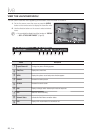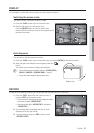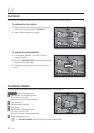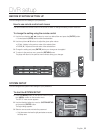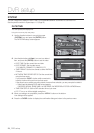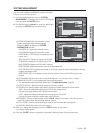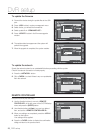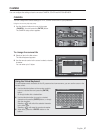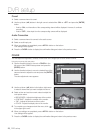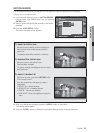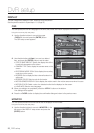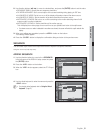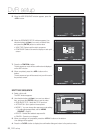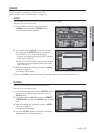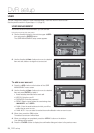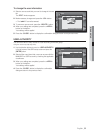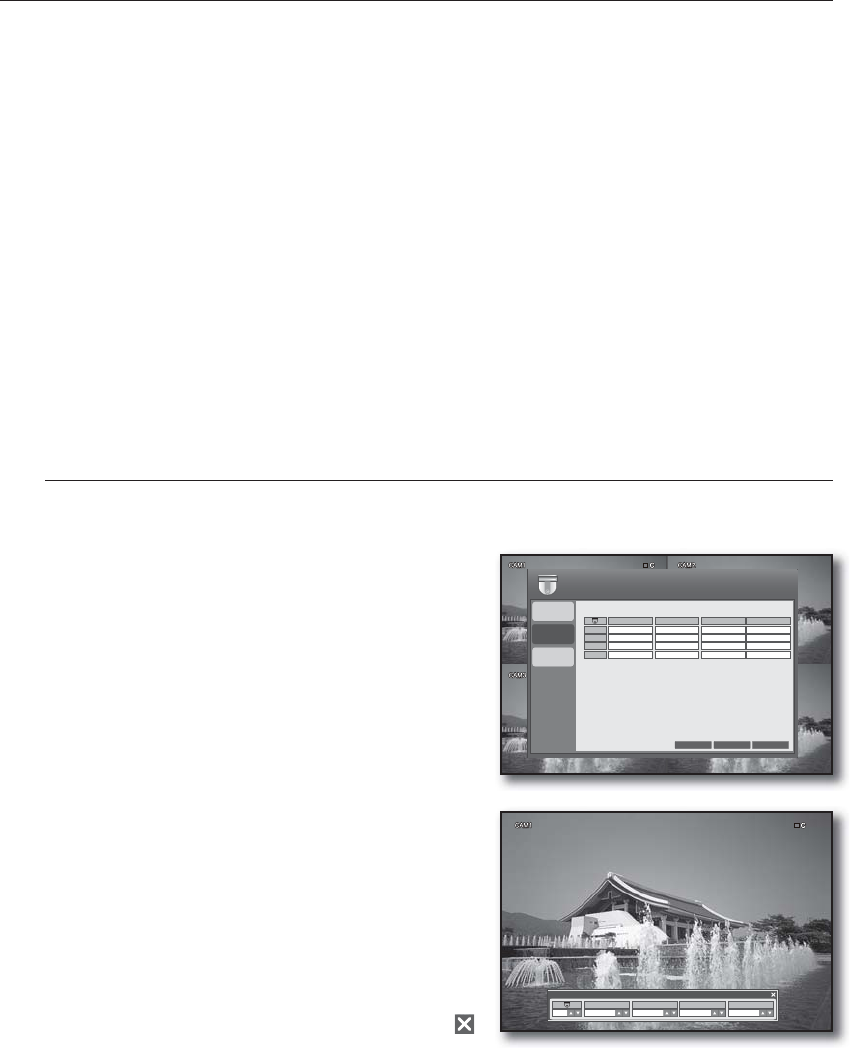
28_ DVR setup
DVR setup
Covert
Select a camera channel to covert.
Use the up/down (▲▼) buttons in the right corner to select either <ON> or <OFF> and press the [ENTER]
button.
If set to <ON>, no information of the corresponding channel will be displayed. However, it continues
recording.
If set to <OFF>, video input from the corresponding camera will be displayed.
Audio Connection
Select a camera channel to connect to the audio source.
Select an audio input port.
When your settings are completed, press <APPLY> button on the bottom.
Your settings will be applied.
Press the <CLOSE> button to display the confirmation dialog and return to the previous menu.
COLOR
You can adjust the brightness, contrast, tint and color of the image input to each camera channel.
Using the mouse may help easy setup.
Use the direction buttons to move to <COLOR> in the
left corner of the CAMERA setup screen and press the
[ENTER] button.
Use the direction buttons to move to a desired item of the
camera channel to adjust its color and press the [ENTER]
button.
The color adjustment menu appears.
Use the up/down (▲▼) button in the bottom right corner
to select a channel that you want to adjust the color of.
Select an item and use the numeric values to adjust the
color option values.
BRIGHTNESS : Adjusts the brightness of the monitor.
CONTRAST : Adjusts the contrast of the monitor.
TINT : Adjusts the luminance of the monitor.
COLOR : Adjusts the display color of the monitor.
To complete your changes and exit the menu, click <
>
in the upper right corner.
When your settings are completed, press <APPLY> button on the bottom.
Your settings will be applied.
Press the <CLOSE> button to display the confirmation dialog and return to the previous menu.
1.
2.
-
-
1.
2.
3.
4.
1.
2.
3.
4.
•
•
•
•
5.
6.
7.
MOTION
SENSOR
BRIGHTNESS
50
50
50
50
CONTRAST
50
50
50
50
TINT
50
50
50
50
CH 1
CH 2
CH 3
CH 4
CANCEL
APPLY
CLOSE
COLOR
50
50
50
50
CAMERA
CAMERA
COLOR
CH 1
CONTRAST
50
BRIGHTNESS
50
TINT
50
COLOR
50