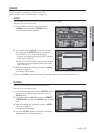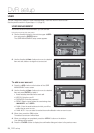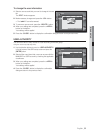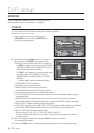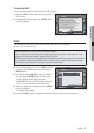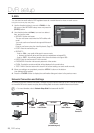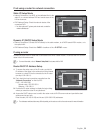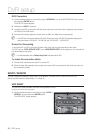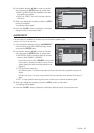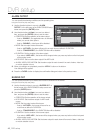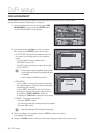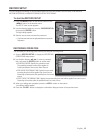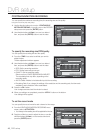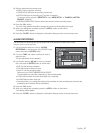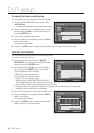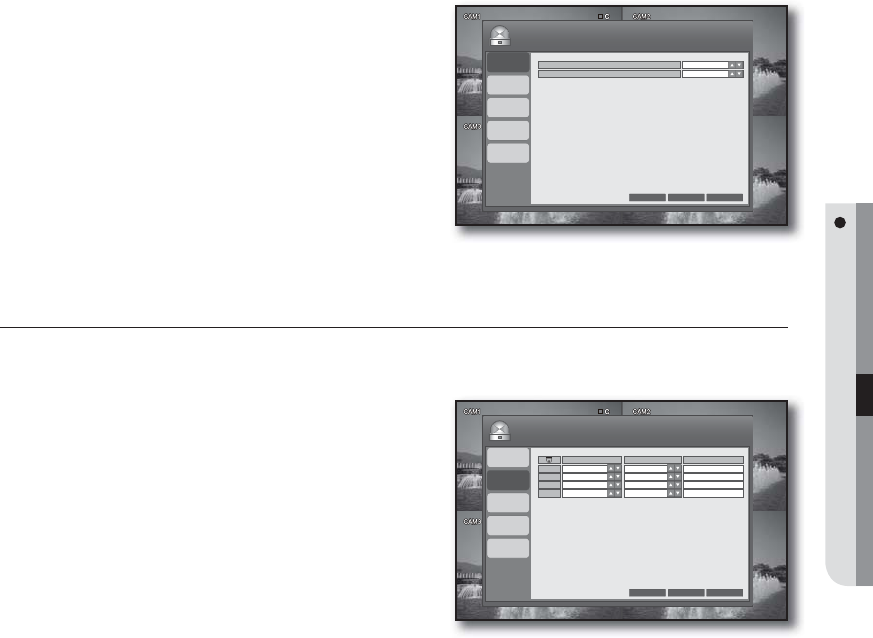
English _41
DVR SETUP
Use direction buttons (▲▼◄►) to move to a desired
item, and press the [ENTER] button to set the value.
SMART ALARM: Specify the availability of the alarm
if the HDD has a problem.
DISK FULL EVENT: Set to notify the user when the
HDD is full.
When your settings are completed, press the <APPLY>
button on the bottom.
Your settings will be applied.
Press the <CLOSE> button to display the confirmation
dialog and return to the previous menu.
ALARM INPUT
You can specify the availability of the alarm input and the alarm operation type.
Using the mouse may help easy setup.
Use the direction buttons to move to <ALARM INPUT>
in the left corner of the EVENT/SENSOR setup screen
and press the [ENTER] button.
Use direction buttons (▲▼◄►) to move to a desired
item, and press the [ENTER] button to set the value.
OPERATION: Set the connection status of the alarm
sensor to either ENABLE or DISABLE.
If the alarm sensor is set to <ENABLE> and you have
set to perform recording if an alarm occurs, the Live
screen displays the alarm recording standby mode.
(Page 47)
TYPE: Specify the sensor type.
N/O (Normal Open) : The sensor stays open at all times while the alarm operates if the sensor is
closed.
N/C (Normal Close) : The sensor stays closed at all times while the alarm operates if the sensor is
open.
TEXT: To easily locate the alarming point when an event occurs, rename the alarming point.
When your settings are completed, press the <APPLY> button on the bottom.
Your settings will be applied.
Press the <CLOSE> button to display the confirmation dialog and return to the previous menu.
2.
•
•
3.
4.
1.
2.
•
-
•
-
-
•
3.
4.
HDD EVENT
ALARM
INPUT
ALARM
OUTPUT
CANCEL APPLY CLOSE
EVENT / SENSOR
TYPE
TEXT
BUZZER OUT
E-MAIL
NOTIFICATION
OPERATION
CH 1
CH 2
CH 3
CH 4
ENABLE
ENABLE
ENABLE
ENABLE
N / O
N / O
N / O
N / O
ALARM 1
ALARM 2
ALARM 3
ALARM 4
HDD EVENT
ALARM
INPUT
ALARM
OUTPUT
CANCEL APPLY CLOSE
EVENT / SENSOR
SMART ALARM ON
BUZZER OUT
E-MAIL
NOTIFICATION
DISK FULL EVENT OFF