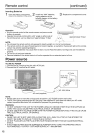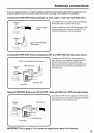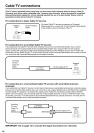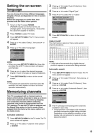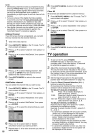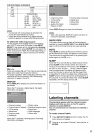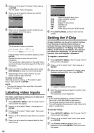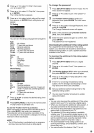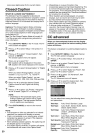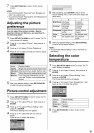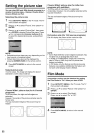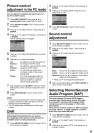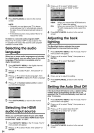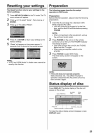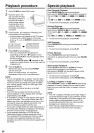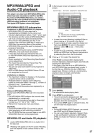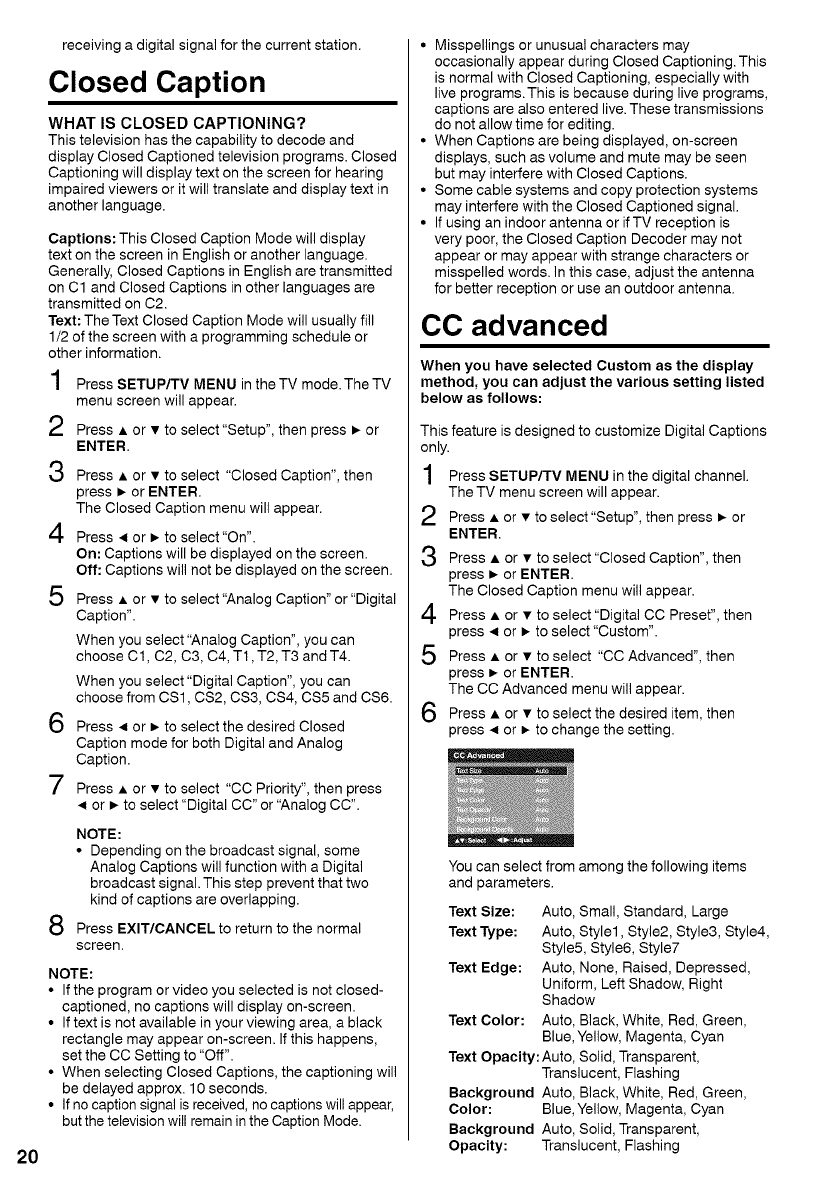
receiving a digital signal for the current station.
Closed Caption
WHAT IS CLOSED CAPTIONING?
This television has the capability to decode and
display Closed Captioned television programs. Closed
Captioning will display text on the screen for hearing
impaired viewers or it will translate and display text in
another language.
Captions: This Closed Caption Mode will display
text on the screen in English or another language.
Generally, Closed Captions in English are transmitted
on C1 and Closed Captions in other languages are
transmitted on C2.
Text: The Text Closed Caption Mode will usually fill
1/2 of the screen with a programming schedule or
other information.
1 Press SETUP/TV MENU inthe TV mode.The TV
menu screen will appear.
2
3
4
5
6
7
8
Press • or • to select "Setup", then press • or
ENTER.
Press • or • to select "Closed Caption", then
press • or ENTER.
The Closed Caption menu will appear.
Press 41or • to select "On".
On: Captions will be displayed on the screen.
Off: Captions will not be displayed on the screen.
Press • or • to select "Analog Caption" or "Digital
Caption".
When you select "Analog Caption", you can
choose C1, C2, C3, C4, T1, T2, T3 and T4.
When you select "Digital Caption", you can
choose from CS1, CS2, CS3, CS4, CS5 and CS6.
Press 4 or • to select the desired Closed
Caption mode for both Digital and Analog
Caption.
Press • or • to select "CC Priority", then press
4 or • to select "Digital CC" or "Analog CC".
NOTE:
• Depending on the broadcast signal, some
Analog Captions will function with a Digital
broadcast signal. This step prevent that two
kind of captions are overlapping.
Press EXIT/CANCEL to return to the normal
screen.
NOTE:
• If the program or video you selected is not closed-
captioned, no captions will display on-screen.
• If text is not available in your viewing area, a black
rectangle may appear on-screen. If this happens,
set the CC Setting to "Off".
• When selecting Closed Captions, the captioning will
be delayed approx. 10 seconds.
• If no caption signal is received, no captions will appear,
but the television will remain in the Caption Mode.
• Misspellings or unusual characters may
occasionally appear during Closed Captioning. This
is normal with Closed Captioning, especially with
live programs. This is because during live programs,
captions are also entered live. These transmissions
do not allow time for editing.
• When Captions are being displayed, on-screen
displays, such as volume and mute may be seen
but may interfere with Closed Captions.
• Some cable systems and copy protection systems
may interfere with the Closed Captioned signal.
• If using an indoor antenna or ifTV reception is
very poor, the Closed Caption Decoder may not
appear or may appear with strange characters or
misspelled words. In this case, adjust the antenna
for better reception or use an outdoor antenna.
CC advanced
When you have selected Custom as the display
method, you can adjust the various setting listed
below as follows:
This feature is designed to customize Digital Captions
only.
1 Press SETUP/TV MENU in the digital channel.
2
3
4
5
6
The TV menu screen will appear.
Press • or • to select "Setup", then press • or
ENTER.
Press • or • to select "Closed Caption", then
press • or ENTER.
The Closed Caption menu will appear.
Press • or • to select "Digital CC Preset", then
press 4 or • to select "Custom".
Press • or • to select "CC Advanced", then
press • or ENTER.
The CC Advanced menu will appear.
Press • or • to select the desired item, then
press 4 or • to change the setting.
You can select from among the following items
and parameters.
Text Size: Auto, Small, Standard, Large
Text Type: Auto, Style1, Style2, Style3, Style4,
Style5, Style6, Style7
Text Edge: Auto, None, Raised, Depressed,
Uniform, Left Shadow, Right
Shadow
Text Color: Auto, Black, White, Red, Green,
Blue, Yellow, Magenta, Cyan
Text Opacity:Auto, Solid, Transparent,
Translucent, Flashing
Background Auto, Black, White, Red, Green,
Color: Blue, Yellow, Magenta, Cyan
Background Auto, Solid, Transparent,
Opacity: Translucent, Flashing