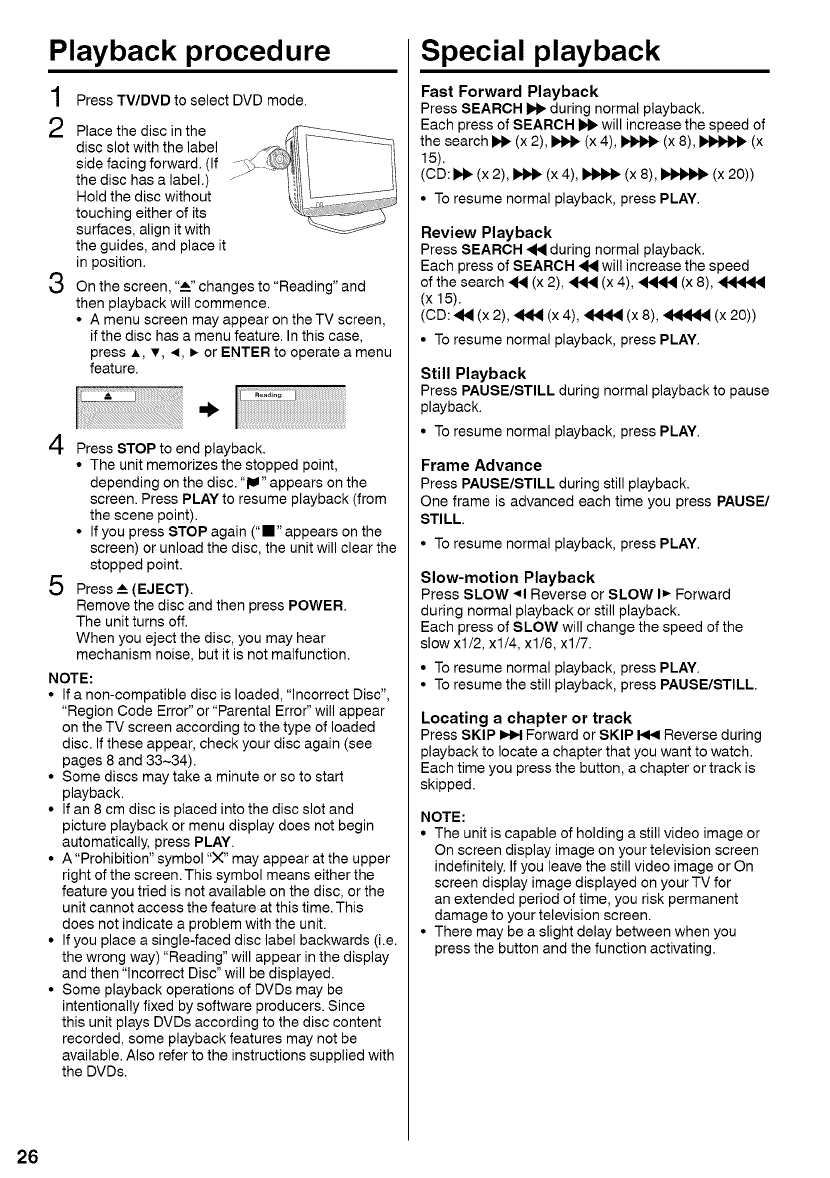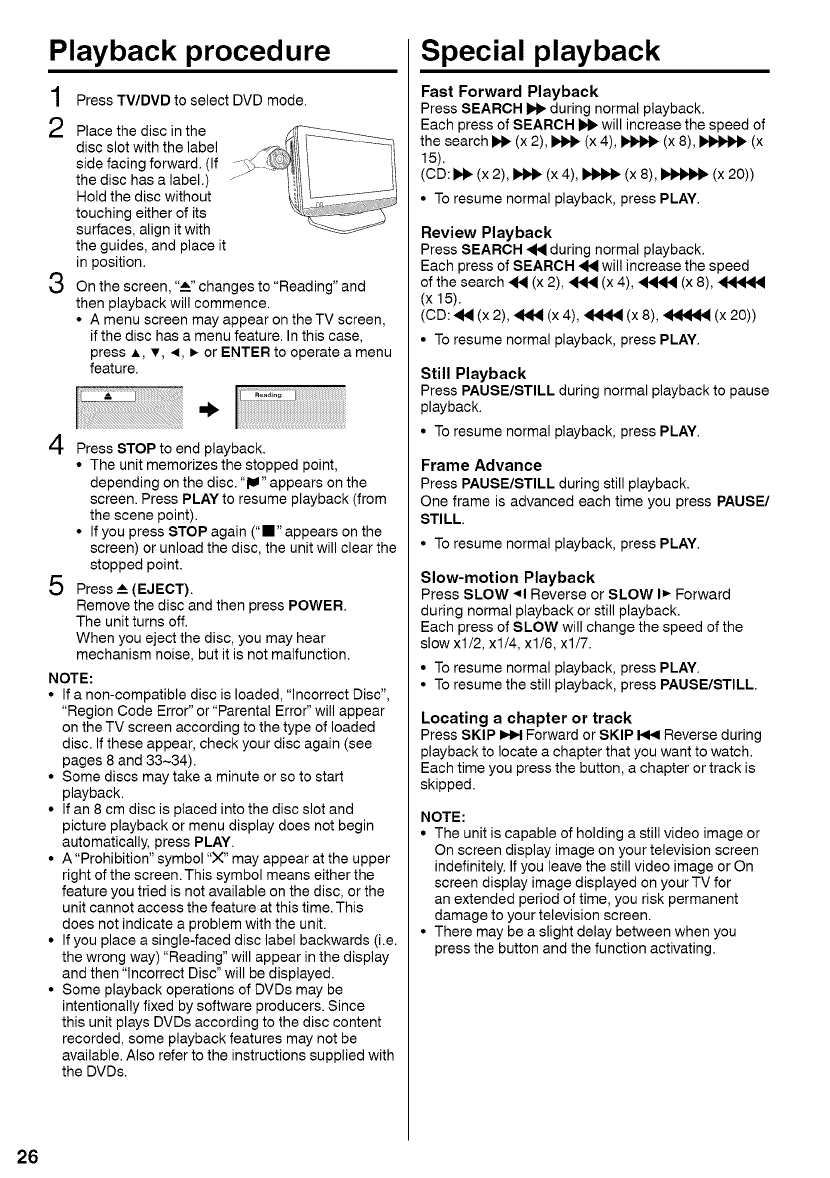
Playback proced ure
1
2
3
4
5
Press TV/DVD to select DVD mode.
Place the disc in the
disc slot with the label
side facing forward. (If
the disc has a label.)
Hold the disc without
touching either of its
surfaces, align it with
the guides, and place it
in position.
On the screen, ,,A,,changes to "Reading" and
then playback will commence.
• A menu screen may appear on the TV screen,
if the disc has a menu feature. In this case,
press A, v, 4, _ or ENTER to operate a menu
feature.
ii iiiiiiiiiiiiiiiiii;!i!i!i!i!iii!!!_iiiii_i!_il_ iiiiiiiiiiiiiiiiiiiiiiiiiiiiiiii_iiiiii ! i i i i i iiiiiiiiiiiiiiiiiiiiiiiiiiiiiiiiiiiiiiiiiiiiiiiiiiiiiiiiiiiiiiiiiiiiiiiiiiiiiiiiiiiiiiiiiiiiiiiiiiiiiiiiiiiiiiiiiiiiiiiiiiiii iiiii iii i iiii iiii ! !!i!!J!;!
Press STOP to end playback.
• The unit memorizes the stopped point,
depending on the disc. "IU" appears on the
screen. Press PLAY to resume playback (from
the scene point).
• If you press STOP again C'" appears on the
screen) or unload the disc, the unit will clear the
stopped point.
Press __(EJECT).
Remove the disc and then press POWER.
The unit turns off.
When you eject the disc, you may hear
mechanism noise, but it is not malfunction.
NOTE:
• If a non-compatible disc is loaded, "Incorrect Disc",
"Region Code Error" or "Parental Error" will appear
on theTV screen according to the type of loaded
disc. Ifthese appear, check your disc again (see
pages 8 and 33-34).
• Some discs may take a minute or so to start
playback.
• If an 8 cm disc is placed into the disc slot and
picture playback or menu display does not begin
automatically, press PLAY.
• A "Prohibition" symbol "X" may appear at the upper
right of the screen. This symbol means either the
feature you tried is not available on the disc, or the
unit cannot access the feature at this time. This
does not indicate a problem with the unit.
• If you place a single-faced disc label backwards (i.e.
the wrong way) "Reading" will appear in the display
and then "Incorrect Disc" will be displayed.
• Some playback operations of DVDs may be
intentionally fixed by software producers. Since
this unit plays DVDs according to the disc content
recorded, some playback features may not be
available. Also refer to the instructions supplied with
the DVDs.
Special playback
Fast Forward Playback
Press SEARCH Im_ during normal playback.
Each press of SEARCH _1_ will increase the speed of
the search IN_ (x 2), _ (x 4), _ (x 8), _ (x
15).
(CD: _ (x 2), _ (x 4), _ (x 8), _ (x 20))
• To resume normal playback, press PLAY.
Review Playback
Press SEARCH 44 during normal playback.
Each press of SEARCH 44 will increase the speed
of the search 44 (x 2), _ (x 4), 4444 (x 8), 44444
(x 15).
(CD: 44 (x 2), _ (x 4), _ (x 8), _ (x 20))
• To resume normal playback, press PLAY.
Still Playback
Press PAUSE/STILL during normal playback to pause
playback.
• To resume normal playback, press PLAY.
Frame Advance
Press PAUSE/STILL during still playback.
One frame is advanced each time you press PAUSE/
STILL.
• To resume normal playback, press PLAY.
Slow-motion Playback
Press SLOW 41 Reverse or SLOW I_- Forward
during normal playback or still playback.
Each press of SLOW will change the speed of the
slow xl/2, xl/4, xl/6, xl/7.
• To resume normal playback, press PLAY.
• To resume the still playback, press PAUSE/STILL
Locating a chapter or track
Press SKIP _ Forward or SKIP _ Reverse during
playback to locate a chapter that you want to watch.
Each time you press the button, a chapter or track is
skipped.
NOTE:
• The unit is capable of holding a still video image or
On screen display image on your television screen
indefinitely. If you leave the still video image or On
screen display image displayed on your TV for
an extended period of time, you risk permanent
damage to your television screen.
• There may be a slight delay between when you
press the button and the function activating.