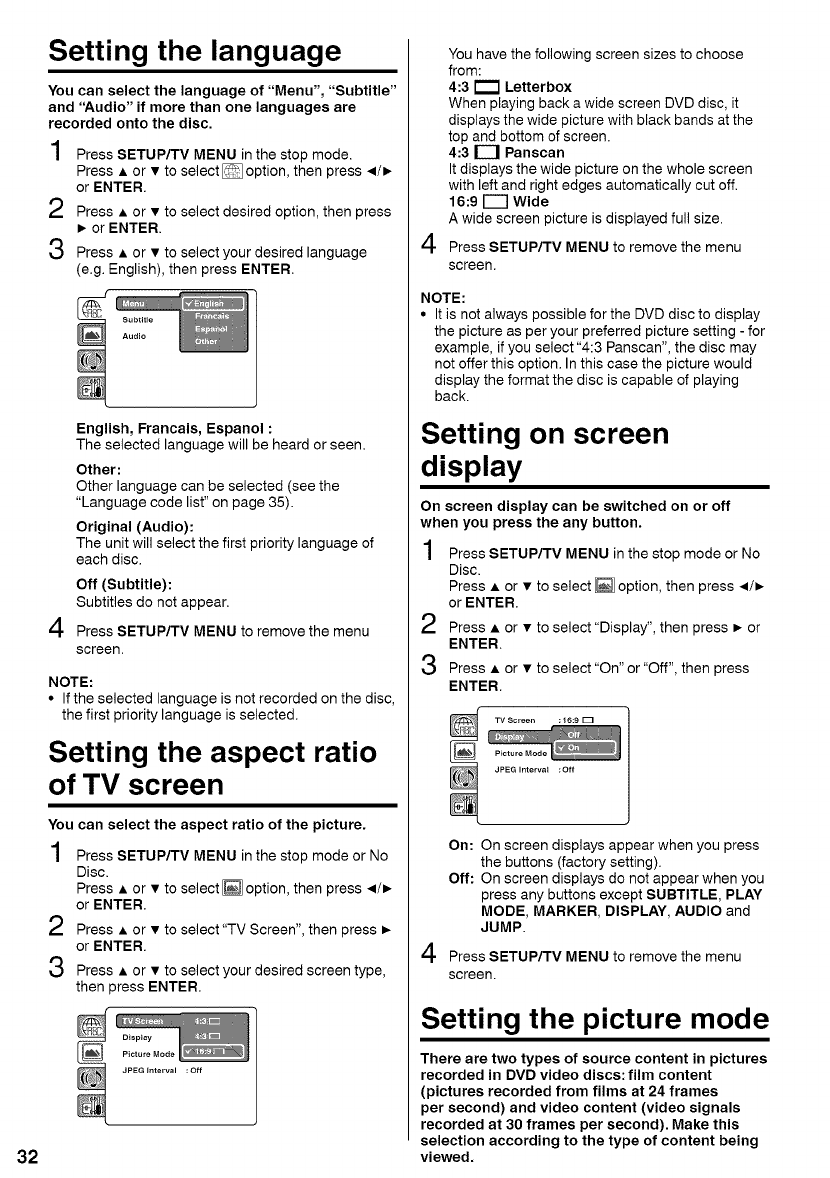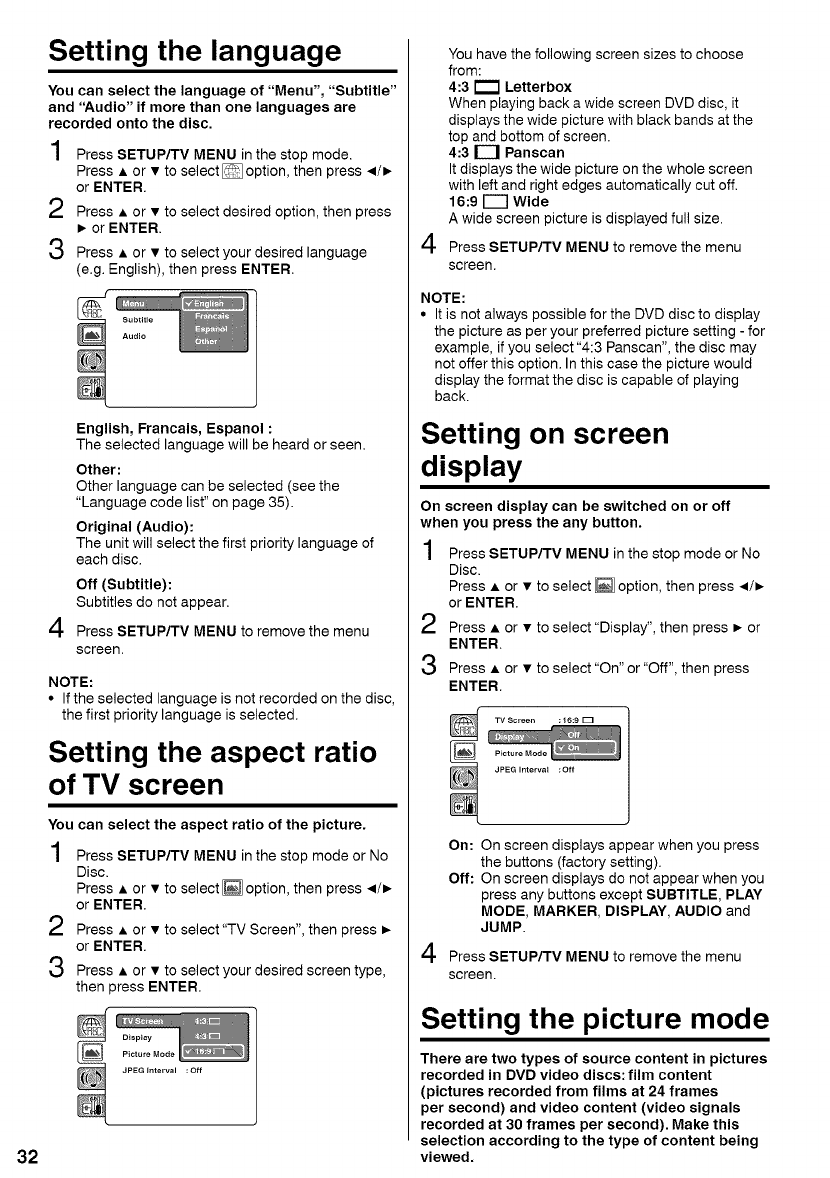
Setting the language
You can select the language of "Menu", "Subtitle"
and "Audio" if more than one languages are
recorded onto the disc.
1 Press SETUP/TV MENU in the stop mode.
Press • or • to select [] option, then press _1/•
or ENTER.
2
3
Press • or • to select desired option, then press
• or ENTER.
Press • or • to select your desired language
(e.g. English), then press ENTER.
4
English, Francais, Espanol :
The selected language will be heard or seen.
Other:
Other language can be selected (see the
"Language code list" on page 35).
Original (Audio):
The unit will select the first priority language of
each disc.
Off (Subtitle):
Subtitles do not appear.
Press SETUP/TV MENU to remove the menu
screen.
NOTE:
• If the selected language is not recorded on the disc,
the first priority language is selected.
Setting the aspect ratio
of TV screen
You
1
2
3
can select the aspect ratio of the picture,
Press SETUP/TV MENU inthe stop mode or No
Disc.
Press • or • to select [] option, then press ,/•
or ENTER.
Press • or • to select "TV Screen", then press •
or ENTER.
Press • or • to select your desired screen type,
then press ENTER.
4
You have the following screen sizes to choose
from:
4:3 I'"1 Letterbox
When playing back a wide screen DVD disc, it
displays the wide picture with black bands at the
top and bottom of screen.
4:3 E1 Panscan
It displays the wide picture on the whole screen
with left and right edges automatically cut off.
16:9 r--] Wide
A wide screen picture is displayed full size.
Press SETUP/TV MENU to remove the menu
screen.
NOTE:
• It is not always possible for the DVD disc to display
the picture as per your preferred picture setting - for
example, if you select "4:3 Panscan", the disc may
not offer this option. In this case the picture would
display the format the disc is capable of playing
back.
Setting on screen
display
On screen display can be switched on or off
when you press the any button.
1 Press SETUP/TV MENU in the stop mode or No
Disc.
Press • or • to select [] option, then press _1/•
or ENTER.
2
3
Press • or • to select "Display", then press • or
ENTER.
Press • or • to select "On" or "Off", then press
ENTER.
4
On: On screen displays appear when you press
the buttons (factory setting).
Off: On screen displays do not appear when you
press any buttons except SUBTITLE, PLAY
MODE, MARKER, DISPLAY, AUDIO and
JUMP.
Press SETUP/TV MENU to remove the menu
screen.
Setting the picture mode
There are two types of source content in pictures
recorded in DVD video discs: film content
(pictures recorded from films at 24 frames
per second) and video content (video signals
recorded at 30 frames per second). Make this
selection according to the type of content being
viewed,