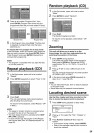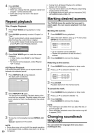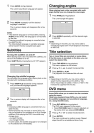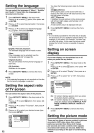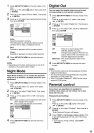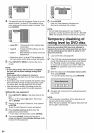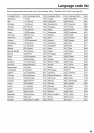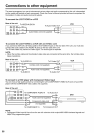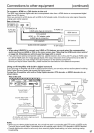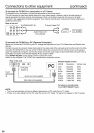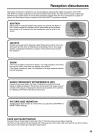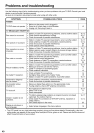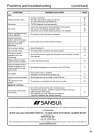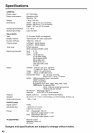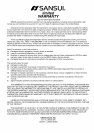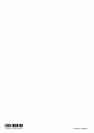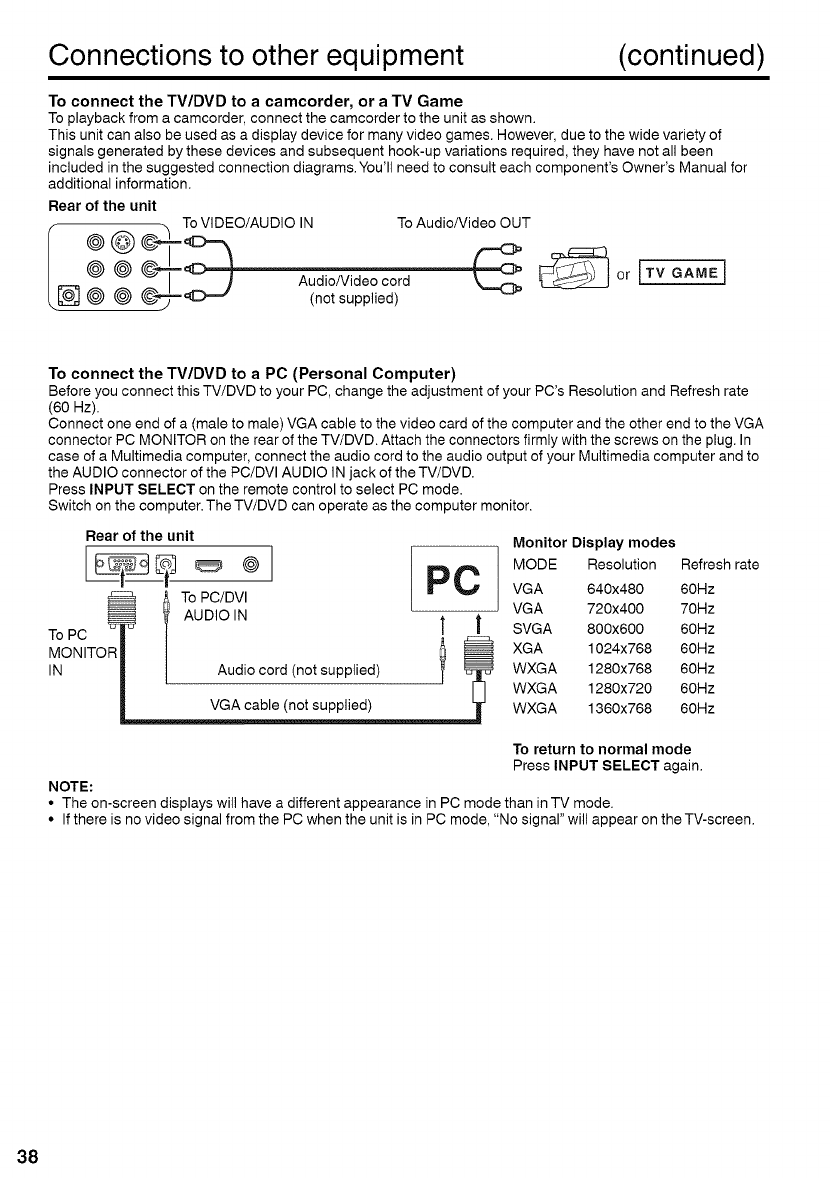
Connections to other equipment (continued)
To connect the TV/DVD to a camcorder, or a TV Game
To playback from a camcorder, connect the camcorder to the unit as shown.
This unit can also be used as a display device for many video games. However, due to the wide variety of
signals generated by these devices and subsequent hook-up variations required, they have not all been
included in the suggested connection diagrams. You'll need to consult each component's Owner's Manual for
additional information.
Rear of the unit
I @ @ _To_VIDEO/AUDIO IN To Audio/VideoO_T ]
@ @ __:_ AudioNideocord or [TVGAME]
[] @ @ (not supplied)
To connect the TV/DVD to a PC (Personal Computer)
Before youconnect this TV/DVD to your PC,change the adjustment of your PC's Resolution and Refresh rate
(60 Hz).
Connect one end of a (male to male)VGA cable to the video card of the computer and the other end to the VGA
connector PCMONITOR onthe rear ofthe TV/DVD. Attach the connectors firmly with the screws on the plug.In
case of a Multimedia computer, connect the audiocord tothe audio output of your Multimedia computer and to
the AUDIOconnector ofthe PC/DVIAUDIO IN jack of the TV/DVD.
Press INPUT SELECT on the remote control to select PC mode.
Switch on the computer.The TV/DVD can operate as the computer monitor.
Rear of the unit
_ To PC/DVI
_ AUDIO IN t |
ToPC | | _ _'
MONITORI | _
IN / | Audi°e°rd(n°tsupplied) f _
VGA cable (not supplied)
Monitor Display modes
MODE Resolution Refresh rate
VGA 640x480 60Hz
VGA 720x400 70Hz
SVGA 800x600 60Hz
XGA 1024x768 60Hz
WXGA 1280x768 60Hz
WXGA 1280x720 60Hz
WXGA 1360x768 60Hz
To return to normal mode
Press INPUT SELECT again.
NOTE:
• The on-screen displays will have a different appearance in PC mode than in TV mode.
• If there is no video signal from the PC when the unit is in PC mode, "No signal" will appear on the TV-screen.