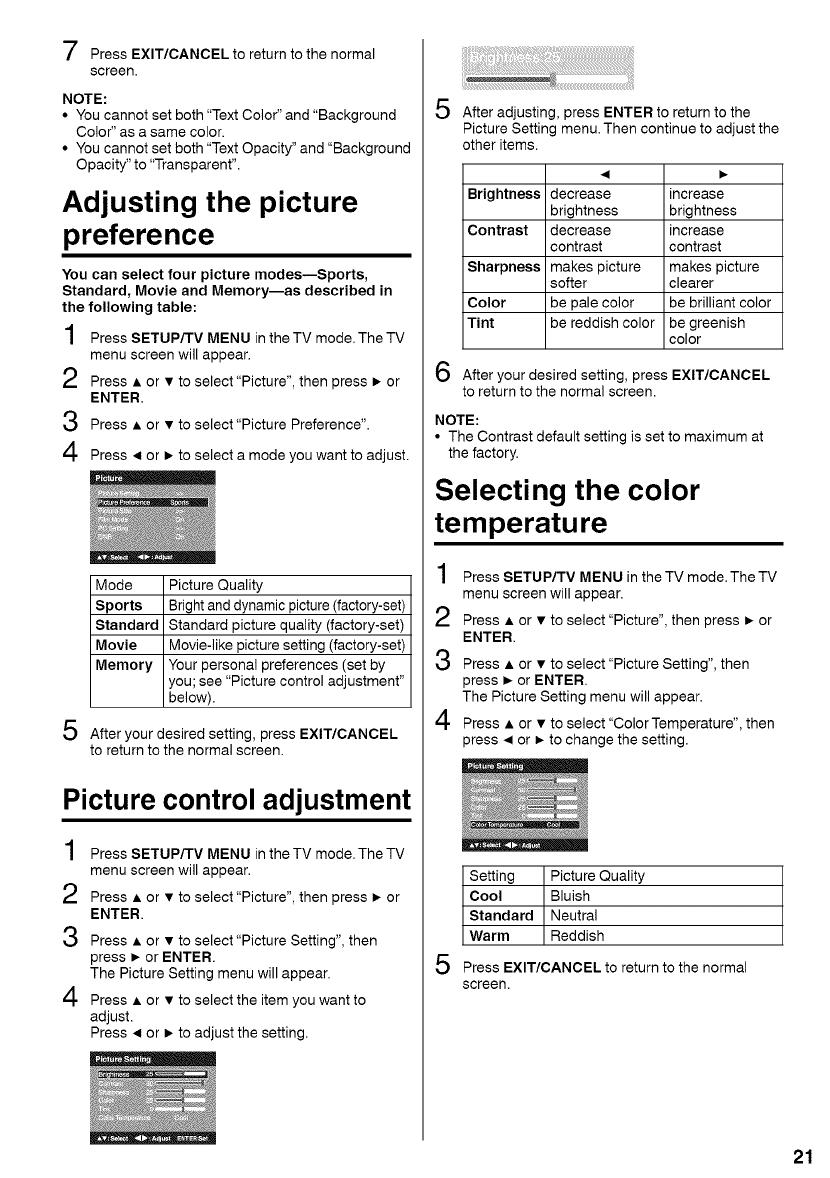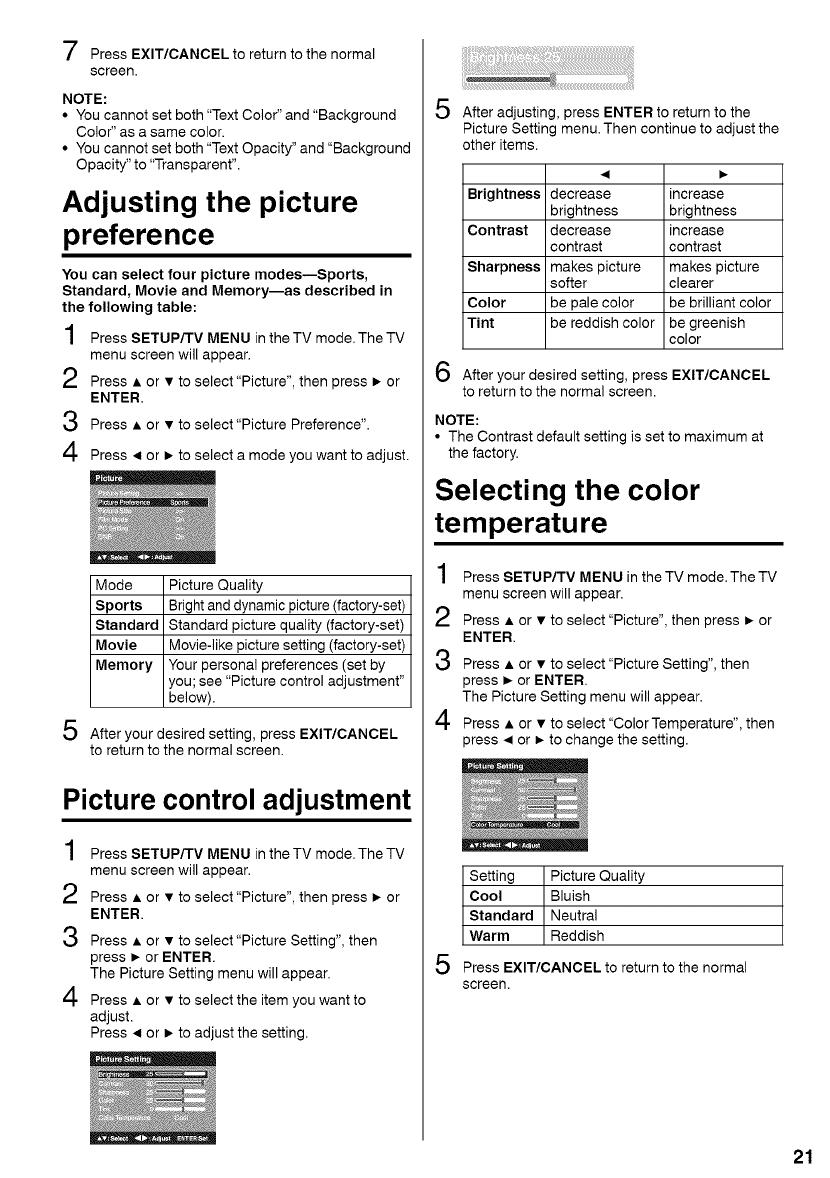
"--2
[ Press EXIT/CANCEL to return to the normal
screen.
NOTE:
• You cannot set both "Text Color" and "Background
Color" as a same color.
• You cannot set both "Text Opacity" and "Background
Opacity" to "Transparent".
Adjusting the picture
preference
You can select four picture modes--Sports,
Standard, Movie and Memory--as described in
the following table:
1 Press SETUP/TV MENU in the TV mode.The TV
menu screen will appear.
2 Press • or • to select"Picture", then press • or
ENTER.
3 Press • or • to select"Picture Preference".
4 Press < or • to select a mode you want to adjust.
_ Picture Quality
Bright and dynamic picture (factory-set)
Standard picture quality (factory-set)
Movie-like picture setting (factory-set)
Your personal preferences (set by
you; see "Picture control adjustment"
below).
5 After your desired setting, press EXIT/CANCEL
to return to the normal screen.
Picture control adjustment
4
/ Press SETUP/TV MENU in the TV mode.The TV
menu screen will appear.
2 Press • or • to select"Picture", then press • or
ENTER.
3 Press • or • to select"Picture Setting", then
press • or ENTER.
The Picture Setting menu will appear.
4 Press • or • to select the item you want to
adjust.
Press < or • to adjust the setting.
5
iliiiiii_¸_!ii!i!i!i_!!!ii_!i;_!_!_i;!ii;i!!;;i_iiii!_i_!ii:!!!i!i!!!!ii;!iii!iiiiiiii!:ii!iiii!!ii!i¸l!lilililililililililililililililililililililililililililililililililililililililililililililili_!i_;ii
After adjusting, press ENTER to return to the
Picture Setting menu. Then continue to adjust the
other items.
Brightness decrease increase
brightness brightness
Contrast decrease increase
contrast contrast
Sharpness makes picture makes picture
softer clearer
Color be pale color be brilliant color
Tint be reddish color be greenish
color
O After your desired setting, press EXIT/CANCEL
to return to the normal screen.
NOTE:
• The Contrast default setting is set to maximum at
the factory.
Selecting the color
temperature
1
2
3
4
Press SETUP/TV MENU in the TV mode. The TV
menu screen will appear.
Press • or • to select "Picture", then press • or
ENTER.
Press • or • to select "Picture Setting", then
press • or ENTER.
The Picture Setting menu will appear.
Press • or • to select "Color Temperature', then
press • or • to change the setting.
5
Setting Picture Quality
Cool Bluish
Standard Neutral
Warm Reddish
Press EXIT/CANCEL to returnto the normal
screen.
21