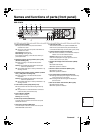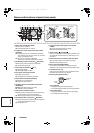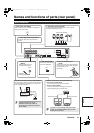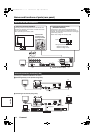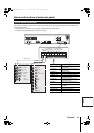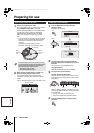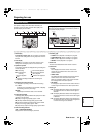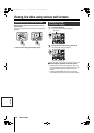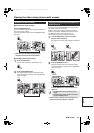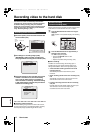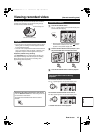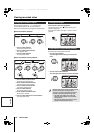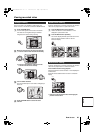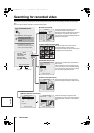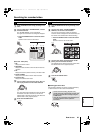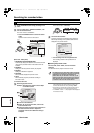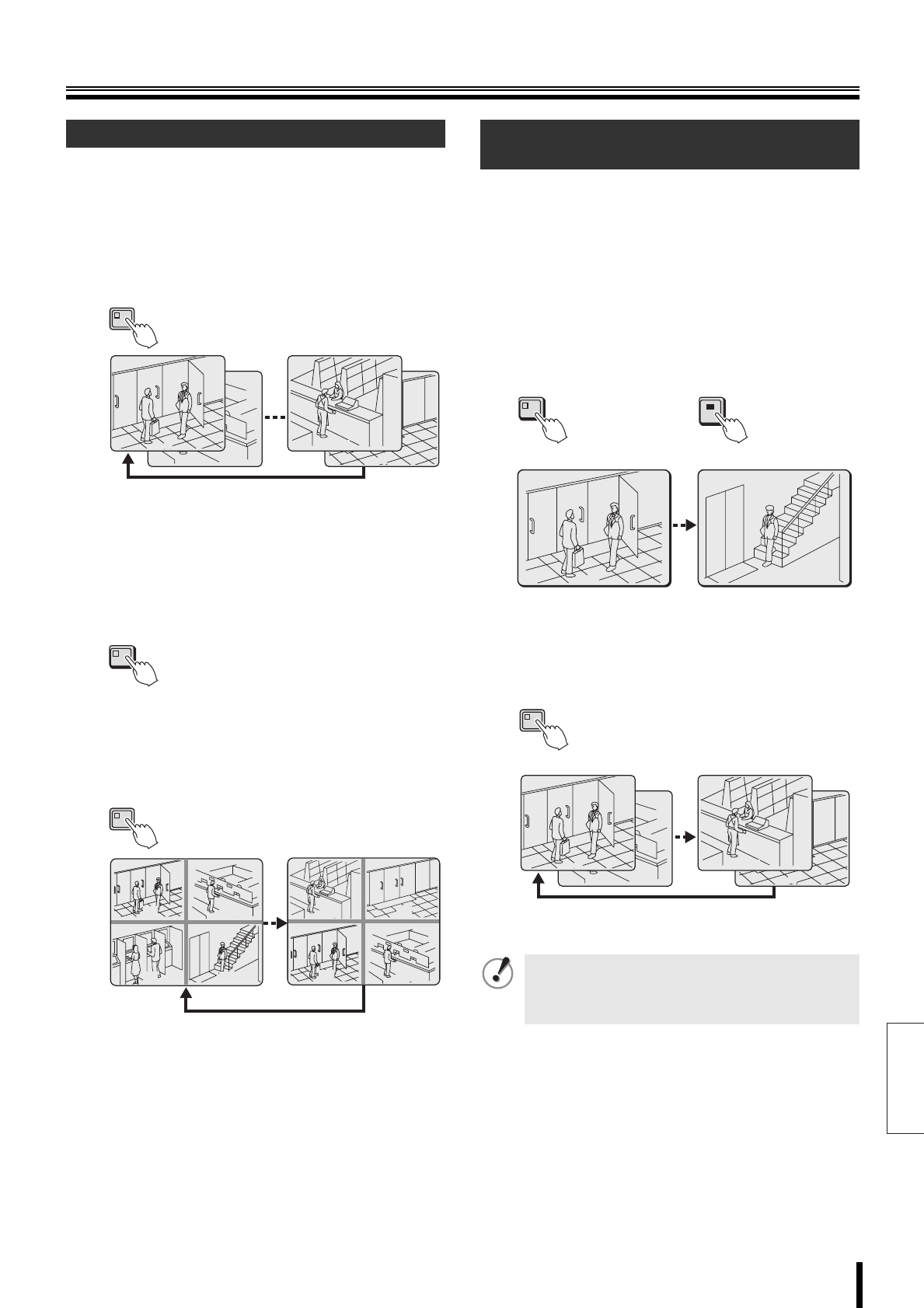
English
Viewing live video using various multi screens
How to use 16
A Automatic full-screen scrolling
Press the SEQUENCE button.
The live surveillance video scrolls through the cameras in the
order of the camera numbers.
To stop the automatic scrolling, press the SEQUENCE button
once again.
☞ Refer to P73 for information about setting the
automatic scrolling interval for the cameras.
B Automatic quad-screen scrolling
1
Press the QUAD button.
The live video is displayed in quad-screen mode.
2
Press the SEQUENCE button.
The monitor display switches to quad-screen mode.
To stop the automatic scrolling, press the SEQUENCE
button once again.
Connect a monitor to the MON2 terminal on the rear panel.
The display is full-screen only. (P10)
While the main monitor is used in split-screen mode, the
monitor 2 connected to the MON2 terminal can be used to
view full-screen video from a single camera or to
automatically scroll through video from all cameras.
1
Press the MON2 button, and then the camera
selection button (example 4).
The image from Channel 4 (04) is displayed on Monitor
2.
2
Press the SEQUENCE button.
Monitor 2 switches to full-screen automatic scrolling.
To stop the automatic scrolling, press the SEQUENCE
button once again.
Press the MON2 button to stop surveillance on
Monitor 2.
☞ When an alarm is detected, the corresponding live
video can be viewed on Monitor 2. See P60.
Automatic screen scrolling
02
01
06
05
SEQUENCE
QUAD
0201
0403
SEQUECNE
0605
0201
Viewing on the monitor connected to the
MON2 terminal
• The MON2 button cannot be used during menu
display.
• Recorded video cannot be viewed on the monitor
connected to MON2 terminal.
04
4
01
MON 2
(Monitor 2)
SEQUENCE
02
01
06
05
(Monitor 2)
L8HBM_XE(HARD)(GB).book 16 ページ 2006年2月6日 月曜日 午前10時52分