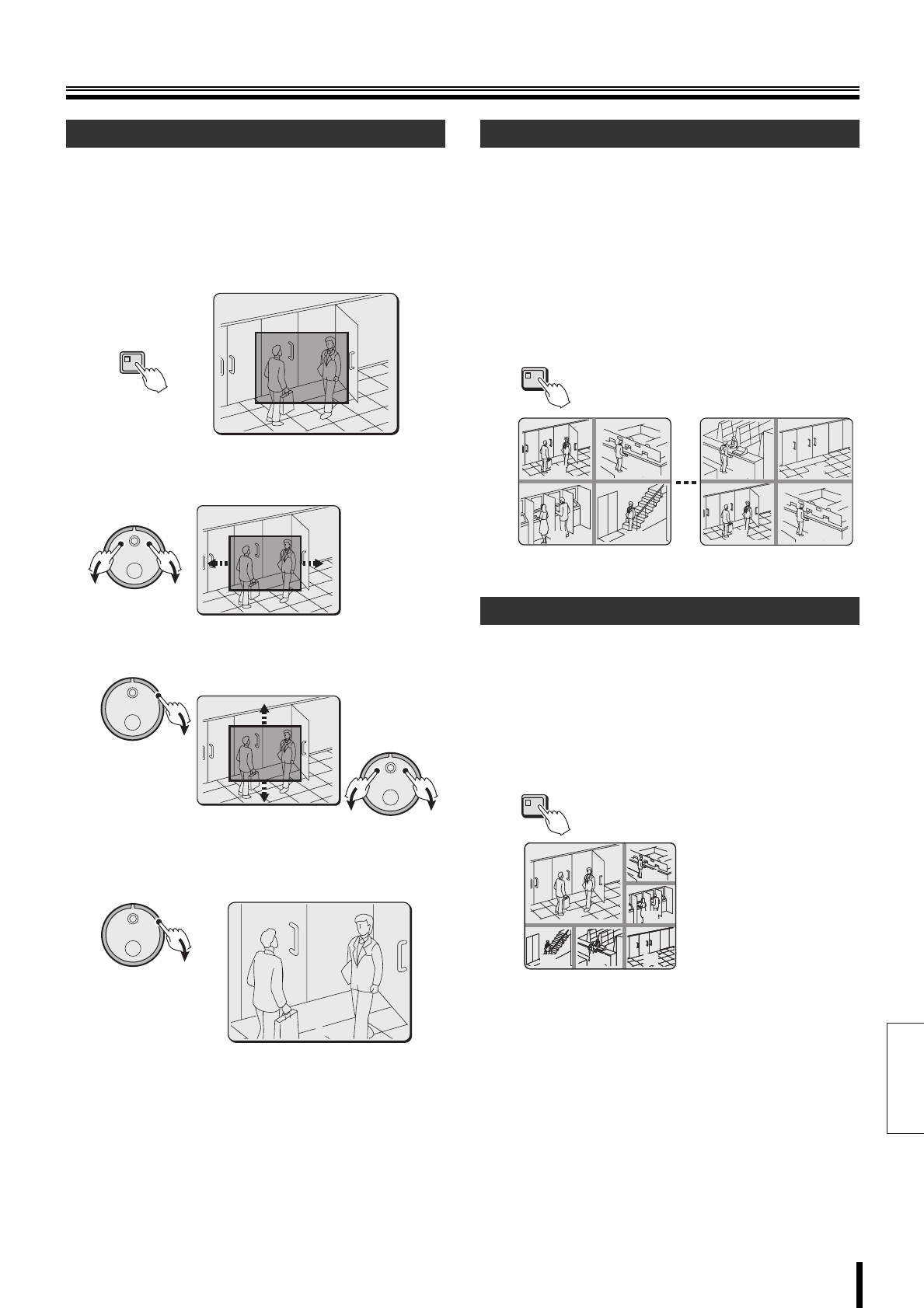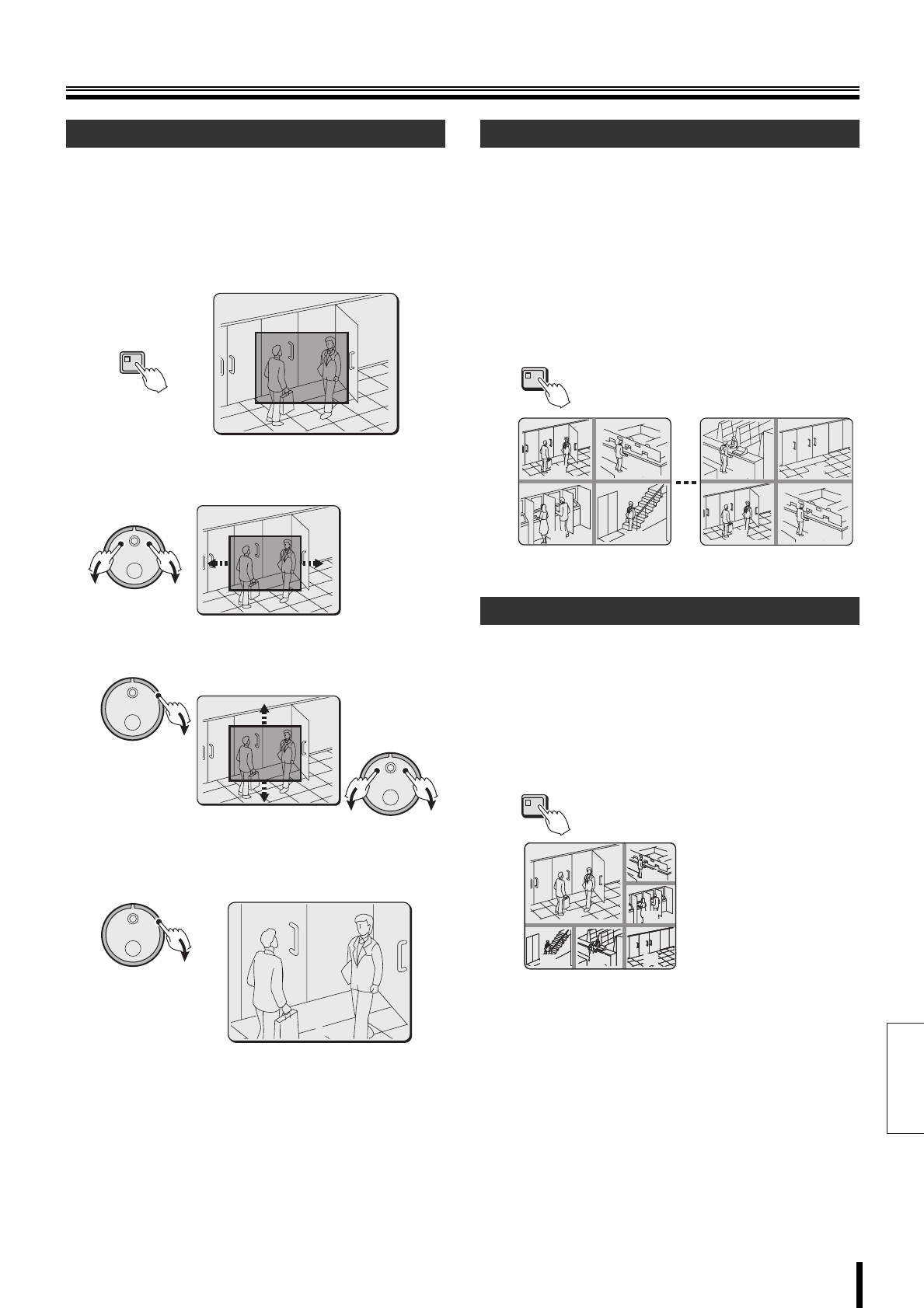
English
Viewing recorded video
How to use 20
The zoom function is not available in multi-screen, plus
screen mode or on the monitor connected to MON2 terminal.
1
Press the ZOOM button.
A zoom frame appears in the center of the screen.
Live video can be magnified during surveillance.
Images become coarser during zooming.
2
Move the zoom frame to the area to be enlarged.
1 Turn the J-dial to move the frame horizontally.
2 Turn the S-dial clockwise, and then turn the
J-dial to move the frame vertically.
3
Turn the S-dial clockwise.
The area enclosed by the zoom frame is enlarged by a
factor of 2.
4
Press the ZOOM button to cancel the zoom
function.
If video is recorded from a number of cameras, the recorded
videos can be played back in a quad-screen format.
1
Press the QUAD button during playback.
Videos recorded from camera numbers 1~4 are
displayed in quad-screen format.
2
Press the QUAD button repeatedly.
The monitor display switches quad screen at the time.
Press the camera selection button to return to
full-screen display.
If video is recorded from a number of cameras, the recorded
videos can be played back in a multi-screen format.
Press the MULTI button during playback.
Videos recorded from camera numbers 1~6 are displayed in
multi-6 format.
Press the camera selection button to return to full-screen
display.
☞ Refer to P72 for information about rearranging the
position of the screens.
Enlarged viewing
ZOOM
02
Quad-screen viewing
Multi-screen viewing
0201
0403
QUAD
0605
0201
MULTI
01
02
03
0404
05
06
05
06
L8HBM_XE(HARD)(GB).book 20 ページ 2006年2月6日 月曜日 午前10時52分