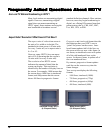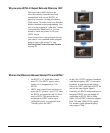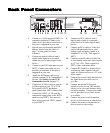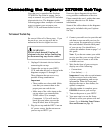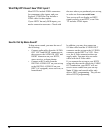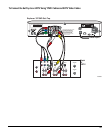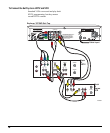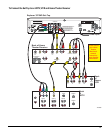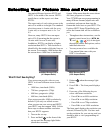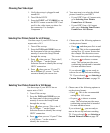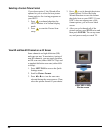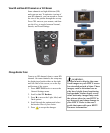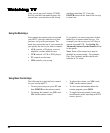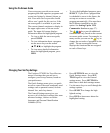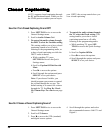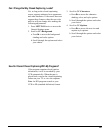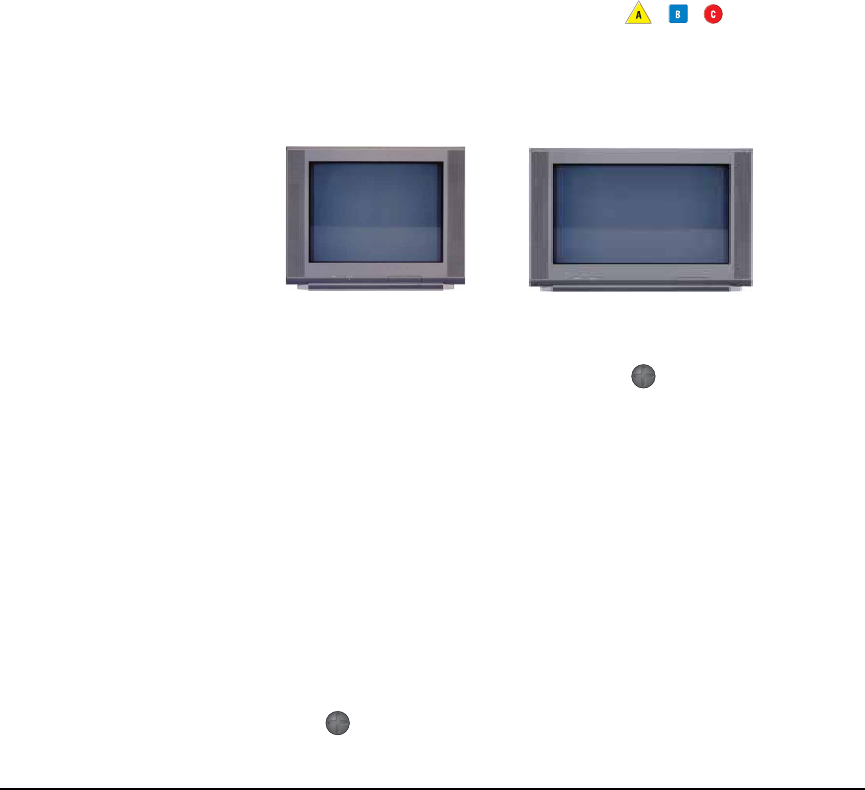
18
One main difference between SDTV and
HDTV is the width of the screen. HDTVs
usually have a wider aspect ratio than
SDTVs.
The aspect ratio of a television screen is the
ratio of its width to its height. The standard
television screen is 4 units wide for every
3 units tall, so its aspect ratio is 4 x 3 or
4:3.
However, many HDTVs have an aspect
ratio of 16:9 (meaning that the screen is
16 units wide for ever 9 units tall).
In addition, HDTVs can display a higher
resolution than SDTVs. This resolution is
identified by the number of display lines on
the screen. For example, 1080i means that
the screen shows 1080 lines in interlaced
format. 480p means that the screen shows
480 lines, progressive format.
Your 3270HD can accept programming in
many different formats (aspect ratio and
resolution) and convert them into the
format that looks best on your HDTV. The
Explorer HDTV Setup Wizard helps you
select the formats that will be available to
you.
• Throughout these instructions, use the
remote control arrow keys (W, X, S,
T) and ,
, keys to navigate
through the menus and options, unless
indicated otherwise.
• You may want to have available the
User manual that came with your
HDTV for reference.
3. Release when the message light
blinks.
4. Press VOL -. The front panel displays
HdSr.
5. Press one of the following keys to
select a different resolution:
• Press Ch+ to set 480i resolution.
• Press Ch- to set 480p resolution.
• Press Vol- to set 720p resolution.
• Press Vol+ to set 1080i resolution.
The front panel displays the resolution you
selected, followed by SEt. You have now
set the resolution for your set-top, and you
should be able to view programming on
your HDTV.
Selecting Selecting
Selecting Selecting
Selecting
YY
YY
Y
our Picturour Pictur
our Picturour Pictur
our Pictur
e Size Siz
e Size Siz
e Siz
e and Fe and F
e and Fe and F
e and F
oror
oror
or
mama
mama
ma
tt
tt
t
Wide Screen HDTV
(16:9 Aspect Ratio)
Standard Screen HDTV
(4:3 Aspect Ratio)
Your set-top can provide video to your
HDTV in several different screen resolu-
tions:
• 1080 lines, interlaced (1080i)
• 720 lines, progressive (720p)
• 480 lines, progressive (480p)
• 480 lines, interlaced (480i)
Your set-top provides 1080i resolution by
default. If you only see a black screen
when you turn on your set-top and HDTV,
your HDTV may not support 1080i. Follow
these steps to choose another resolution
that your HDTV supports:
1. Turn on the set-top.
2. Press and hold
on the front of the
set-top until the message light blinks
(about three seconds).
What if I Don’t See Anything?