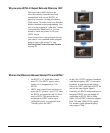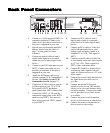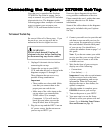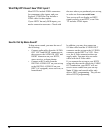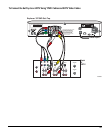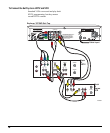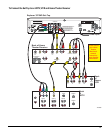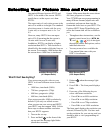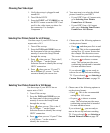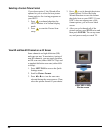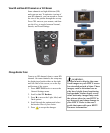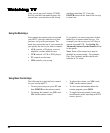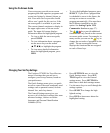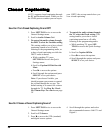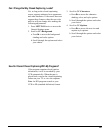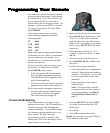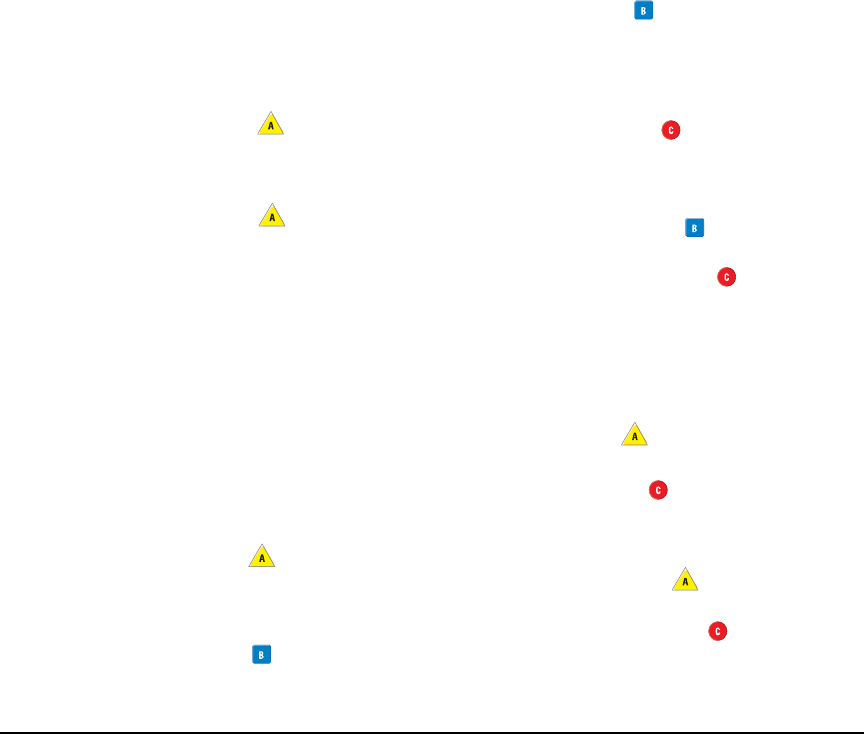
19
5. Choose one of the following options to
set the picture format:
• Press
, and then press Exit to end
the setup. This is the recommended
setting for a 4:3 screen. Notice that
the example fills the entire screen.
The screen shows the saved settings.
• Or, press to choose a custom
setup. This option provides more
customizing options and is intended
for more advanced users.
If you selected , you are ready to
turn on the set-top and start watching
TV. If you selected , see Selecting a
Custom Picture Format on page 20.
5. Choose one of the following options to
set the picture format:
• Press . This is the recommended
setting for a 16:9 screen.
• Or press
to choose a custom
setup. This selection provides more
customizing options and is intended
for more advanced users.
If you selected , you are ready to
turn on the set-top and start watching
TV. If you selected , see Selecting a
Custom Picture Format on page 20.
Selecting Your Picture Format for a 4:3 Screen
Use these steps if your HDTV has an
aspect ratio of 4:3.
1. Turn off the set-top.
2. Press the INFO and GUIDE keys on
the front panel of the set-top simulta-
neously to access the Setup Wizard
through the set-top.
3. Press when you see “This is the Y,
Pb, Pr output…” on the Output
Selection Screen to identify the set-top/
HDTV connection.
4. Press when you see “If your TV
has a standard 4:3 screen...” on the
screen to identify the screen size.
Selecting Your Picture Format for a 16:9 Screen
Use these steps if your HDTV has an
aspect ratio of 16:9.
1. Turn off the set-top.
2. Press the INFO and GUIDE keys on
the front panel of the set-top simulta-
neously to access the Setup Wizard
through the set-top.
3. Press when you see “This is the Y,
Pb, Pr output…” on the Output
Selection Screen to identify the set-top/
HDTV connection.
4. Press when you see “If your TV has
a 16:9 screen...” on the screen to
identify the screen size.
Choosing Your Video Input
1. Verify the set-top is plugged in and
turned ON.
2. Turn ON the HDTV.
3. Press the INPUT or TV/VIDEO key on
the HDTV remote or on the HDTV and
scroll to the video input you chose for
the connection. For example:
Component 1.
4. Your next step is to select the default
picture format for your HDTV.
• If your HDTV has a 4:3 aspect ratio,
go to Selecting Your Picture
Format for a 4:3 Screen.
• If your HDTV has a 16:9 aspect
ratio, go to Selecting Your Picture
Format for a 16:9 Screen.