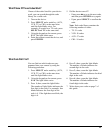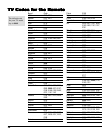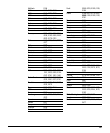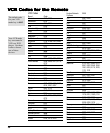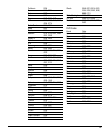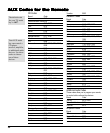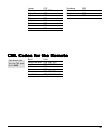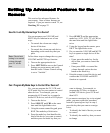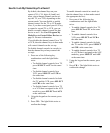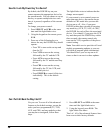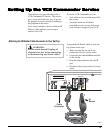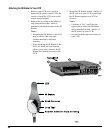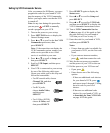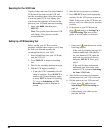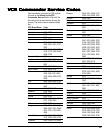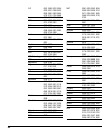35
By default, the channel keys on your
remote (CH+, CH-, digits 0-9 and Last)
allow you to change channels on the set-
top, the TV, or a VCR, depending on the
current mode. You can disable or enable
channel control for the TV or VCR mode.
Also, if you have reassigned your AUX key
to control a second TV or VCR, you can
disable or enable channel control for that
device as well. See Can I Program My
Mode Keys to Control Other Devices on
page 34 for more information.
If you disable the channel control for a TV
or VCR, then the channel keys in that mode
will control channels on the set-top.
To disable channel controls in a mode (so
that the channel keys always control the
set-top):
1. Press one of the following key
combinations until the light blinks
twice:
• To disable channel controls for a TV,
press SELECT and TV at the same
time.
• To disable channel controls for a
VCR, press SELECT and VCR at
the same time.
• To disable channel controls for both
the TV and the VCR, press SELECT
and CBL at the same time.
• To disable channel controls for a TV
or a VCR that is assigned to the AUX
mode key, press SELECT and AUX
at the same time.
2. Using the keypad on the remote, press
9 9 7.
3. Press CH -. The light blinks twice to
confirm the change.
How Do I Lock My Channel Keys To a Device?
To enable channel controls in a mode (so
that the channel keys in that mode control
the appropriate device):
1. Press one of the following key
combinations until the light blinks
twice:
• To enable channel controls for a TV,
press SELECT and TV at the same
time.
• To enable channel controls for a
VCR, press SELECT and VCR at
the same time.
• To enable channel controls for both
the TV and the VCR, press SELECT
and CBL at the same time.
• To enable channel controls for a TV
or a VCR that is assigned to the AUX
mode key, press SELECT and AUX
at the same time.
2. Using the keypad on the remote, press
9 9 7.
3. Press CH +. The light blinks twice to
confirm the change.