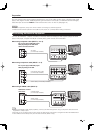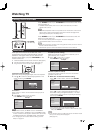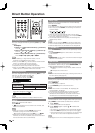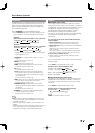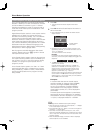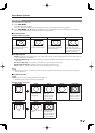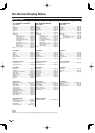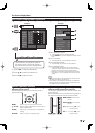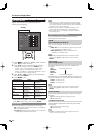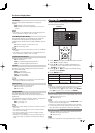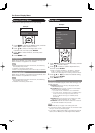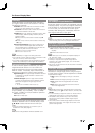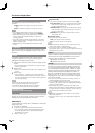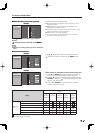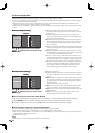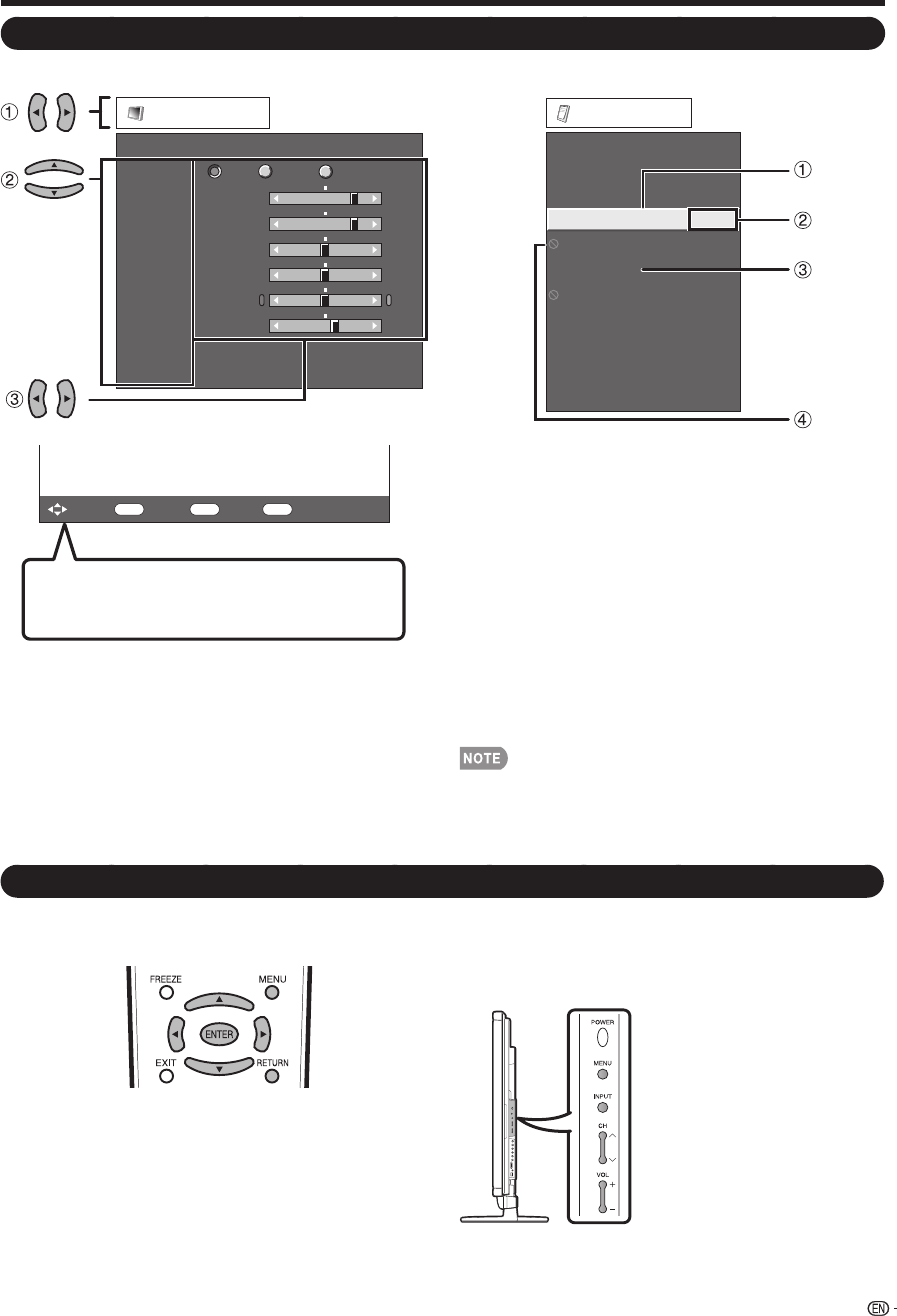
21
ENTER
: Select : Enter
MENU
: Exit
RETURN
: Back
1
Item displayed in yellow
• This indicates the item currently selected.
• Press ENTER to go to the adjustment screen for this
item.
2
Item in brackets
• This indicates the current setting for the item.
3
Item displayed in white
• This indicates that the item can be selected.
4
Item displayed in gray
• This indicates that the item cannot be selected.
There are various reasons why the items cannot be
selected, but the main reasons are as follows:
—Nothing is connected to the selected input terminal.
—The function is not compatible with the current input
signal.
Menu options differ in the selected input modes, but the
operating procedures are the same.
The screens in the operation manual are for explanation
purposes (some are enlarged, others cropped) and may
vary slightly from the actual screens.
•
•
Picture
Contrast
OPC
Brightness
Color
Tint
Sharpness
Advanced
Reset
[b30]
[ 0]
[ 0]
[ 0]
[ b2]
0
a30
a30
a30
a10
b40
b30
b30
b30
b10
Backlight [b12] a16
b16
Off On
On : Display
1
Press
c
/
d
to select the desired item.
2
Press
a
/
b
to select the desired item.
3
Press
c
/
d
to adjust the item.
On-Screen Display Menu
On-Screen Display Menu Operation
MENU: Press to open or close the menu screen.
a
/
b
/
c
/
d
: Press to select a desired item on the screen or
adjust a selected item.
ENTER: Press to go to the next step or complete the
setting.
RETURN: Press to return to the previous step.
Option
Audio Only
Input Select
AQUOS LINK Setup
Color System
Output select [Fixed]
[VIDEO]
[Auto]
[No]Program Title Display
[Off]Game Play Time
[Off]Operation Lock Out
Demo Mode
Digital Caption Info.
Caption Setup
Example
The bar above is an operational guide for
the remote control. The bar will change in
accordance with each menu setting screen.
MENU: MENU on the remote
control.
INPUT: ENTER on the remote
control.
CH
r
/
s
: Cursor
a
/
b
on the
remote control.
VOL
k
/
l
: Cursor
c
/
d
on the
remote control.
Example
Menu Operation Buttons
Using the remote control
Use the following buttons on the remote control to
operate the menu.
Using the control panel of the main unit
You can also operate the menu with the control panel
of the main unit.
Button operations on the control panel correspond to
the ones on the remote control as shown below.