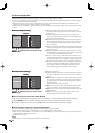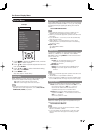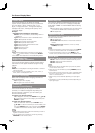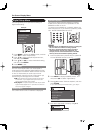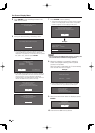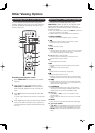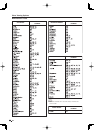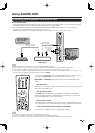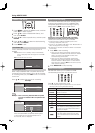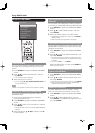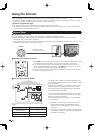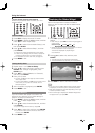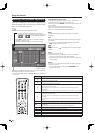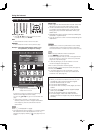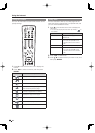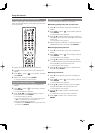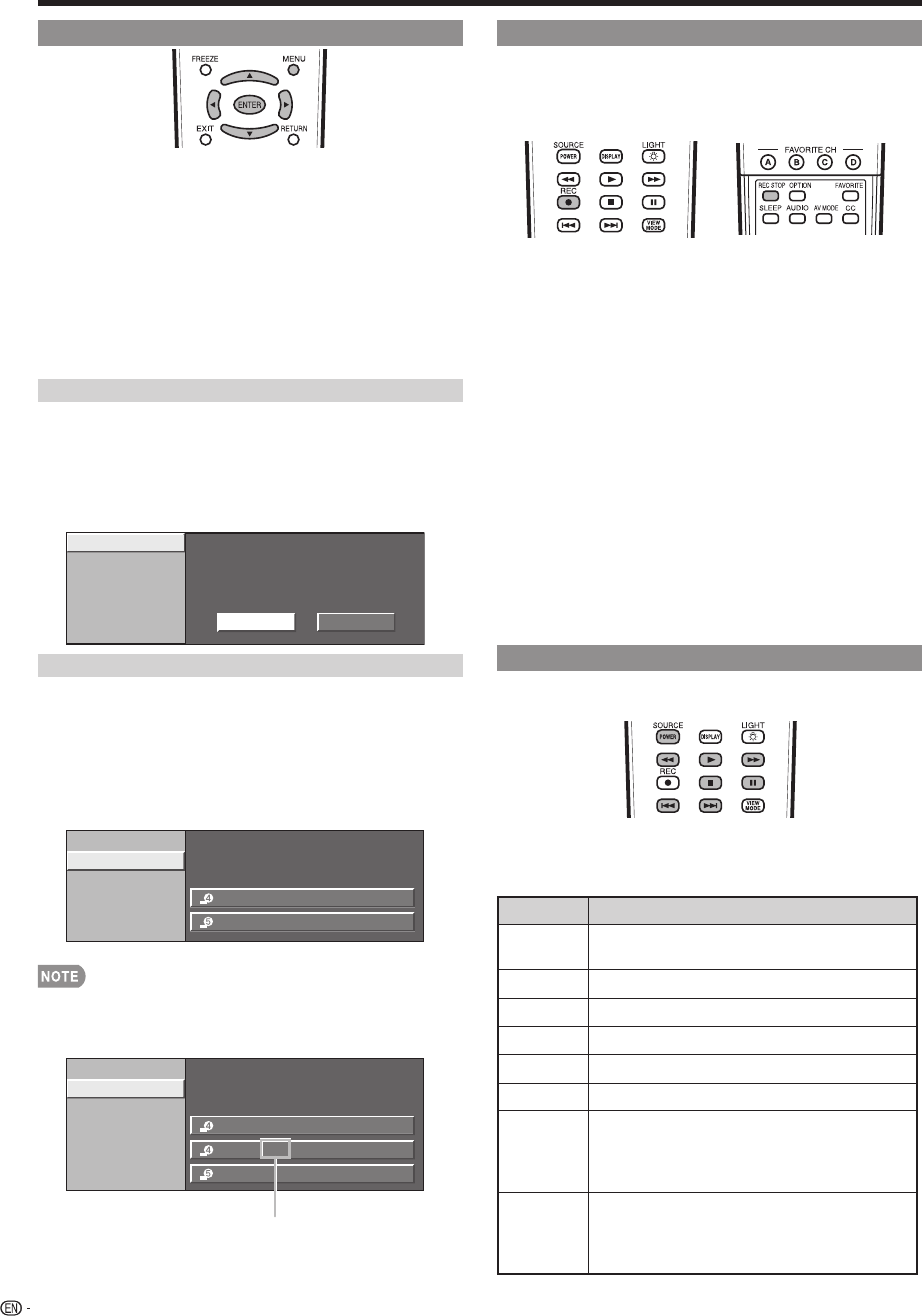
Using AQUOS LINK
One Touch Recording
This function allows easy one-touch recording of the
program being viewed on the TV to AQUOS LINK-
compatible equipment with a recording function by
simply pressing REC on the remote control.
Prepare the connected AQUOS LINK-compatible
recorder for recording. Check the following items.
• Make sure that the antenna cable is connected.
• Check that there is suffi cient available space on the
recording media (HDD, DVD, etc.).
• On the TV, use “AQUOS LINK Setup” and “Model select” to
select the equipment for recording.
• By default, the recorder connected to INPUT 5 is selected
for recording.
1
Press REC to start recording.
• When you are viewing a broadcast received with the
AQUOS LINK-compatible recorder selected in "Model
select", recording to the AQUOS recorder of the
broadcast being viewed starts.
• When you are viewing a broadcast received with
equipment other than the AQUOS LINK-compatible
recorder selected in "Model select" or other external
input equipment, pressing REC on the remote control
does not start recording.
2
Press REC STOP to stop recording.
One Touch Playback
AQUOS LINK allows you to operate the HDMI-
connected equipment with one remote control.
Press
d
to start playing back a title.
• The last played program is played back. You can use the
following buttons during broadcast viewing.
Buttons Description
SOURCE
POWER
Turns the power of the HDMI connected
devices on and off.
G
Hold down to go in reverse.
I
Starts playback.
J
Hold down to fast forward.
H
Playback stops.
F
Sets pauses and still pictures.
T
Pressing quickly once takes you to the start
of the chapter currently playing. Each time
you press it, you move back to the start of
the previous chapter.
U
Pressing quickly once takes you to the start
of the next chapter. Each time you press
it, you move ahead to the start of the next
chapter.
36
AQUOS LINK Setup
1
Press MENU to display the MENU screen, and then
press
c
/
d
to select "Option".
2
Press
a
/
b
to select “AQUOS LINK Setup”, and
then press ENTER.
3
Press
a
/
b
to select a specifi c item, and then press
ENTER.
4
Press
a
/
b
(or
c
/
d
) to select the desired setting,
and then press ENTER.
5
Press MENU to exit.
Auto Power On
If this is activated, the One Touch Play function is
enabled.
Yes: While the TV is in standby mode, it automatically
turns on and plays back the image from the HDMI
source.
No: This function does not work.
Selecting Recorder
Auto Power On
Yes
No
Selecting Recorder
When multiple AQUOS LINK-compatible devices are
connected, this function allows you to set the recorder
for recording when you press REC on the TV’s remote
control unit.
Press
a
/
b
to select the recorder for recording.
Example
INPUT4
INPUT5
[1.0.0.0]
[2.0.0.0]
Input Location
Selecting Recorder
Auto Power On
Example : when connecting AQUOS LINK-compatible
recorder via AQUOS LINK-compatible Audio
system
When an AQUOS
LINK-compatible audio system
or other equipment is connected between the TV
and recorder, “Sub” is displayed.
INPUT45WD
INPUT5
[1.1.0.0]
[2.0.0.0]
INPUT4 [1.0.0.0]
Input Location
Selecting Recorder
Auto Power On