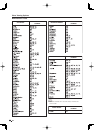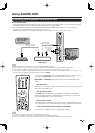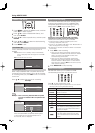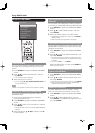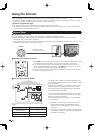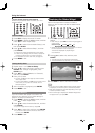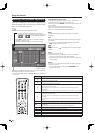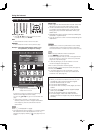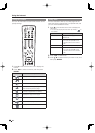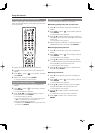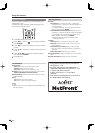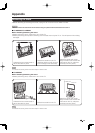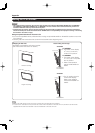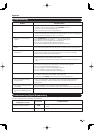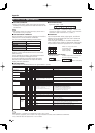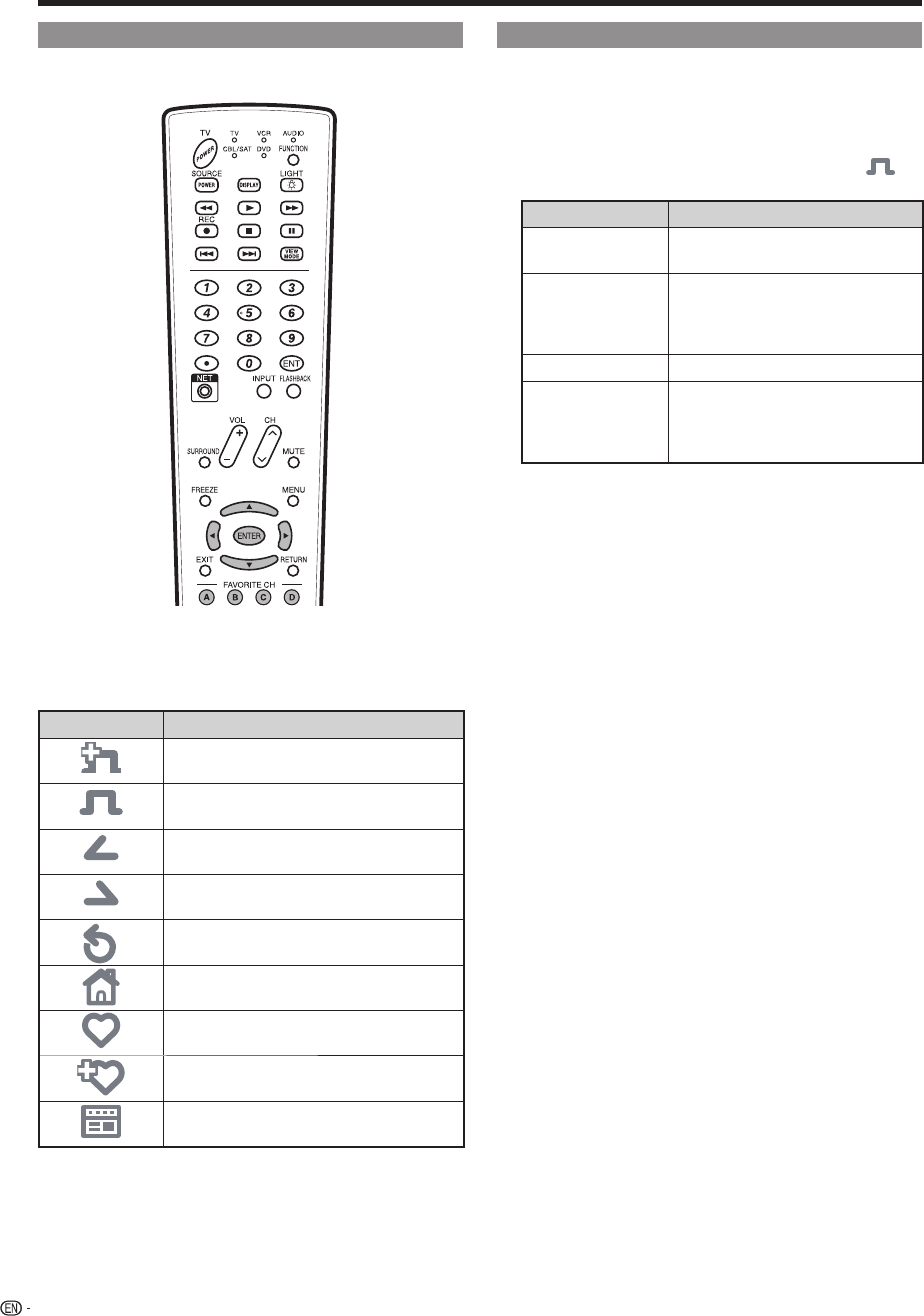
Using the Toolbar
You can use the toolbar to control the browser and to
specify settings.
1
Press D on the remote control unit to display the
toolbar.
2
Press
c
/
d
to select a function, and then press
ENTER.
Selected item Description
Displays the linked page in a new tab.
Displays the Tab menu.
Returns to the previous page.
Goes back to the original page when you
have viewed the previous page.
Refreshes the page.
Interrupts a page while it is loading.
Displays the original home page.
Select this to open a bookmark.
Adds the current page to your bookmarks.
Displays the Browser menu.
Using Tabs
You can use tabs to view up to 3 web pages at the
same time. Each page appears in a separate tab, and
you can switch between the tabs.
1
Press B on the remote control unit to display the
Tab menu.
You can also display the Tab menu by clicking “ ” in
the toolbar.
Selected item Description
Select This Displays the web page in the
selected tab.
Close This Tab Closes the selected tab.
You can also press C on the
remote control unit to close a
tab.
•
Close Other Tabs Closes the other (unselected) tabs.
Create New Tab Creates a new tab.
You can also press A on the
remote control unit to create a
tab.
•
2
Press
c
/
d
to select a tab.
3
Press
a
/
b
to select the item you want to use, and
then press ENTER.
•
42
Using the Internet