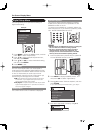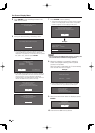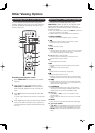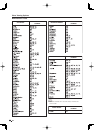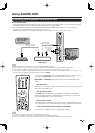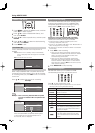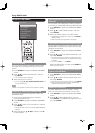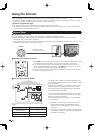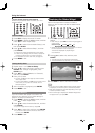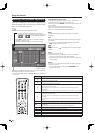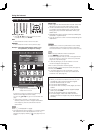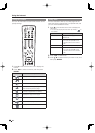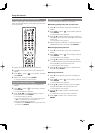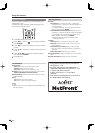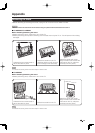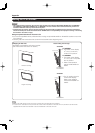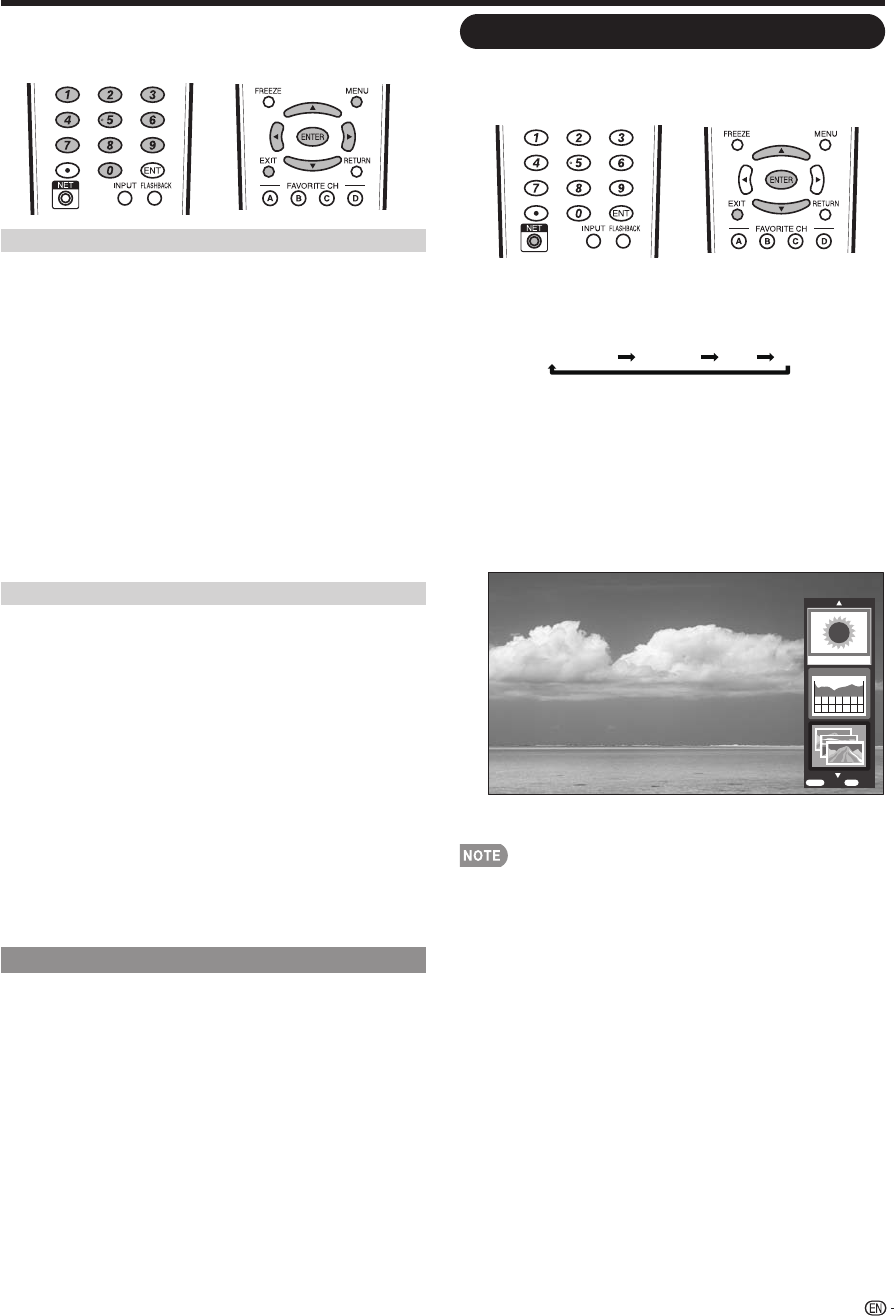
Using the Internet
H
If you cannot connect to the Internet
Perform the procedures below to check your TV's
network settings.
Ethernet Setup
1
Press EXIT to display the normal TV screen.
2
Press MENU to display the MENU screen, and then
press
c
/
d
to select “Digital Setup”.
3
Press
a
/
b
to select “Communication Setup”, and
then press ENTER.
4
Press
a
/
b
to select “Ethernet Setup”, and then
press ENTER.
Check that numbers are displayed for each setting.
If there are any settings without numbers, specify the
numbers by following the on-screen instructions.
For information on how to enter text, see page 40.
5
Press MENU to exit.
Setting the Zip Code
1
Repeat steps 1 to 3 in Ethernet Setup.
2
Press
a
/
b
to select “Zip Code”, and then press
ENTER. After “Change” is highlighted, press
ENTER again.
3
Press
c
/
d
to select “US/Mexico” or “Canada”,
and then press ENTER.
4
Enter your zip code.
The U.S. and Mexico use 5-digit zip codes. Canada
uses 6-digit codes.
For the U.S and Mexico, use 0-9 on the remote control
unit to enter your zip code. For Canada, use the
software keyboard.
5
After “Complete” is highlighted, press ENTER.
6
Press MENU to exit.
Interactive Service
If you do not want other people to connect to the
Internet in your absence, you can make settings to
keep the TV away from the Internet.
1
Press MENU to display the MENU screen, and then
press
c
/
d
to select “Digital Setup”.
2
Press
a
/
b
to select “Interactive Service”, and then
press ENTER.
Input the 4-digit secret number by using 0–9.
3
Press
c
/
d
to select “No”, and then press ENTER.
If you want to allow Internet connection, select “Yes”,
and then press
ENTER
.
4
Press MENU to exit.
•
•
•
•
•
•
•
Displaying the Sidebar Widget
Perform the steps below to display the Sidebar
Widget on the TV screen and view the latest Internet
information.
1
Press NET repeatedly to display the Sidebar
Widget.
Each time you press NET, the screen image toggles as
shown below:
Sidebar Widget TV+Web Web T
V
When you are not connected to the Internet, a network
function explanation screen is displayed.
The services displayed vary depending on
circumstances.
2
Press
a
/
b
to select a title, and then press
ENTER.
The web page for the selected title is displayed.
The service details vary depending on circumstances.
3
Press EXIT to return to the normal TV screen.
If you start up the Sidebar Widget while a Closed Caption
is displayed, the Closed Caption is automatically hidden.
Web page appearances may differ depending on the type
of screen (TV+Web or Web).
When a still image is displayed, the Sidebar Widget does
not appear even if you press NET.
•
•
•
•
•
•
•
GalleryPlayer
TOOL
:SCROLLAQUOS Console
Add Widgets
Legal
AQUOS CenterAQUOS Network
What’s New
Feat ured Content
Sports
Entertainment
AQUOS G
allery
Monday
Today
WednesdayTuesday
ENTER EXIT
:Detail :Exit
AQUARIUSGEMINI PISCESARIES
39