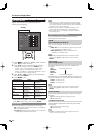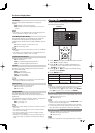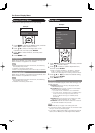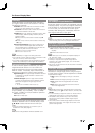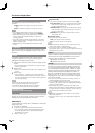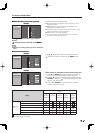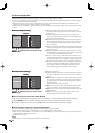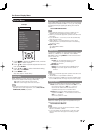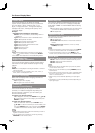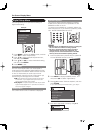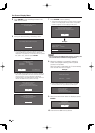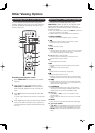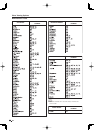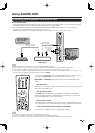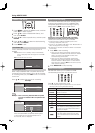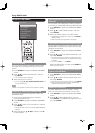30
Caption Setup
This function allows you to adjust the closed
caption screen appearance to suit your preference.
You can adjust 7 items: "Caption Size", "Font
Style", "Foreground Color", "Foreground Opacity",
"Background Color", "Background Opacity" and
"Character Edge".
Example:
Selectable items available for "Font Style".
Default: The font specifi ed by broadcasting station or
default font.
Type 0: Proportional font used in the MENU screen.
Type 1: Monospaced with serifs.
Type 2: Proportionally spaced with serifs.
Type 3: Monospaced without serifs.
Type 4: Proportionally spaced without serifs.
Type 5: Casual font type.
Type 6: Cursive font type.
Type 7: Small capitals.
For resetting adjustments to the factory preset values,
press
a
/
b
to select "Reset", and then press ENTER.
The default value depends on the broadcasting station.
Digital Caption Info.
(Digital Caption Information)
This function allows viewing of digital closed caption
information for the digital broadcast program being
viewed.
This list is not displayed for analog broadcasts or external
input audio/video.
This information is not included in CC1, CC2, Text1, or
Text2, and is not displayed in a list.
Program Title Display
Select the CH display when changing channels for
digital broadcasting.
Yes: "Program Info." displays.
No: "Program Info." does not display.
Favorite CH
(Favorite Channel Setting)
This function allows you to program 4 favorite
channels, in 4 different categories. By setting the
favorite channels in advance, you can select your
favorite channels easily.
To register your favorite channel:
Select "Register" and then press ENTER. Press
a
/
b
/
c
/
d
to select the position in the category, and then press
ENTER to register.
To delete your favorite channel:
Select "1 Data Clear" and then press ENTER. Press
a
/
b
/
c
/
d
to select the channel you want to delete, and
then press ENTER. Select "Yes" and then press ENTER.
To delete all the favorite channels, select "All Data Clear".
Before setting the channel, select the channel you want to
register as a favorite channel.
You can display the
"
Favorite CH
"
screen by pressing
FAVORITE on the remote control.
•
•
•
•
•
•
On-Screen Display Menu
Game Play Time
This function displays the elapsed game time so you
do not lose track of the time. To display the elapsed
time, select "GAME" for the AV MODE before starting
the game.
On: The elapsed time is displayed every 30 minutes when
you switch to GAME mode in external input mode.
Off: No adjustment.
Operation Lock Out
This function locks the operation buttons on the TV
and the remote control.
Off: No adjustment
RC Control Lock: All buttons on the remote control are
locked.
Button Control Lock: All buttons on the TV, except
POWER, are locked.
To unlock the buttons on the remote control, press MENU
on the TV, and then select "Off" on the MENU screen.
To unlock the buttons on the TV, press MENU on the
remote control, and then select "Off" on the MENU screen.
Demo Mode
You can select the image from 3 types of demo mode.
Mode 1: 120Hz Fine motion advanced with the picture.
Mode 2: 120Hz Fine motion advanced.
Mode 3: AQUOS Net.
This function will be canceled when you press any button
on the remote control unit.
When the TV is set to Mode 3, pressing FREEZE pauses/
restarts demo.
If the power is turned off or the AC cord is unplugged when
the TV is in demo mode, the TV will start in demo mode
when it is turned back on.
Mode 2 may not be selected depending on input signal
type.
The Mode 2 may be automatically canceled depending on
input signal type.
•
•
•
•
•
•
•