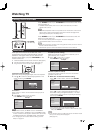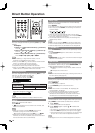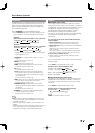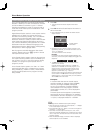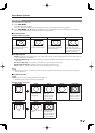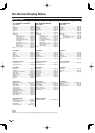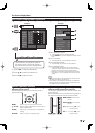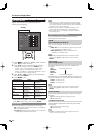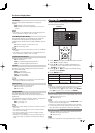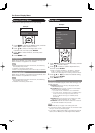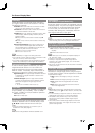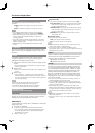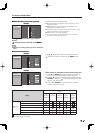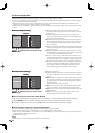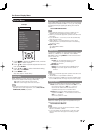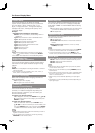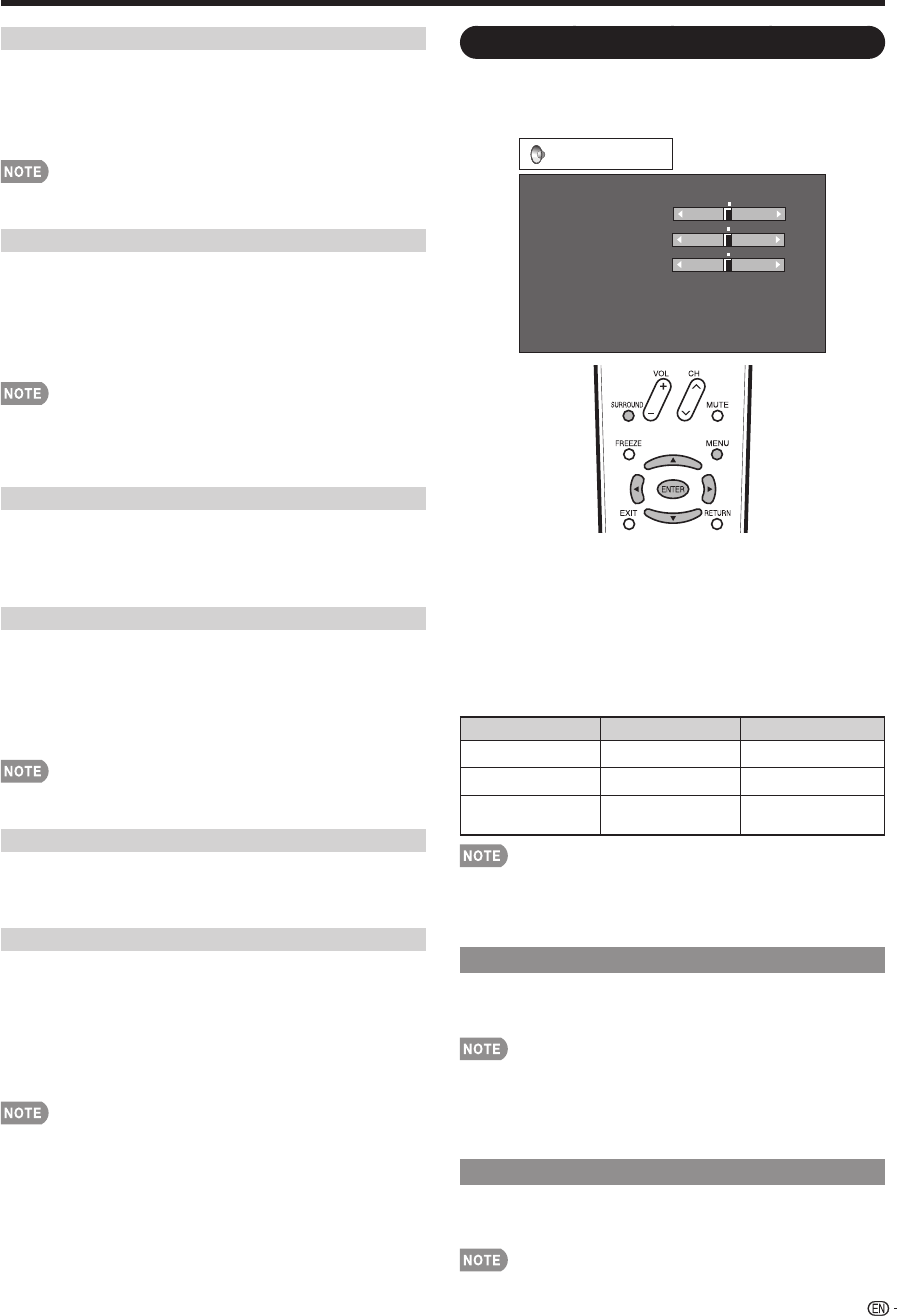
23
I/P Setting
Converts input signals depending on the type of
images.
Fast: Suitable for fast-moving images
Slow: Suitable for smooth images with low amounts of
fl ickers
"I/P Setting" is not selectable when channel display shows
an input resolution of 480P, 720P, or 1080P.
Film Mode (3:2 pull-down)
Automatically detects a fi lm-based source (originally
encoded at 24 frames/second), analyzes it then
recreates each still fi lm frame for high-defi nition picture
quality.
On: Detects, analyzes, converts fi lm source.
Off: Normal viewing mode.
"Film Mode" does not function when you set the "AV Mode"
to "Game".
"Film Mode" is not selectable when channel display shows
an input resolution of 480P, 720P, or 1080P.
Digital Noise Reduction
Produces a clearer video image.
Off: No adjustment
High: For enhanced Digital Noise Reduction
Low: For moderate Digital Noise Reduction
3D-Y/C
Provides high quality images with minimal dot crawl
and cross color noise.
Slow: For still images.
Standard: Normal adjustment.
Fast: For moving images.
Off (2D): For Game Mode.
3D-Y/C is available for input signal from Composite Video
and analog broadcasts (air and cable).
Monochrome
For viewing a video in monochrome.
On: For viewing in monochrome.
Off: Normal color.
Range of OPC
The brightness level range of the OPC sensor's
automatic adjustments can be set according to your
preferences.
The adjustment range of the OPC sensor can be set to
a maximum of +16 and a minimum of –16.
Max.: –15 through +16
Min.: –16 through +15
The range of OPC settings are active only when the OPC is
set to "On".
The maximum setting cannot be set to a smaller number
than the minimum setting.
The minimum setting cannot be set to a bigger number
than the maximum setting.
Depending on the brightness of the surrounding light, the
OPC sensor might not operate if the adjustment range is
small.
•
•
•
•
•
•
•
•
On-Screen Display Menu
Audio Menu
You can adjust the sound quality to your preference
with the following settings.
Audio
Treble
Bass
Balance
Surround
Bass Enhancer
Reset
[Off]
[On]
a15
L
b15
[ 0]
[ 0]
[ 0]
a15
b15
R
Example
1
Press MENU to display the MENU screen, and then
press
c
/
d
to select "Audio".
2
Press
a
/
b
to select a specifi c adjustment item.
Select "Surround" or "Bass Enhancer" and then press
ENTER to set each item.
3
Press
a
/
b
(or
c
/
d
) to select the desired setting,
and then press ENTER.
4
Press MENU to exit.
Selected item
c
button
d
button
Treble For weaker treble For stronger treble
Bass For weaker bass For stronger bass
Balance
Decrease audio from
the right speaker
Decrease audio from
the left speaker
Audio menu is grayed out when Output Select is set to "Variable".
For resetting all Audio adjustment items to the factory
preset values, press
a
/
b
to select "Reset", press ENTER,
press
c
/
d
to select "Yes", and then press ENTER.
Surround
Surround function allows you to enjoy realistic "live" sound.
On: Surround function is on.
Off: Normal sound.
You can choose Surround by pressing SURROUND on the
remote control unit. (See page 16.)
Audio menu is grayed out when Output Select is set to "Variable".
For some discs, setup may be required on your DVD player. In this
case, please refer to the operation manual of your DVD player.
Bass Enhancer
This function allows you to enjoy bass-enhanced sound.
On: Bass Enhancer function is on.
Off: Normal sound.
Audio menu is grayed out when Output Select is set to "Variable".
•
•
•
•
•
•
•