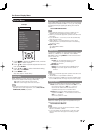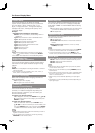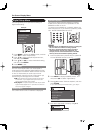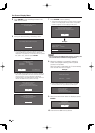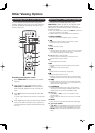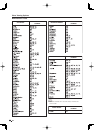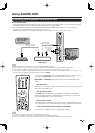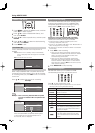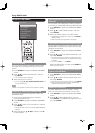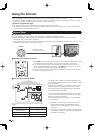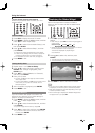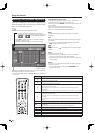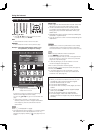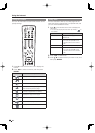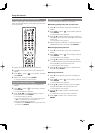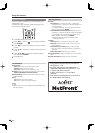Selecting Media Type for CEC-Compatible
Recorder
You can switch the media (HDD or DVD) for playback
or recording on the AQUOS LINK-compatible recorder.
1
Press OPTION to display the AQUOS LINK MENU
screen.
2
Press
a
/
b
to select “Media change”, and then
press ENTER.
3
Select the desired media such as DVD or HDD.
• The Media type toggles each time you press ENTER in
“Media change”.
• Select the media to be operated by the player.
Listening with the AQUOS AUDIO Speaker System
You can select to listen to the TV sound only from the
AQUOS LINK-compatible audio system and manually
change its sound mode.
1
Press OPTION to display the AQUOS LINK MENU
screen.
2
Press
a
/
b
to select “By AQUOS AUDIO SP”, and
then press ENTER.
• The sound from the TV speaker is muted and only the
sound from the AQUOS LINK-compatible audio system
is audible.
• You can use VOL
k
/
l
and MUTE.
Select “By AQUOS SP”, and then press ENTER to
listen to the TV sound.
Manually Changing AQUOS AUDIO Speaker
System’s Sound Mode
1
Press OPTION to display the AQUOS LINK MENU
screen.
2
Press
a
/
b
to select “Sound mode change”, and
then press ENTER.
• The sound mode changes each time you press ENTER.
• Refer to the operation manual of the AQUOS LINK-
compatible audio system for details.
HDMI Device Selection
If multiple HDMI devices are connected in a daisy
chain, you can specify which device to control here.
1
Press OPTION to display the AQUOS LINK MENU
screen.
2
Press
a
/
b
to select “Model select”, and then
press ENTER. The HDMI device toggles each time
you press ENTER.
Using AQUOS LINK
37
AQUOS LINK Menu
Recorder EPG
Top menu/title list
Media change
By AQUOS AUDIO SP
By AQUOS SP
Sound mode change
Model select
AQUOS LINK
Timer Recording
You can call up the CEC-compatible recorder’s EPG
and preset timer recordings using the TV’s remote
control.
1
Press OPTION to display the AQUOS LINK MENU
screen.
2
Press
a
/
b
to select “Recorder EPG”, and then
press ENTER.
• The recorder’s EPG is displayed.
3
Select the program to record.
• You can use
a
/
b
/
c
/
d
,
ENTER, RETURN, EXIT and
the coloured buttons.
• Refer to the operation manual of the recorder for details.
Playback of Titles Using AQUOS LINK
This section explains how to play back a title in the
AQUOS BD player.
1
Power on the AQUOS BD player, and select
appropriate external input.
2
Press OPTION to display the AQUOS LINK MENU
screen.
3
Press
a
/
b
to select “Top menu/title list”, and then
press ENTER.
• The title list data from the connected AQUOS BD player
displays.
4
Select the title with
a
/
b
/
c
/
d
, and then press
d
to start playback.