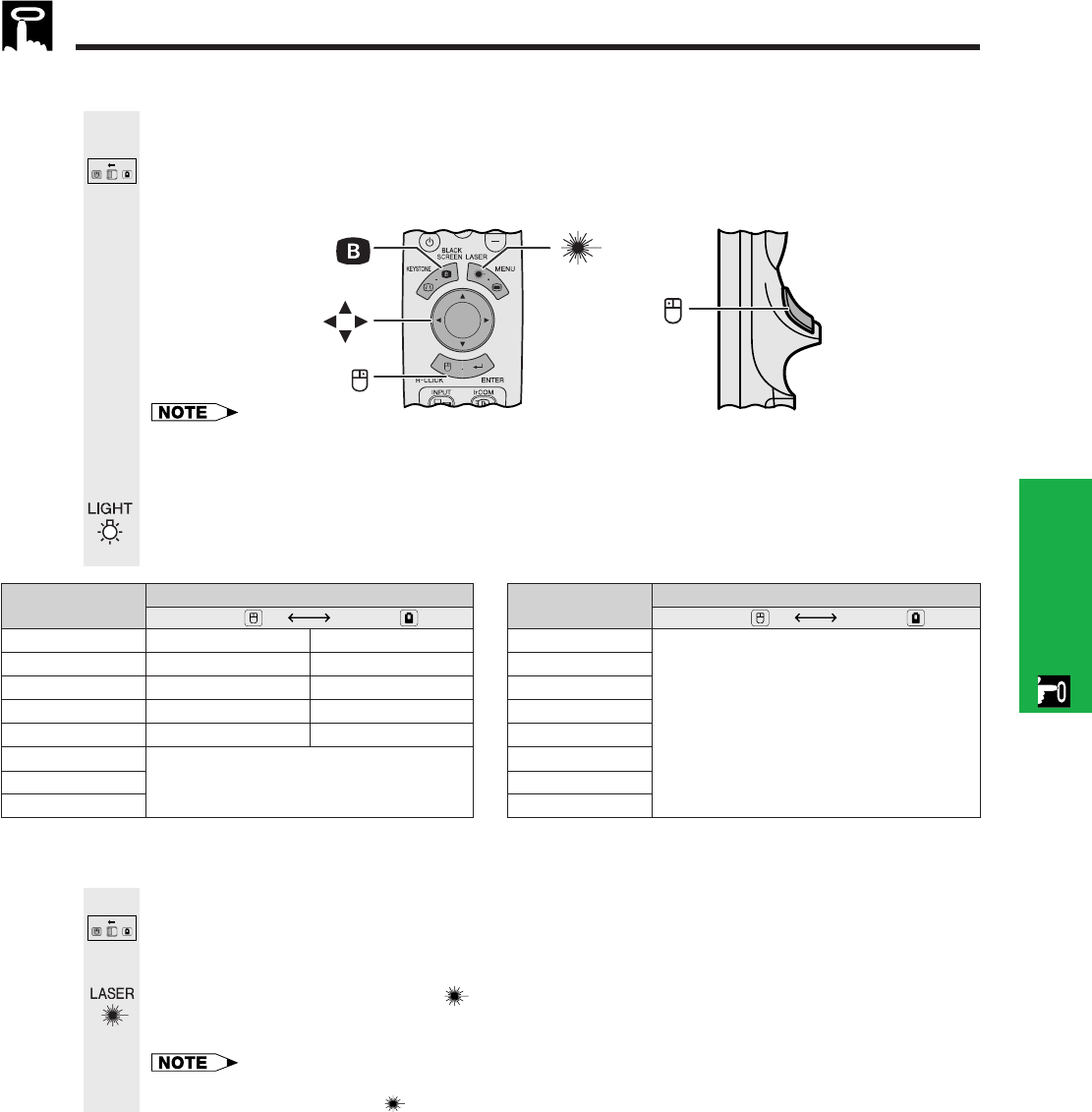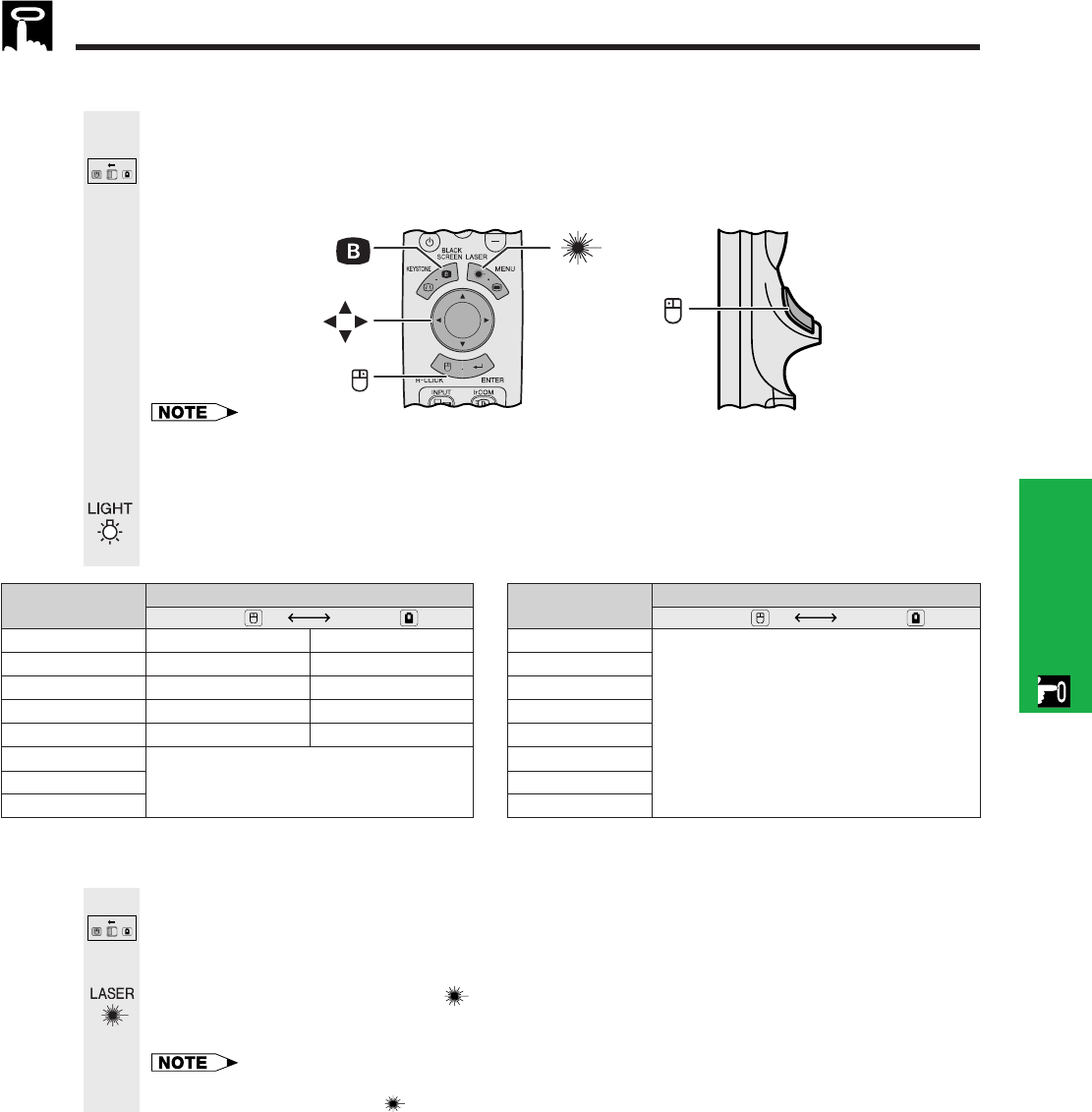
E-22
Operation
2
Be sure the supplied remote mouse receiver is connected to your computer.
Slide the MOUSE/ADJUSTMENT switch to MOUSE.
Effective buttons in MOUSE mode
Use as a Wireless Mouse
1
MOUSE
ADJ.
Use as a Laser pointer
Slide the MOUSE/ADJUSTMENT switch to MOUSE.
Press LASER POINTER (
) to activate the laser pointer.
When the button is released, the light automatically goes off.
• For safety, the laser pointer automatically goes off after 1 minute of continuous use. To turn it on,
release LASER POINTER ( ) and press again.
MOUSE
ADJ.
1
• The wireless mouse may not operate correctly if your computer serial port is not correctly set up. Refer
to the computer’s operation manual for details of setting up/installing the mouse driver.
• For one-button mouse systems, use either the LEFT-CLICK or RIGHT-CLICK button.
Using the remote control in a dark room
Press BACKLIGHT, and the buttons will light up. Green lights refer to mouse operations, and red
lights to projector adjustments.
Position of MOUSE/ADJUSTMENT switch
ON (RED)
MOUSE
LASER POINTER (GREEN)
BLACK SCREEN (GREEN)
RIGHT-CLICK (GREEN)
MOUSE (NOT LIT)
LEFT-CLICK (NOT LIT)
ADJ.
MENU (RED)
KEYSTONE (RED)
ENTER (RED)
ADJUSTMENT (NOT LIT)
UNDO (NOT LIT)
Button name
LASER POINTER/MENU
BLACK SCREEN/KEYSTONE
RIGHT-CLICK/ENTER
MOUSE/ADJUSTMENT
LEFT-CLICK/UNDO
POWER ON/OFF
VOLUME ם/מ
MUTE
Position of MOUSE/ADJUSTMENT switch
ON (RED)
MOUSE ADJ.
Button name
INPUT
IrCOM
FREEZE
AUTO SYNC
ENLARGE
RESIZE
TOOLS
GAMMA
LEFT-CLICK
RIGHT-CLICK
MOUSE
BLACK SCREEN
LASER
POINTER
Operating the Wireless Mouse from the Remote Control