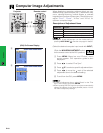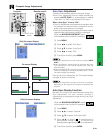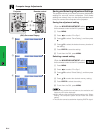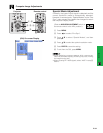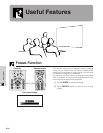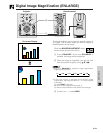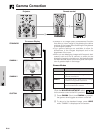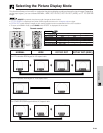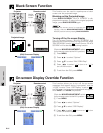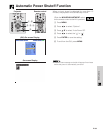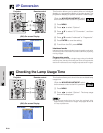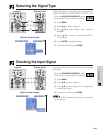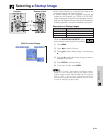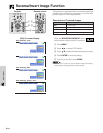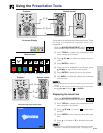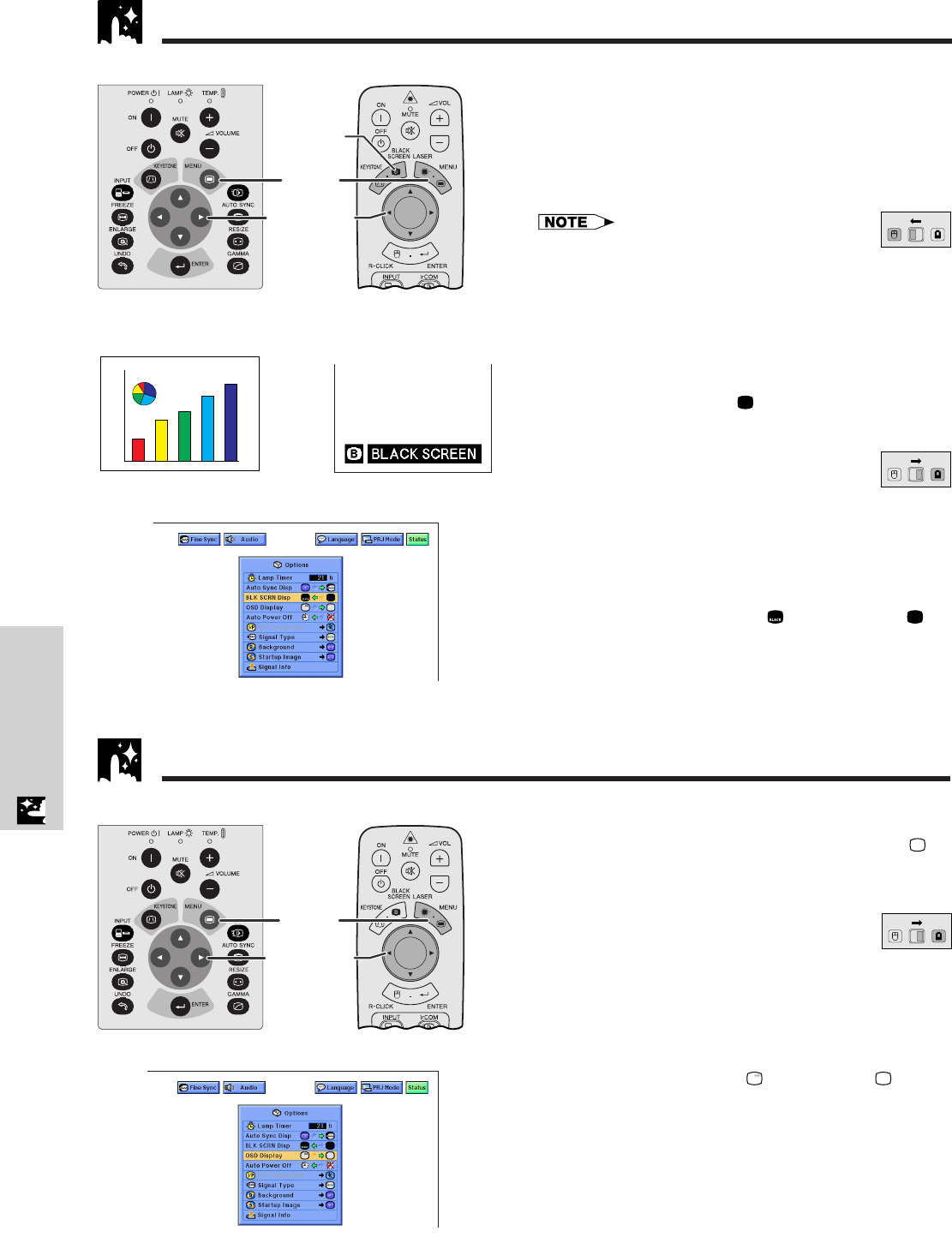
E-37
Useful Features
Black Screen Function
This function can be used to superimpose a black
screen over the projected image.
Blacking out the Projected Image
Press BLACK SCREEN. “BLACK SCREEN” is dis-
played on the screen. To return to the original projected
image, press BLACK SCREEN again.
• To use the remote control to operate this
function, slide the MOUSE/ADJUSTMENT switch to the
MOUSE position before pressing BLACK SCREEN.
Turning off the On-screen Display
The On-screen Display (“BLACK SCREEN”) that
appears during black screen can be turned off. When
“BLK SCRN Disp” is set to “ ” in the GUI menu, “BLACK
SCREEN” will not be displayed during function.
(Slide the MOUSE/ADJUSTMENT switch
on the remote control to the ADJ. position.)
1 Press MENU.
2 Press ß /© to select “Options”.
3 Press ∂/ƒ to select “BLK SCRN Disp”.
4 Press ß/© to select “ ” to turn on or “ ” to
turn off the function.
5 To exit from the GUI, press MENU.
Projector
(GUI) On-screen Display
Projected Image
BLACK
SCREEN
button
This function allows you to turn off the on-screen
messages that appear during “input select” and the
“IrCOM” function. Once “OSD Display” is set to “ ” in
the GUI menu, the on-screen messages will not appear
when INPUT and IrCOM are pressed.
(Slide the MOUSE/ADJUSTMENT switch
on the remote control to the ADJ. position.)
1 Press MENU.
2 Press ß/© to select “Options”.
3 Press ∂/ƒ to select “OSD Display”.
4 Press ß/© to select “ ” to turn on or “ ” to turn
off the On-screen Display.
5 To exit from the GUI, press MENU.
On-screen Display Override Function
2, 3, 4
1, 5
Projector
(GUI) On-screen Display
MOUSE
ADJ.
MOUSE
ADJ.
MOUSE
ADJ.
sg
Remote control
Remote control
2, 3, 4
1, 5