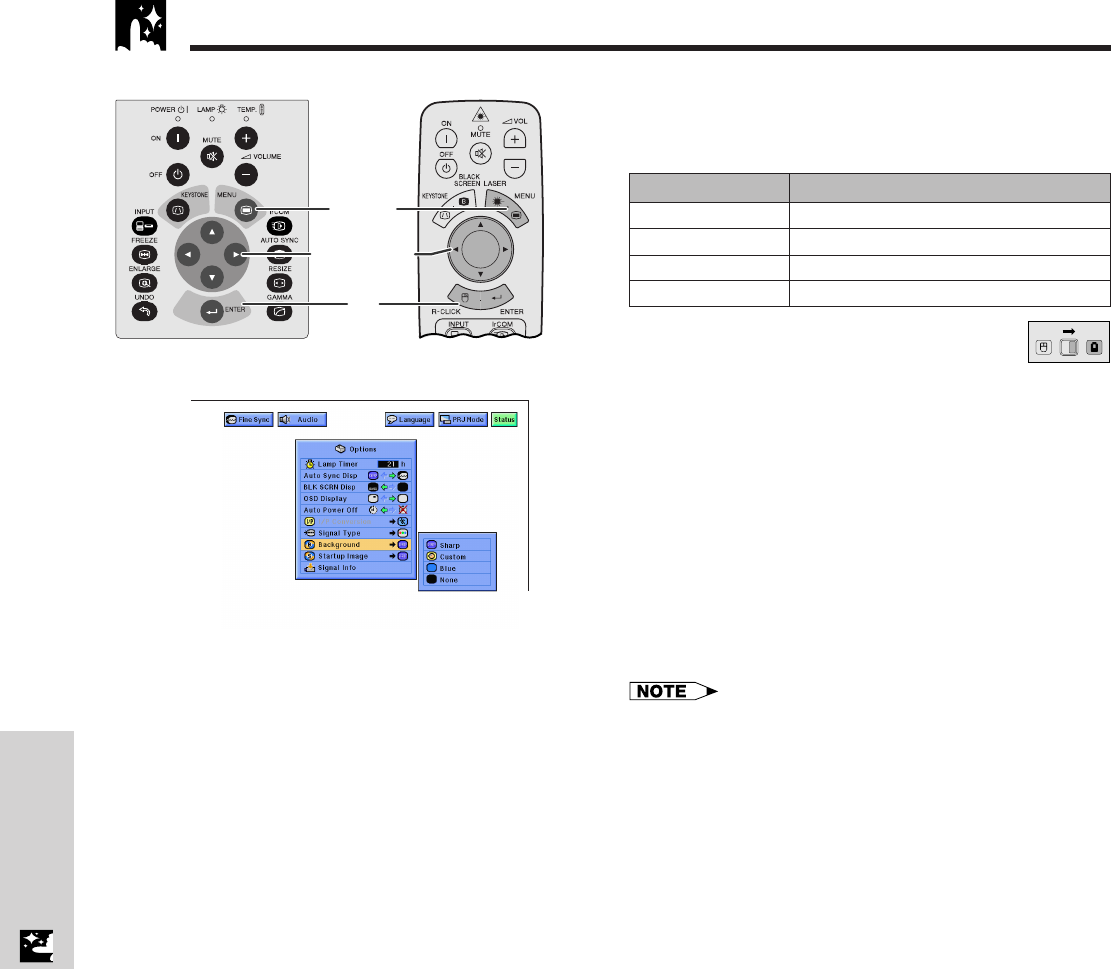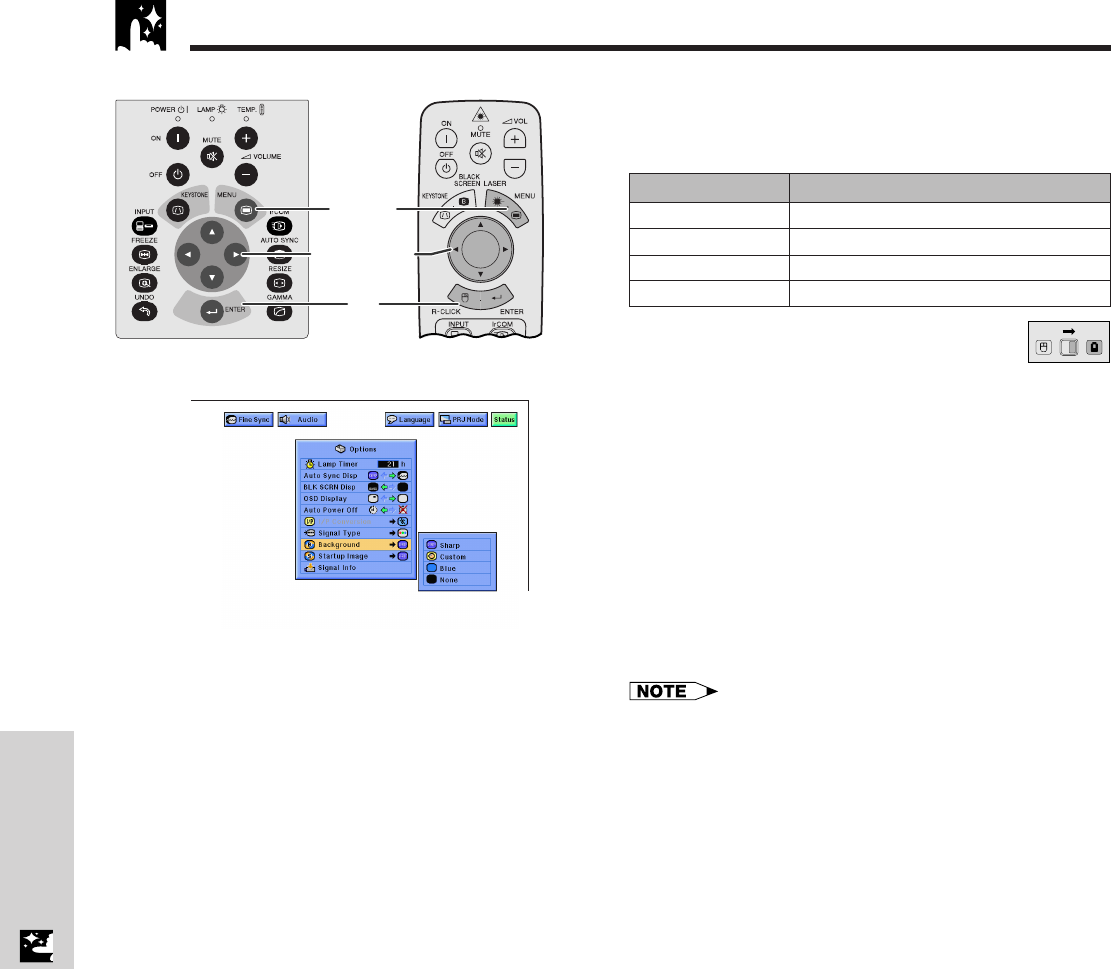
E-41
Useful Features
(GUI) On-screen Display
Setting a Background Image
This function allows you to select the image displayed
when no signal is being sent to the projector.
Description of Background Images
(Slide the MOUSE/ADJUSTMENT switch
on the remote control to the ADJ. position.)
1 Press MENU.
2 Press ß/© to select “Options”.
3 Press ∂/ƒ to select “Background”, and then press
©.
4 Press ∂/ƒ to select the background image you want
to display on the screen.
5 Press ENTER to save the setting.
6 To exit from the GUI, press MENU.
• By selecting “Custom”, the projector can display a custom
image (i.e. your company logo) as the background image.
Custom image must be 256-color BMP file with a picture
size of 1,024 ן 768 or lower. Please see the Sharp
Advanced Presentation Software operation manual for how
to save (or change) a custom image.
Selected item
Sharp
Custom
Blue
None
Background image
SHARP default image
User customized image (i.e. company logo)
Blue screen
Black screen
5
2, 3, 4
1, 6
Projector
MOUSE
ADJ.
Remote control