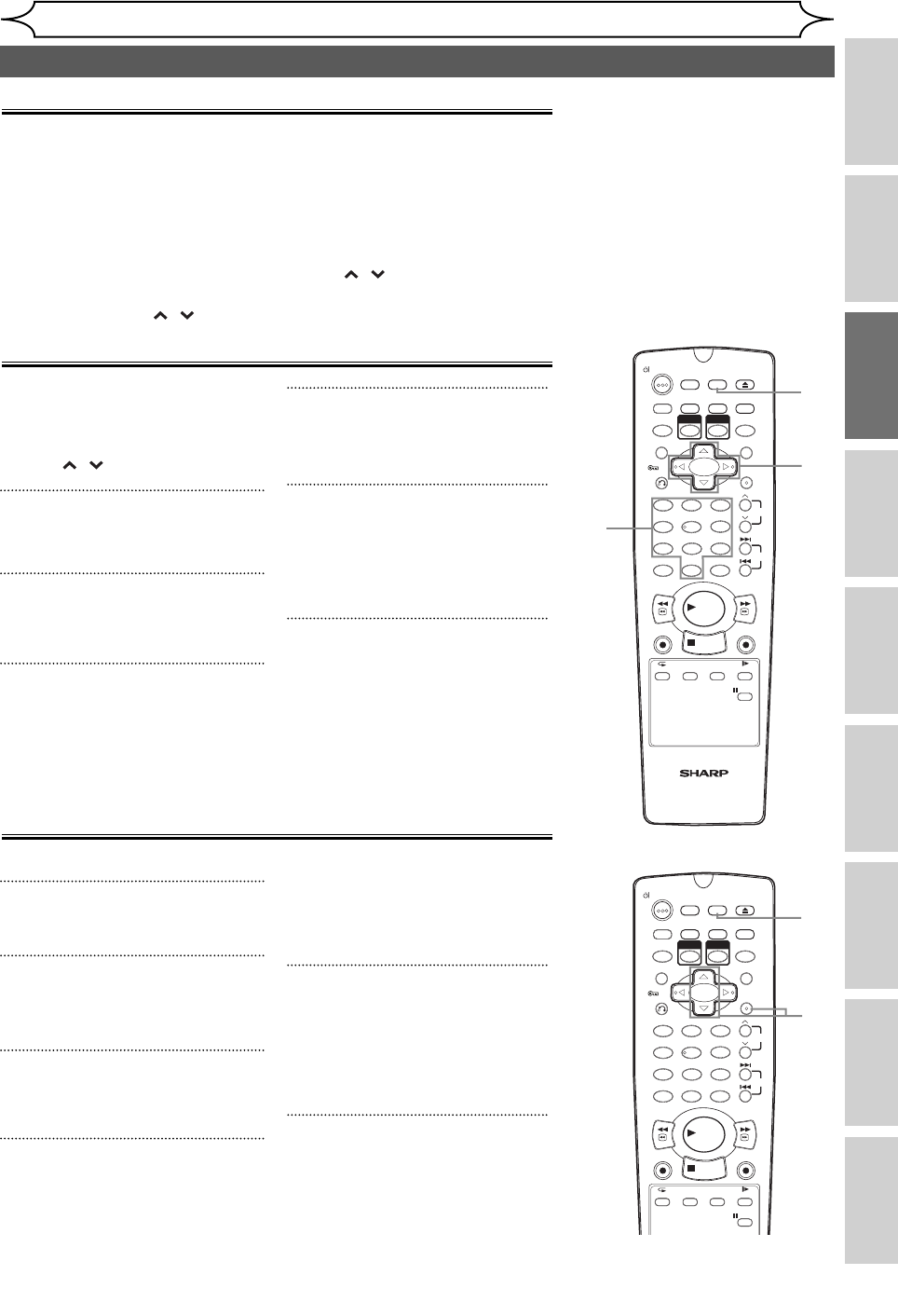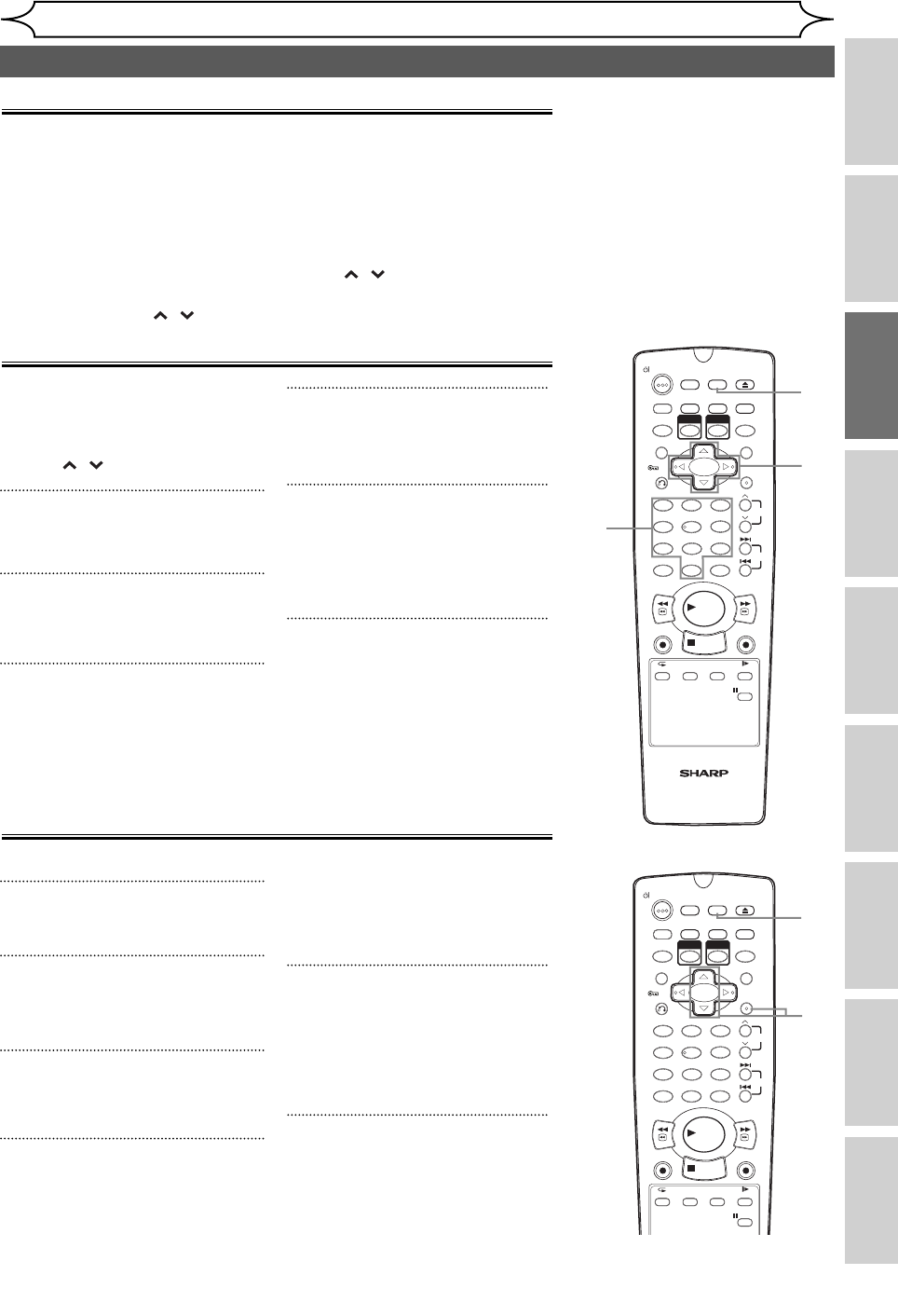
21EN
Recording Disc Playback EditingBefore you start Connections Getting started
Changing the
Setup menu
OthersVCR functions
Getting started
Channel setting (cont’d)
1 2 3
6
54
7
0
8 9
AUDIOREPEAT
PAU S E
SEARCH
SLOW
MENU LISTTOP MENU
STOP
PLAY
FWD
REV
SKIP
PROG.
CLEAR/C-RESET
VCR
REC/OTR
DVD
REC/OTR
PQRS TUV WXYZ
GHI JKL MNO
.@/: ABC DEF
SPACE DISPLAY
ENTER
ZOOM
REC MODE
VCR
RAPID PLAY
DVD
CM SKIP
SETUP
T-SET
OPEN/CLOSE
EJECT
TIMER PROG.
DUBBING
VCR/DVD RECORDER
COMBINATION
NB203ED
RETURN
OPERATE
2
3
4
5
3
6
4
Select “Skip” using [Cursor
K / L], then press [Cursor B].
5
Select “ON” using [Cursor
K / L], then press [Cursor {].
• To skip another channel,
repeat steps 2 to 5.
6
Press [SETUP] to exit.
You can set the unit to skip
channels you can no longer
receive or seldom watch when
you access channels using
[PROG. / ].
1
Follow the steps 1 to 3 in
“Manual Tuning” on page 20.
2
Select “Position” using [Cursor
K / L], then press [Cursor B].
3
Select the position number you
wish to skip using [the Number
buttons] or [Cursor K / L], then
press [Cursor {].
To skip a Preset channel
Notes on using [the Number buttons]:
• Enter channel numbers as a two-digit number for the quickest
result. For example, to select channel 6, press [0] and [6]. If you only
press [6], channel 6 will be selected after 2 seconds. You can only
select channels 1 to 99.
• You can select the external input mode “AV1”, “AV2”, or “AV3”.
• To select the “AV1”, “AV2”, or “AV3”, press [0], [0], [1] or [0], [0], [2]
or [0], [0], [3] accordingly or use [PROG.
/ ].
• To select the external input mode “AV4” for DV connection, you
must use [PROG. / ].
To select a channel
1 2 3
6
54
7
0
8 9
AUDIOREPEAT
PAU S E
SEARCH
SLOW
MENU LISTTOP MENU
STOP
PLAY
FWD
REV
SKIP
PROG.
CLEAR/C-RESET
VCR
REC/OTR
DVD
REC/OTR
PQRS TUV WXYZ
GHI JKL MNO
.@/: ABC DEF
SPACE DISPLAY
ENTER
ZOOM
REC MODE
VCR
RAPID PLAY
DVD
CM SKIP
SETUP
T-SET
OPEN/CLOSE
EJECT
TIMER PROG.
DUBBING
RETURN
OPERATE
2
3
4
5
1
You cannot select a position
number where “– – –” appears
next to the number, because
“Skip” is set to “ON” for that
position number.
5
Move the channel to another
position number using [Cursor
K / L], then press [ENTER].
• To move another channel,
repeat steps 3 to 5.
6
Press [SETUP] to exit.
You can replace two channels.
1
In stop mode, press [SETUP].
2
Select “Channel” using [Cursor
K / L], then press [ENTER].
3
Select “Move” using [Cursor
K / L], then press [ENTER].
4
Select the position number of
which you want to change the
channel using [Cursor K / L],
then press [ENTER].
Move
6