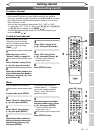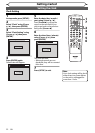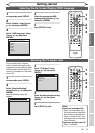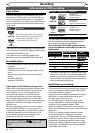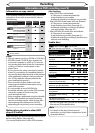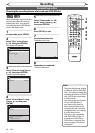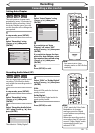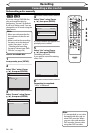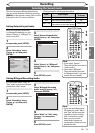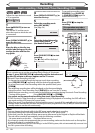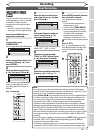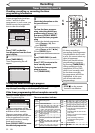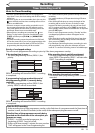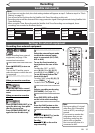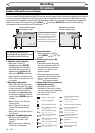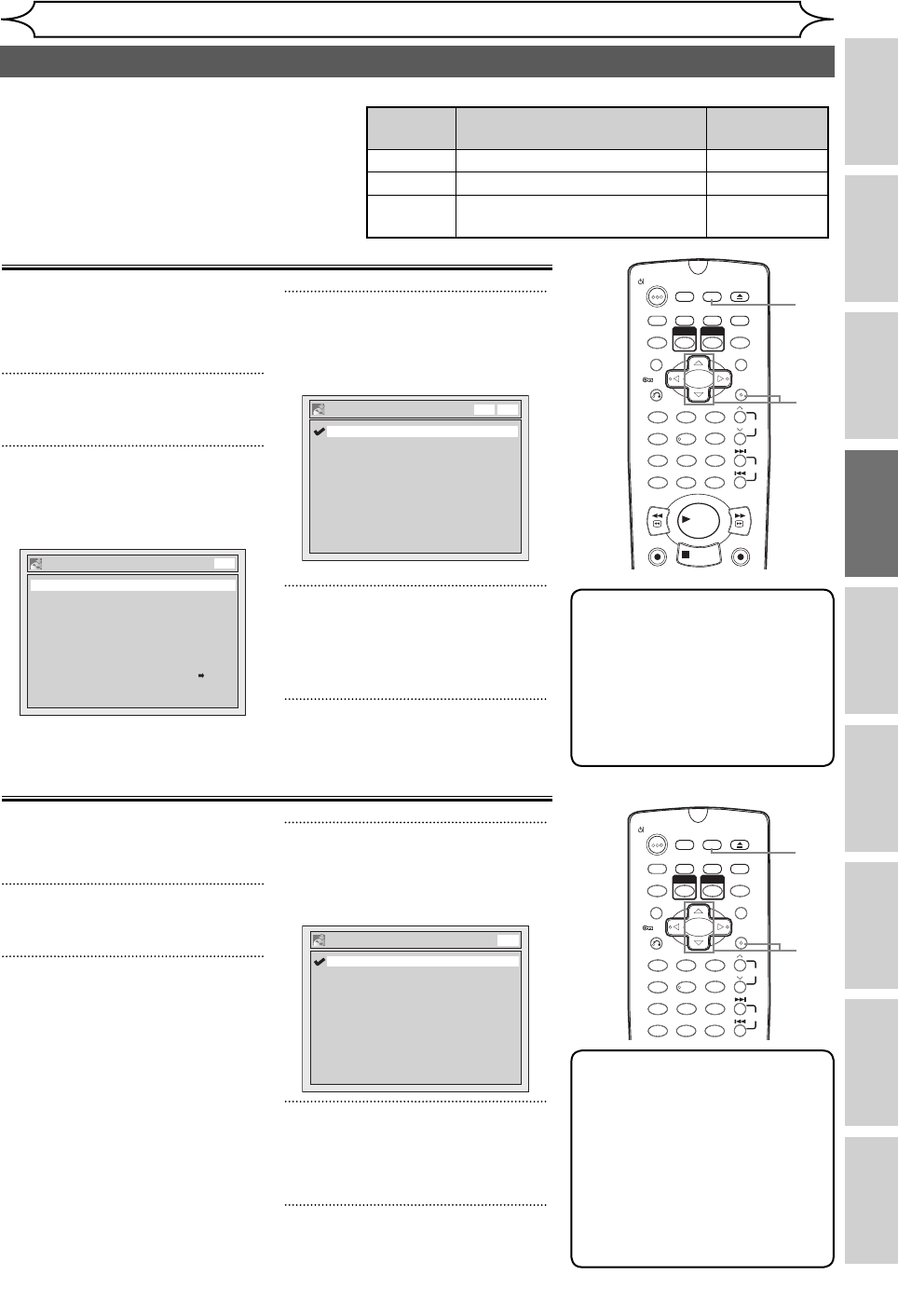
29EN
Recording Disc Playback EditingBefore you start Connections Getting started
Changing the
Setup menu
OthersVCR functions
Selecting the Sound mode
1 2 3
6
54
7
0
8 9
MENU LISTTOP MENU
STOP
PLAY
FWD
REV
SKIP
PROG.
CLEAR/C-RESET
VCR
REC/OTR
DVD
REC/OTR
PQRS TUV WXYZ
GHI JKL MNO
.@/: ABC DEF
SPACE DISPLAY
ENTER
ZOOM
REC MODE
VCR
RAPID PLAY
DVD
CM SKIP
SETUP
T-SET
OPEN/CLOSE
EJECT
TIMER PROG.
DUBBING
RETURN
OPERATE
3
1
5
4
2
Recording
When the external input audio
is a bilingual broadcast, you can
choose “Stereo” or “Bilingual” to
record on a DVD.
1
In stop mode, press [SETUP].
2
Select “Recording” using
[Cursor K / L], then press
[ENTER].
Satellite Link
Bilingual Recording Audio
Auto Finalise
External Input Audio
Auto Chapter
Main
Recording Audio Select (XP)
Dolby Digital
Stereo
10 minutes
OFF
Dubbing Mode
Recording
DVD
VCR DVD
3
Select “External Input Audio”
using [Cursor K / L], then press
[ENTER].
Stereo
Bilingual
External Input Audio
DVDVCR
4
Select “Stereo” or “Bilingual”
using [Cursor K / L], then press
[ENTER].
5
Press [SETUP] to exit.
Note
• If you select “Stereo”:
The audio will be recorded as
“stereo audio”.
• If you select “Bilingual”:
The audio will be recorded
as “bilingual audio” (see next
section for more detail).
This unit can receive bilingual broadcasts.
You can switch between modes by pressing
[AUDIO] on the remote control. Each mode is
indicated on the TV screen as follows.
Mode Audio output
Display on the
TV screen
Main Main audio from both speakers Main
Sub Sub audio from both speakers Sub
Main / Sub
• Main audio from the left speaker
• Sub audio from the right speaker
Main / Sub
Setting External Input Audio
Setting Bilingual Recording Audio
You can select either “Main” or
“Sub” audio to record a bilingual
broadcast in Video mode.
1
In stop mode, press [SETUP].
2
Select “Recording” using
[Cursor K / L], then press
[ENTER].
3
Select “Bilingual Recording
Audio” using [Cursor K / L],
then press [ENTER].
Main
Sub
Bilingual Recording Audio
DVD
4
Select “Main” or “Sub” using
[Cursor K / L], then press
[ENTER].
5
Press [SETUP] to exit.
Note
• If you are recording onto a
VR mode disc, both “Main”
and “Sub” will be recorded
regardless of your setting
here. And when you play
back, you can choose
either audio format or a
combination of both as your
playback audio.
1 2 3
6
54
7
0
8 9
MENU LISTTOP MENU
SKIP
PROG.
CLEAR/C-RESET
PQRS TUV WXYZ
GHI JKL MNO
.@/: ABC DEF
SPACE DISPLAY
ENTER
ZOOM
REC MODE
VCR
RAPID PLAY
DVD
CM SKIP
SETUP
T-SET
OPEN/CLOSE
EJECT
TIMER PROG.
DUBBING
RETURN
OPERATE
3
1
5
4
2
• During reception of bilingual broadcasts