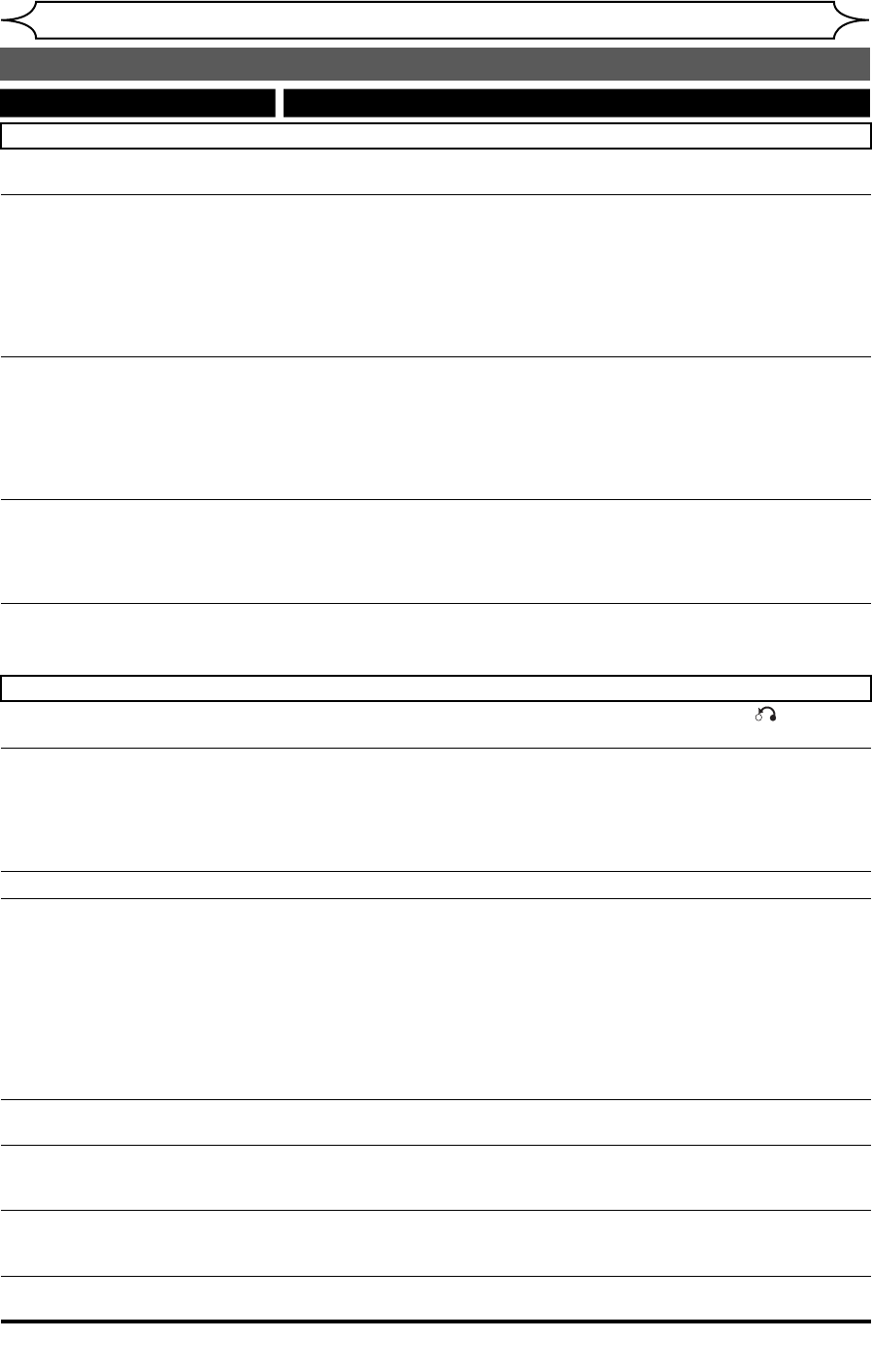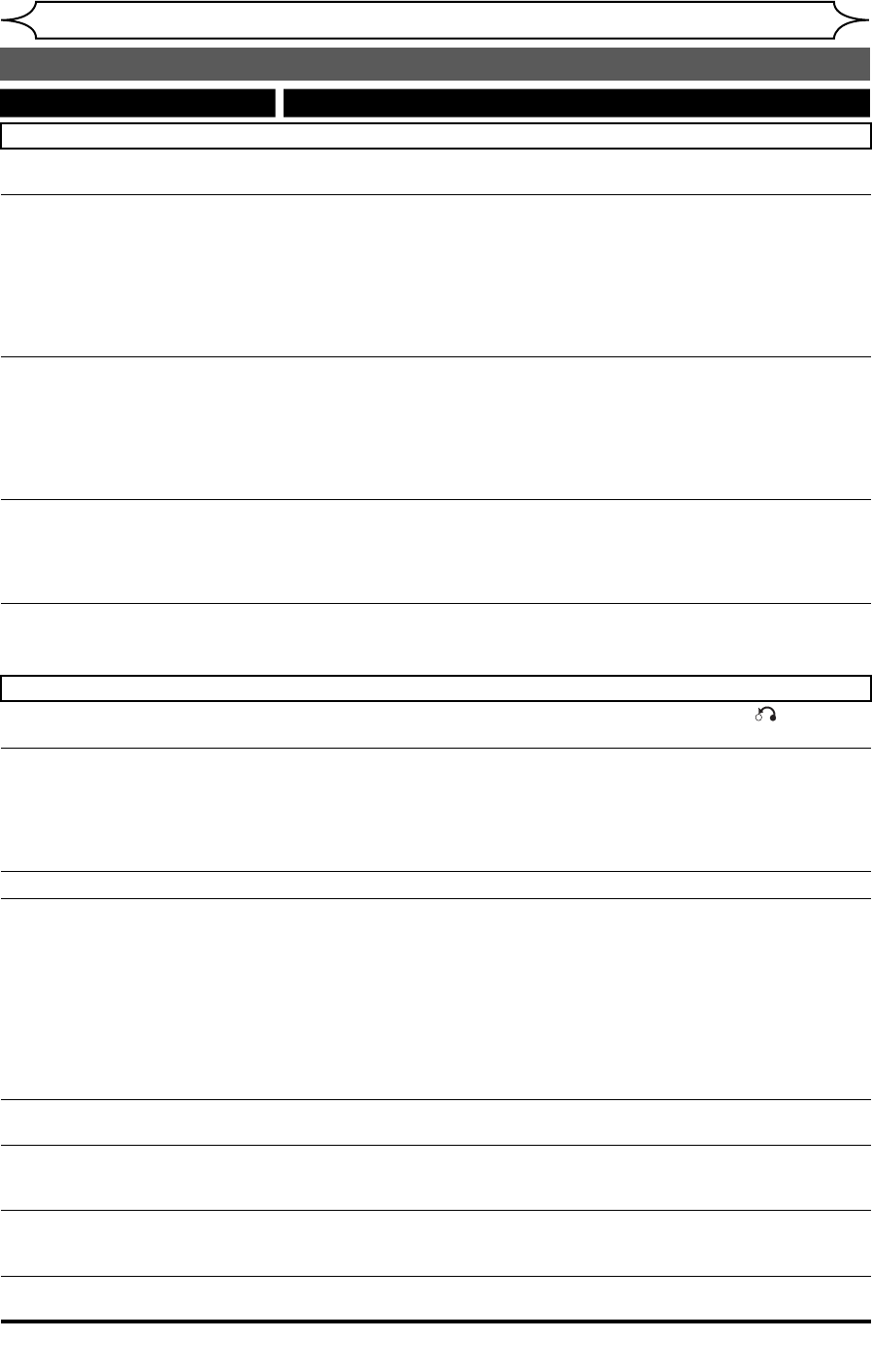
92 EN
Others
Troubleshooting (cont’d)
DVD
There is no picture.
• If the Setup menu display appears, press [SETUP] or [RETURN ] to turn off
the display.
Picture noise appears. • The disc is dirty or flawed.
• If the unit is connected to your TV via a VCR, or if it is connected to a
combination TV / VIDEO player, the copy-protection signal applied to some
DVD programmes could affect picture quality. If you still experience this
problem even when you connect the unit directly to your TV, try connecting
the unit to your TV’s S-VIDEO input.
Sound is noisy. • The disc is dirty or flawed.
The unit does not play back the
disc.
• No disc is inserted.
• A blank disc is inserted.
• The disc is upside down. Insert the disc with the labelled side facing up.
• The disc is not correctly inserted.
• The unit cannot play back certain discs (such as a CD-ROM). (See page 42.)
•
The region codes on the DVD-Video and the unit are not matched. (See page 42.)
• Moisture has condensed inside the unit. Remove the disc and leave the unit
turned on for about two hours until the moisture evaporates. (See page 2.)
• The unit cannot play back the disc if it was recorded on another recorder and
not finalised.
There is no sound. • If the audio signal is not output from the DIGITAL AUDIO OUT (OPTICAL /
COAXIAL) jacks, check the Audio setting. (See pages 81-83.)
Playback image freezes for a
moment.
• During the playback of a two layered disc, the picture may freeze for a
moment while playback switches from the first to the second layer. This is not
a malfunction.
The unit does not play back the
disc from the beginning.
• Resume playback is activated. (See page 49.) Press [STOP C] twice.
• You have inserted a disc whose Title menu or DVD menu automatically
appears on the TV screen when it is first inserted.
The unit starts playing back the
disc automatically.
• The DVD-Video features an auto playback function.
VCR / DVD
The unit does not operate
correctly.
• If static electricity or anything else causes the unit to operate abnormally,
unplug the mains cable and plug it in again.
DV signal cannot be input. • Before connection, turn on the power supplies for both this unit and the DVC,
and make sure that these units have stopped.
• Only a “DVC-SD” signal can be input from the DVC to this unit. Other types of
signals are not supported.
• Do not connect any device other than the DVC. Even if a recorder or PC with
another DV terminal is connected, the DV function will not operate.
• If the DVC is not recognized after connection, turn off the power supply for
the unit and re-connect the DVC.
The DVC cannot be operated with
this unit.
• Signal input or DVC operation from this unit may be disabled depending on
the type of DVC.
• If a DVC signal cannot be input, use an external input (AV2 / AV3) for analog
connection via AV cables.
• DVC control may be disabled depending on the type of DVC, even in playback
mode other than camera mode. In this case, switch to DVD control and
execute the normal recording procedure while operating the DVC.
Certain functions of the unit
cannot operate.
• Some functions may not operate depending on the type of DVC. For
example, if the DVC does not support slow playback mode, the slow playback
function is disabled.
• With AV4 (DV input), the disc display menu does not appear unless disc
playback is executed.
DV audio signal cannot be
switched.
• For recording with the DVC, the recording audio signal can be set to 12 bits
or 16 bits. However, when 16-bit recording mode is selected, audio signal
cannot be switched. To record an audio signal, set it to 12 bits.
Symptom Remedy