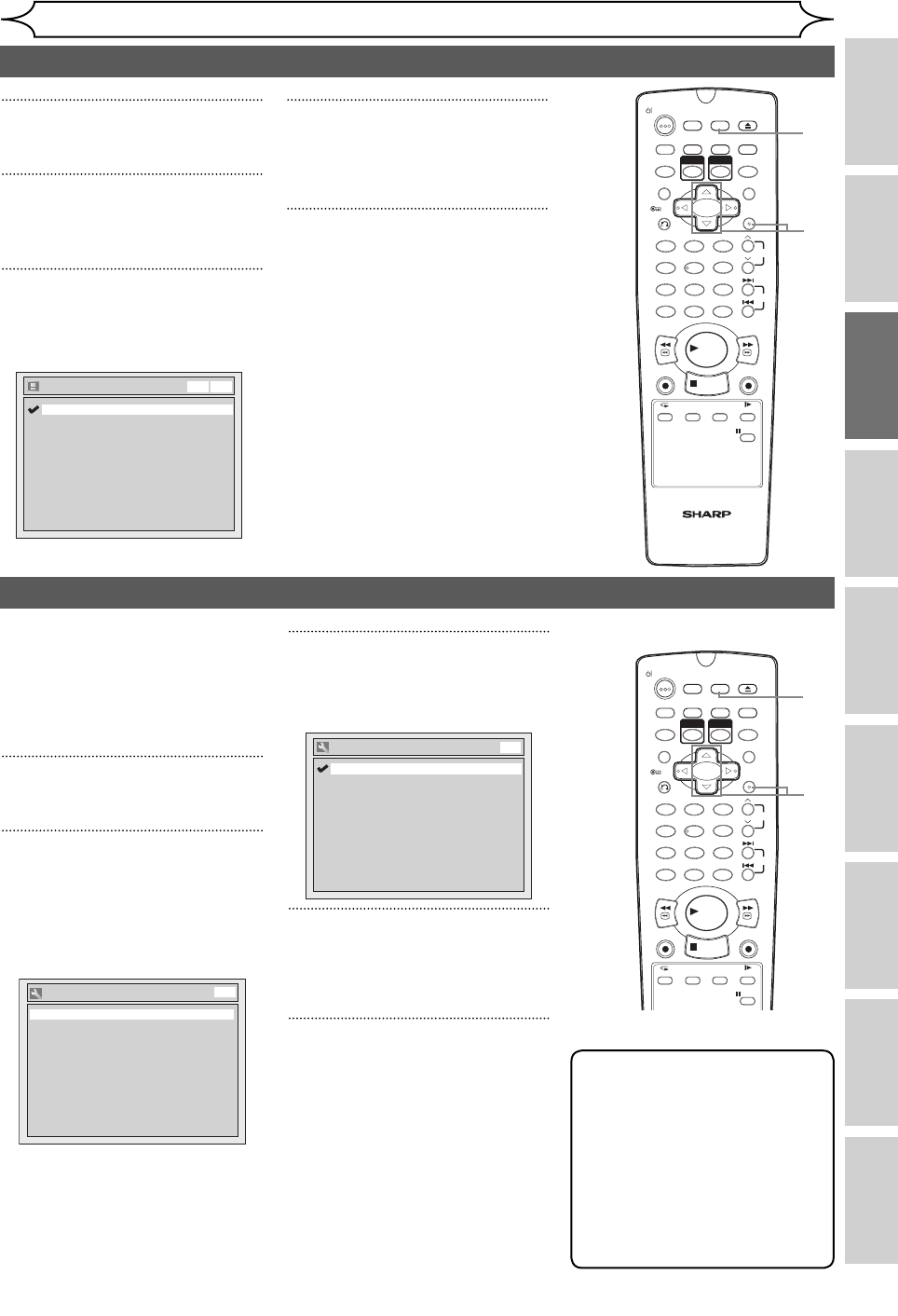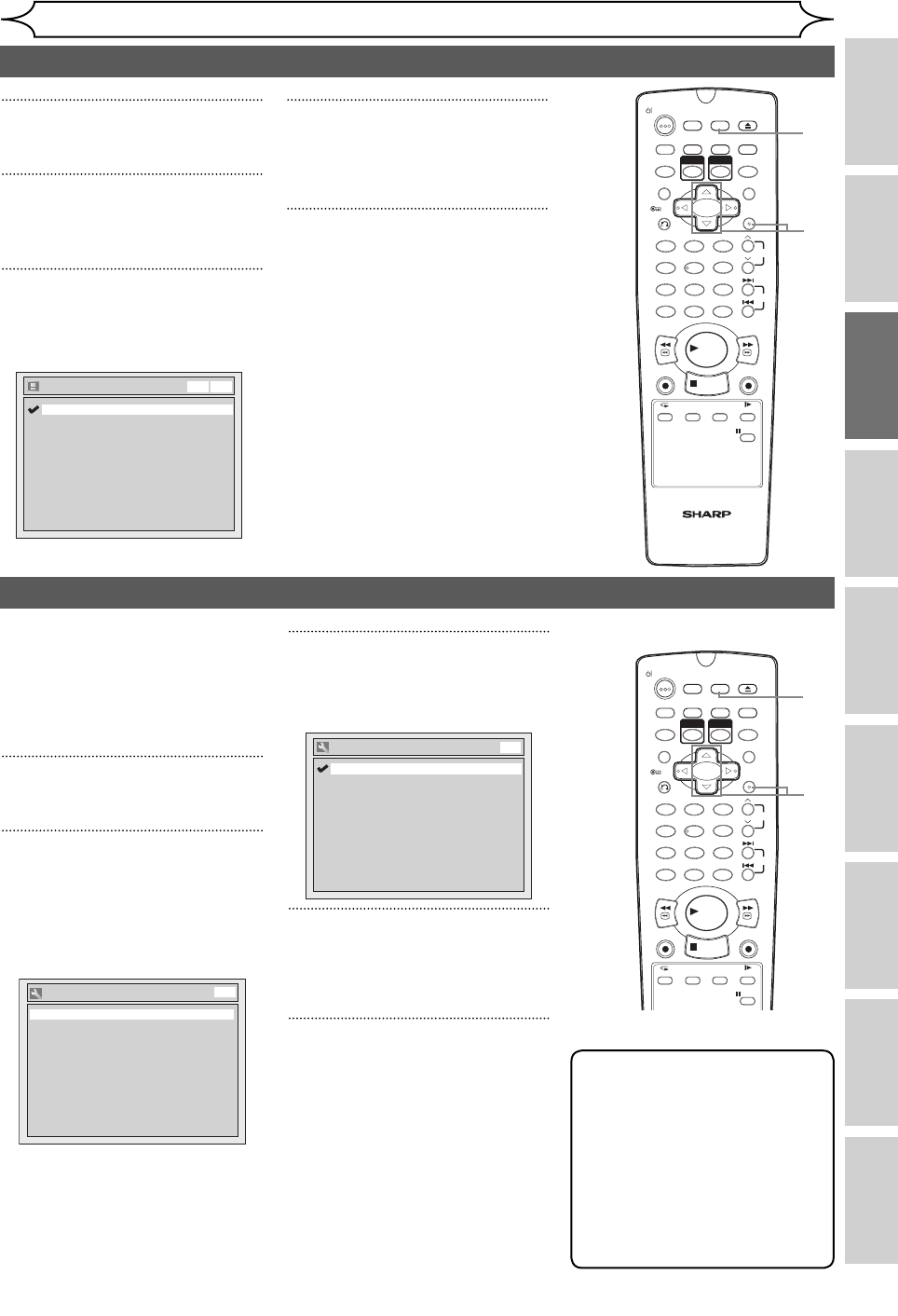
23EN
Recording Disc Playback EditingBefore you start Connections Getting started
Changing the
Setup menu
OthersVCR functions
Getting started
Selecting the TV aspect ratio
1 2 3
6
54
7
0
8 9
AUDIOREPEAT
PAU S E
SEARCH
SLOW
MENU LISTTOP MENU
STOP
PLAY
FWD
REV
SKIP
PROG.
CLEAR/C-RESET
VCR
REC/OTR
DVD
REC/OTR
PQRS TUV WXYZ
GHI JKL MNO
.@/: ABC DEF
SPACE DISPLAY
ENTER
ZOOM
REC MODE
VCR
RAPID PLAY
DVD
CM SKIP
SETUP
T-SET
OPEN/CLOSE
EJECT
TIMER PROG.
DUBBING
RETURN
OPERATE
You can select the TV aspect
ratio to match the format of the
programme you are playing back
with the unit and that of your TV
screen (4:3 standard or 16:9 wide
screen TV).
1
In stop mode, press [SETUP].
2
Select “Required Setting”
using [Cursor K / L], then press
[ENTER].
Required Setting menu will
appear.
TV Aspect
Required Setting
4:3 Letter Box
DVD
3
Select “TV Aspect” using
[Cursor K / L], then press
[ENTER].
TV Aspect
4:3 Pan & Scan
16:9 Wide
4:3 Letter Box
DVD
4
Select the desired option using
[Cursor K / L], then press
[ENTER].
5
Press [SETUP] to exit.
Note
If you have a standard TV:
• Select “4:3 Letter Box” for a
full width picture with black
bars at the top and bottom.
• Select “4:3 Pan & Scan” for a
full height picture with both
sides trimmed.
If you have a wide screen TV:
• Select “16:9 Wide”.
2
3
4
1
5
Selecting the On-Screen Display (OSD) language
2
3
4
1
5
1
In stop mode, press [SETUP].
2
Select “Display” using [Cursor
K / L], then press [ENTER].
3
Select “OSD Language” using
[Cursor K / L], then press
[ENTER].
4
Select the appropriate OSD
language using [Cursor K / L],
then press [ENTER].
5
Press [SETUP] to exit.
1 2 3
6
54
7
0
8 9
AUDIOREPEAT
PAU S E
SEARCH
SLOW
MENU LISTTOP MENU
STOP
PLAY
FWD
REV
SKIP
PROG.
CLEAR/C-RESET
VCR
REC/OTR
DVD
REC/OTR
PQRS TUV WXYZ
GHI JKL MNO
.@/: ABC DEF
SPACE DISPLAY
ENTER
ZOOM
REC MODE
VCR
RAPID PLAY
DVD
CM SKIP
SETUP
T-SET
OPEN/CLOSE
EJECT
TIMER PROG.
DUBBING
VCR/DVD RECORDER
COMBINATION
NB203ED
RETURN
OPERATE
OSD Language
Français
Español
English
Italiano
Svenska
Nederlands
Deutsch
DVDVCR