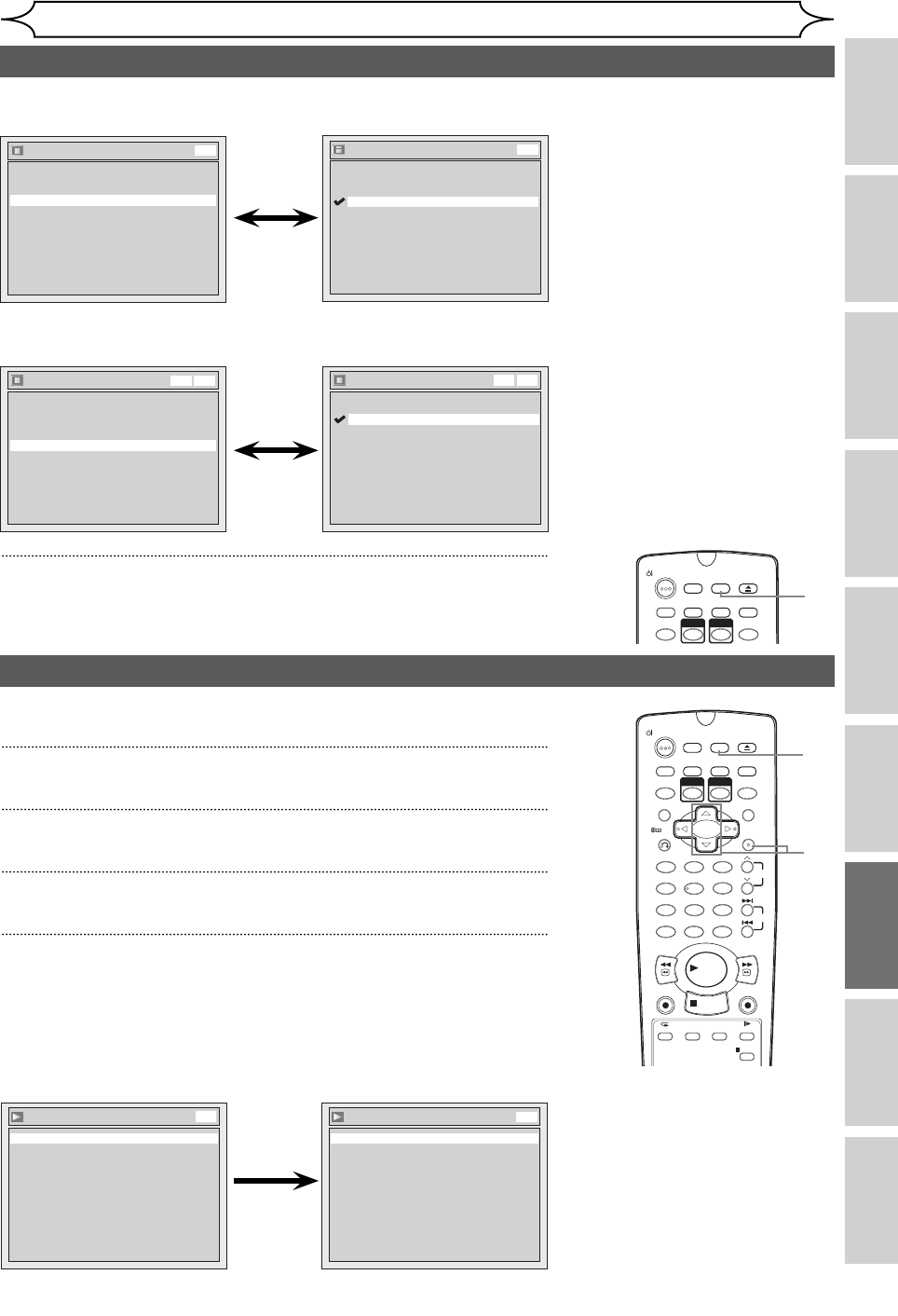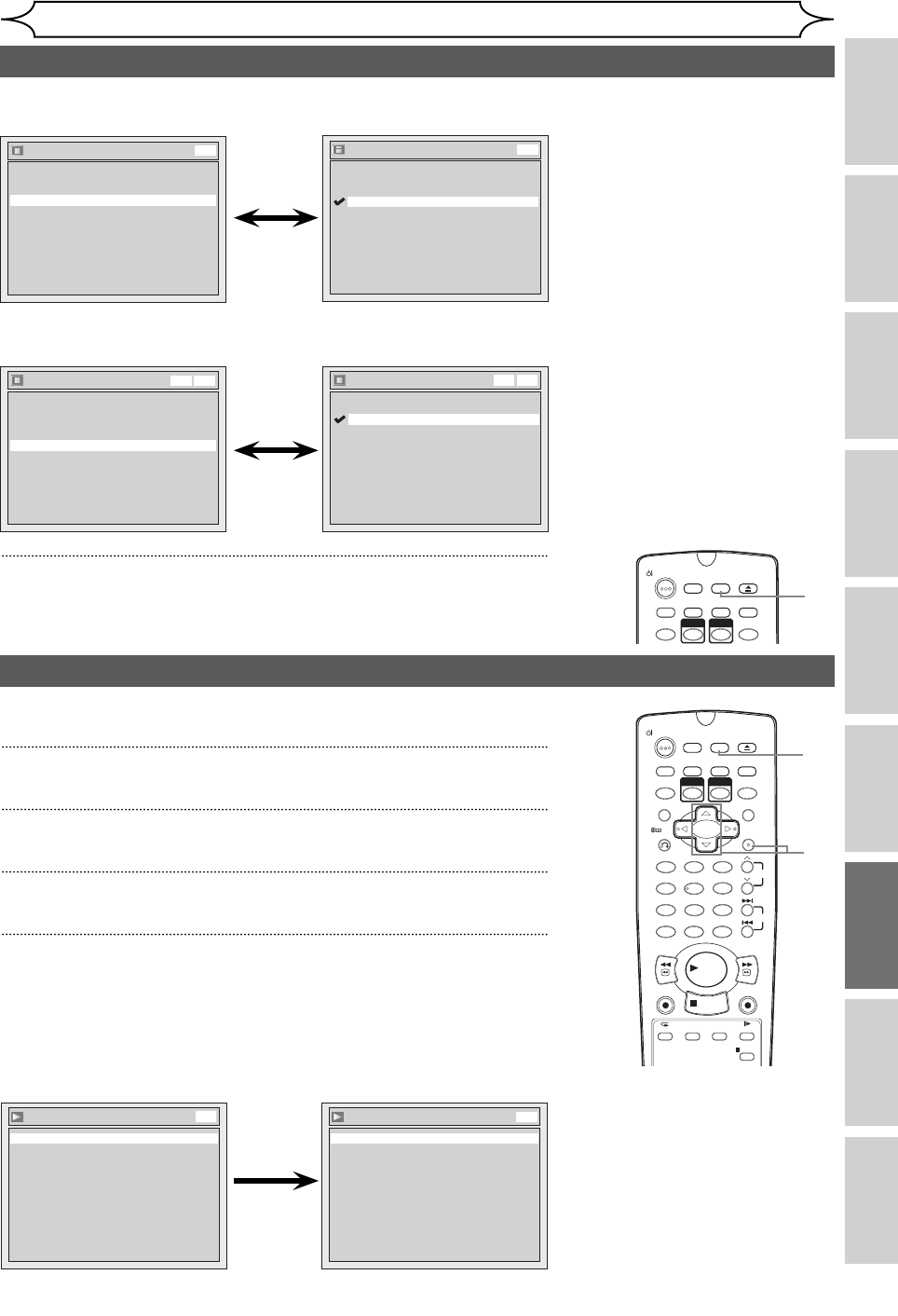
81EN
Recording Disc Playback EditingBefore you start Connections Getting started
Changing the
Setup menu
OthersVCR functions
Changing the Setup menu
Display setting (cont’d)
Screen Saver
5 minutes
10 minutes
OFF
15 minutes
30 minutes
DVD
Select a setting using [Cursor
K / L
], then press [ENTER].
Your setting is activated.
Screen Saver (Default: 10 minutes)
Set the screen saver time delay.
4
Press [SETUP] to exit.
ZOOM
REC MODE
VCR
RAPID PLAY
DVD
CM SKIP
SETUP
T-SET
OPEN/CLOSE
EJECT
TIMER PROG.
DUBBING
OPERATE
4
FL Dimmer
Bright
Dark
Auto
DVDVCR
Select a setting using [Cursor
K / L
], then press [ENTER].
You can choose one from “Auto”,
“Bright” and “Dark”.
If “Auto” is selected, the display
gets dark when the power is off.
FL Dimmer (Default: Bright)
Set the front panel display brightness.
Display
Angle Icon ON
Screen Saver
FL Dimmer
10 minutes
Bright
OSD Language English
DVDVCR
Display
Angle Icon ON
Screen Saver
FL Dimmer
10 minutes
Bright
OSD Language English
DVD
Audio setting
Choose the appropriate Audio settings for your audio equipment.
This will only affect DVDs playback.
1
In stop mode, press [SETUP].
2
Select “Playback” using [Cursor
K / L
], then press [ENTER].
3
Select “Audio” using [Cursor
K / L
], then press [ENTER].
4
Select the desired item using [Cursor
K / L
], then press [ENTER].
1 2 3
6
54
7
0
8 9
AUDIOREPEAT
PAU S E
SEARCH
SLOW
MENU LISTTOP MENU
STOP
PLAY
FWD
REV
SKIP
PROG.
CLEAR/C-RESET
VCR
REC/OTR
DVD
REC/OTR
PQRS TUV WXYZ
GHI JKL MNO
.@/: ABC DEF
SPACE DISPLAY
ENTER
ZOOM
REC MODE
VCR
RAPID PLAY
DVD
CM SKIP
SETUP
T-S ET
OPEN/CLOSE
EJECT
TIMER PROG.
DUBBING
RETURN
OPERATE
1
2
3
Digital Out
Set the digital audio output.
Select a setting using [Cursor
K / L
], then press [ENTER].
Proceed with either of the
following steps.
Audio
Dynamic Range Control ON
Digital Out
DVD
Audio - Digital Out
Dolby Digital Stream
PCM 48kHz
DTS OFF
MPEG PCM
DVD
4