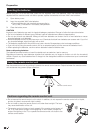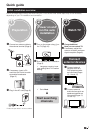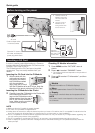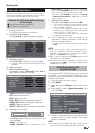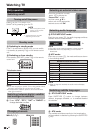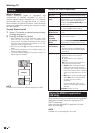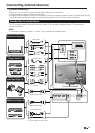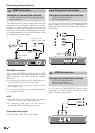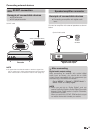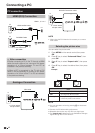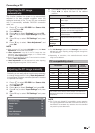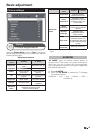Buttons for teletext operations
Buttons Description
Pr/s
Increase or decrease the page number.
Colour (R/G/
Y/B)
Select a group or block of pages
displayed in the coloured brackets at the
bottom of the screen by pressing the
corresponding Colour (R/G/Y/B) on the
remote control unit.
0–9
Directly select any page from 100 to 899
by using the 0–9 numeric buttons.
v (Top/
Bottom/Full)
Switch the teletext image to Top, Bottom
or Full.
k (Reveal
hidden
Teletext)
Reveal or hide hidden information such
as an answer to a quiz.
3 (Freeze/
Hold)
Stop updating teletext pages
automatically or release the hold mode.
[ (Subtitle
for Teletext)
Display the subtitle or exit the subtitle
screen.
• Subtitles will not be displayed when
the service does not contain subtitle
information.
1 (Subpage)
TXT mode: Reveal or hide subpages.
• ◄ button: Move to the previous
subpage.
• ► button: Move to the following
subpage.
• OK button: shows a menu with two
user controls (size and index).
• Yellow button: Pressing one time,
upper half of the screen is shown.
Pressing a second time, the bottom
half of the screen is shown. Pressing
a third time, page returns to normal
size.
• Blue button: shows the index page.
When OK button is pressed while
the menu is on the screen, it
disappears.
Note that with this menu on the
screen the linked pages cannot be
selected.
TV mode: Display the time.
Using the MHEG-5 application
(UK only)
Some services bring you programmes with the MHEG
application encoded, letting you experience DTV/
CADTV interactively.
When provided, the MHEG-5 application will start
when you press m.
NOTE
• MHEG may not be displayed in 3D mode.
Watching TV
Teletext
What is Teletext?
Teletext broadcasts pages of information and
entertainment to specially equipped TV. Your TV
receives teletext signals broadcast by a TV network,
and decodes them into graphical format for viewing.
News, weather and sports information, stock exchange
prices and programme previews are among the many
services available.
Turning Teletext on/off
1 Select a TV channel or external source providing
a teletext programme.
2 Press m to display the Teletext.
• Many stations use the TOP operating system, while
some use FLOF (e.g. CNN). Your TV supports both
these systems. The pages are divided into topic groups
and topics. After switching on the teletext, up to 1.000
pages are stored for fast access.
• Each time you press m, the screen switches as shown
below.
• If you select a programme with no teletext signal, “No
Teletext available” displays.
• The same message displays during other modes if no
teletext signal is available.
NOTE
• Teletext will not work if the selected signal type is RGB.
Teletext
12
Teletext