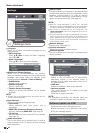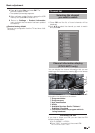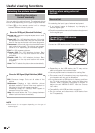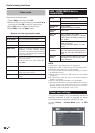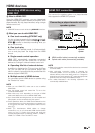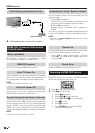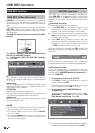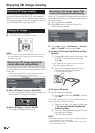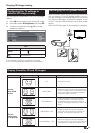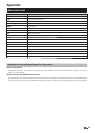Connected TV
Use the SHARP (AN-WUD630) USB adapter (sold
separately) with the TV.
● Wireless connection overview
PC (Home Media Server)
Wireless LAN router/access point
Wireless
AN-WUD630
LAN USB adapter (sold separately)
Network (Internet)
NOTE
• When using the SHARP wireless LAN adapter (sold
separately), try to provide as much free space around the
device for best performance.
• Make sure the firewalls in your network allows access to the
TV wireless connection.
• Operations cannot be guaranteed when used with access
points that do not have Wi-Fi® certification.
• A wireless LAN access point is required to connect the TV to
the Internet using a wireless LAN. See the operation manual
of your access point for setup.
● How to connect
1 Switch on your router before starting the network
installation.
2 Connect the
AN-WUD630
USB adapter
(sold
separately) to the USB Wi-Fi port on the TV.
• Do not use a wireless LAN adapter other than the
AN-
WUD630
Sharp wireless LAN adapter, as operations cannot
be guaranteed.
• If your wireless network is secured, have the encryption key
ready to enter on screen.
3 Go to “Settings” >”Network settings”>
“Network type”.
4 Press OK and ▲/▼ to select “Wireless”, and then
press OK.
The "Wireless" connection will be automatically selected if the TV
detects only the wireless USB adapter.
Wireless installation
5
Select "Wireless setup".
There are three ways to connect by wireless the TV
to a network:
•
• Easy setup
1 Select WPS configuration and press OK. Press
▼ to select "PBC" and press OK.
2 Press ▼ to select Start scan and press OK.
3 Press the WPS button on the router/access point
(AP). Wait until the connection is established.
• If connection failed, please be sure WPS feature is
enabled (See the operation manual of your router/access
point(AP) for setup.)
• In case of router/access point does not support WPS,
write the encryption key for that network using the
software keyboard. See Assisted Setup explanation.
• To establish the connection manually select "PIN",
press OK, select Start scan and press OK .Follow the
on-screen instructions and the operation manual of the
router/access point(AP).
•
• Assisted setup
Shows the network name list (SSID).
1 Select the network you want to connect.
2
If network is protected, introduce the encryption key
using the software keyboard and press Green button.
3 Select Done and press OK.
The TV will connects to the network you have selected.
•
• Manual setup
Allows you to establish the wireless connection introducing
all data manually.
•
• Advanced Network Setup
Allows you to introduce manually all network setup.
•
• Network Connection Test
Check the connection status
NOTE
• To connect your TV to the internet, you must have a
broadband internet connection.
• If you do not have a broadband internet connection, consult
the store where you purchased your TV or ask your internet
service provider or telephone company.
• There is no need to enter the security key for subsequent
connections to the wireless network.
• If your access point is set to a stealth mode (Hidden SSID,
that prevents detection by other devices), you may not be
able to establish a connection. In this case, disable the
stealth mode on the access point.
• To change wireless LAN connection settings, go to
“Settings” > “Network Settings”.
• Any low bandwidth adapter (router, hub, wireless access
point,…) will show poor network connection and then, poor
streaming quality. It’s recommended 56 Mbps or higher
bandwidth for full feature.
• Working close to other Wireless/Bluetooth network, can
appear some trouble using Wi-Fi adapter on the Connected
TV. Due to wireless link cannot be guarantee, please try to
change Wi-Fi channel on Access Point (AP) for avoiding
interferences. Please refer to Access Point User Manual.
2 Connect the ETHERNET terminal on the TV to the
router (commercially available) with an ETHERNET
cable (commercially available).
3 Go to SETTINGS >”Network settings”> “Network
type”.
4 Press OK and ▲/▼ to select “Wired”, and then
press OK. The wired connection will be automatically
established.
To change the settings manually go to “Advanced
Network Setup”> IP Adress Setup> Off, now you
can introduce the settings manually.
32