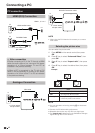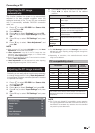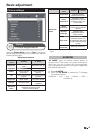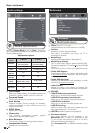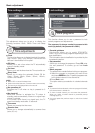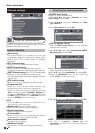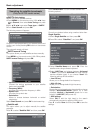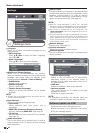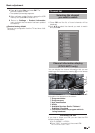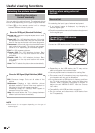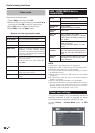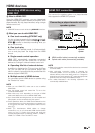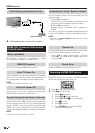●
Language
Language
Allows you to select the screens language and the
audio language.
● OSD Language
Press a/b/c/d to select the "Menu" language,
then press OK.
● Audio Languages
Press a/b to select the audio language.
●
Subtitle and Teletext Settings
Allows you to activate/deactivate the subtitles,
select the subtitles language and the subtitle teletext
language. Also allows select the subtitles mode
choosing between: Normal or Hard of Hearing.
● Subtitle Mode
Normal / Hard of Hearing.
● Subtitle Language
Primary / Secondary.
● Teletext charset (Language)
Allows you choice the character set for teletext
language.
NOTE
• Subtitles will not be displayed when the service does not
contain subtitle information.
●
Input Settings
Allows you to adjust individual settings:
● Input Labels
Allows associate each input source with a
description.
● HDMI CEC (Consumer Electronics Control)
Activate / deactivate HDMI CEC. (See page 29)
● PC Settings
Allows to adjust the picture when a PC is connected.
(See page 16)
●
Audio description
This function allows you to enable output of audio of
audio description if the TV receives a signal including
audio description.
Basic adjustment
Settings
Settings menu
Settings
●
HbbTV Enable
This setting allows you to access to new services from
entertainment providers such as broadcasters, online
providers, including catch-up TV, video on demand
(VoD), interactive advertising, personalisation, voting,
games and social networking. (See page 33).
NOTE:
• When the "Audio description" is set to "On", the audio
description sound is superimposed on the main audio when
you select a broadcast compatible with audio description.
• This function is available only for DTV broadcasts. This
“Audio description" menu is not displayed for the ATV or
the external inputs.
• The audio description sound is superimposed on the main
audio only when the sound is output on the speaker sound
output, headphone sound output and sound for audio out
output. The sound is not output on the S/PDIF sound output
and the SCART sound output.
●
Network Settings
Internet setup. (See page 31).
●
● Product information
Shows hardware and software version.
●
Software upgrade
This option allows you to have the TV software version
always updated.
● Software Update (OAD)
Setting to ON this option the TV automatically
determines whether a new software version is
available (through digital broadcasts) when the TV
is in standby mode.
● OAD scan
Checks immediately if there is new software.
● Network upgrade
This function allows you to update to the latest
software via network.
Follow the on-screen instruction.
NOTE:
• A broadband connection and Network setup are
required to update the software using the internet.
1 Add the binary file to USB memory root.
2 Insert the memory in any USB side TV set socket.
3 The next message appear:
Software update via USB
24