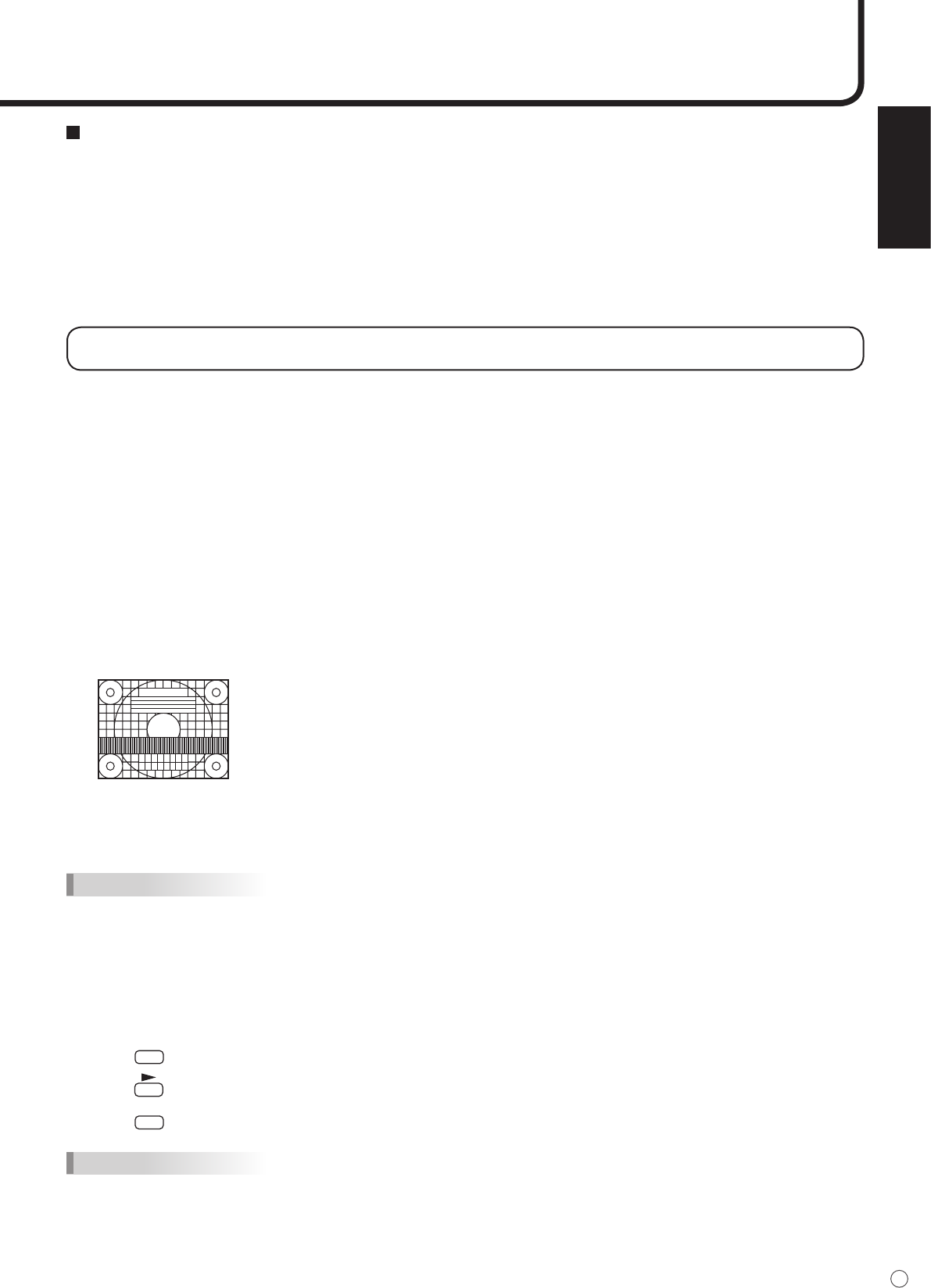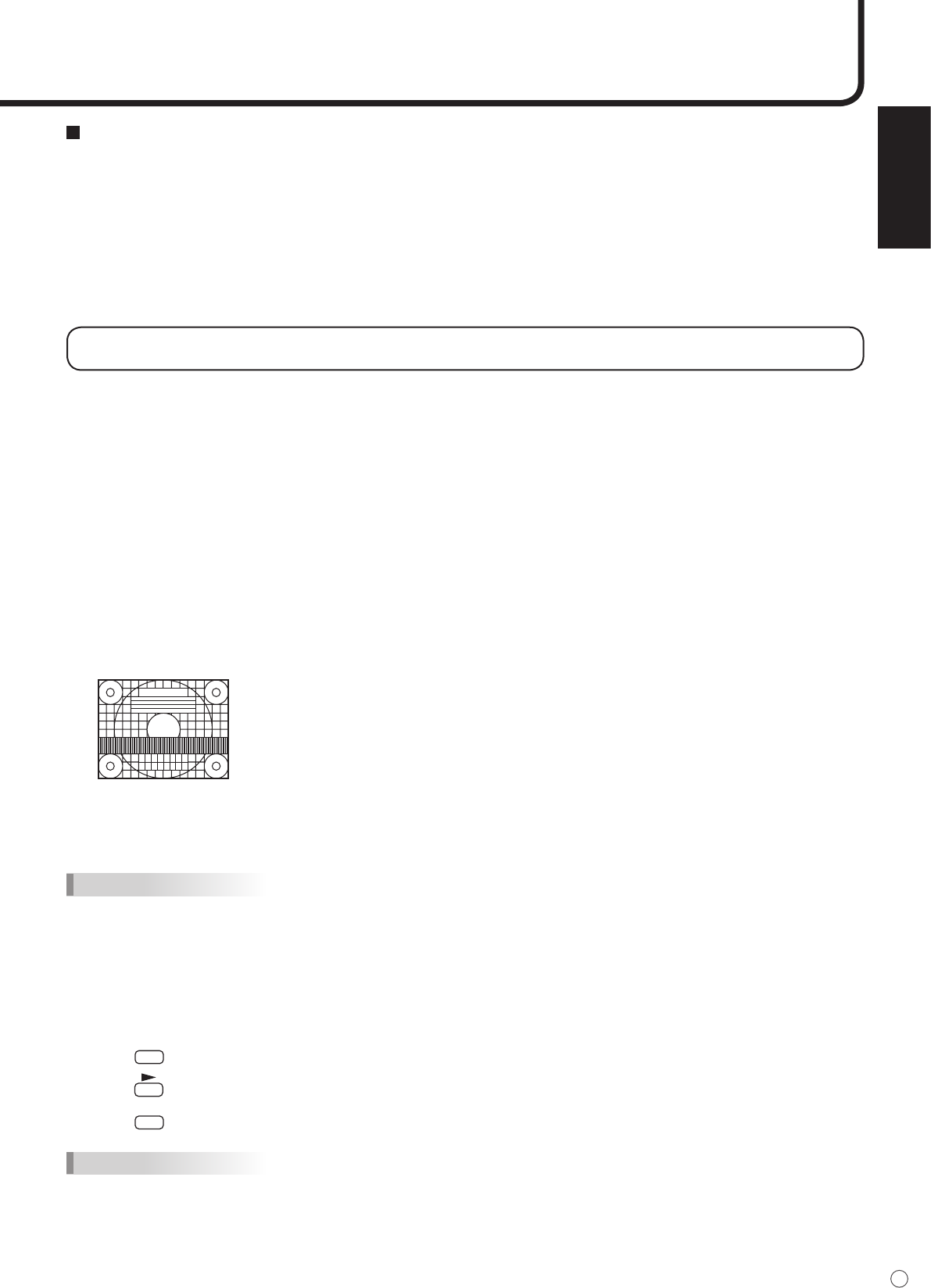
ENGLISH
33
E
SCREEN MOTION function
• When SCREEN MOTION is set to ON, the screen image is moved vertically and horizontally to
reduce the residual image on the screen.
When the time specied in MOTION TIME 1 elapses, the screen image is moved vertically and
horizontally for a certain period of time at the interval specied in MOTION TIME 2. After the
movement stops and the time specied in MOTION TIME 1 elapses again, SCREEN MOTION
activates again.
• While the screen image is moving, the edges of the screen may be hidden.
Adjustments for PC screen display (ANALOG)
When you use the PC analog RGB input terminal to display a PC screen for the rst time, or when you
change the setting of the PC, you need to perform the automatic adjustment from the ADJUSTMENT
menu. (See page 28.)
Before making adjustments in the ADJUSTMENT menu or GAIN CONTROL menu, display an image to
brighten the entire screen.
If you are using a Windows PC, use the adjustment pattern on the supplied CD-ROM.
Retrieving the adjustment pattern
1. Connect the monitor and computer (see page 11).
2. Load the supplied CD-ROM into the computer’s CD-ROM drive.
3. Open the CD-ROM in [My Computer].
4. Double-click [Adj_uty.exe] to start the adjustment program.
The adjustment pattern will appear. Adjust the screen automatically or manually.
5. When adjustment is nished, press the [Esc] on the computer’s keyboard to quit the adjustment
program.
6. Eject the CD-ROM from the CD-ROM drive.
TIPS
• If the display mode on the computer you are using is 65,000 colors, the color levels in the color pattern may
appear differently or grayscale may appear to be colored. (This is due to the specications of the input signal and
is not a malfunction.)
Automatic adjustment procedure
1. Set the input mode to “ANALOG” and display the adjustment pattern above.
2. Press
and display the ADJUSTMENT menu.
3. Press and select “AUTO”. The automatic adjustment is complete in several seconds.
4. Press
six times to close the menu screen.
TIPS
• If the screen cannot be adjusted properly with one automatic adjustment, repeat the automatic adjustment two or
three times. Try manual adjustment if necessary. (See page 28.)