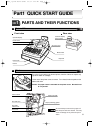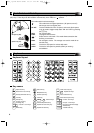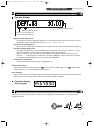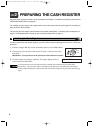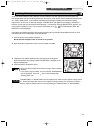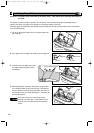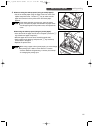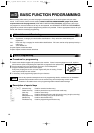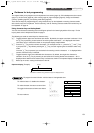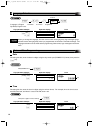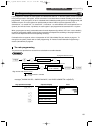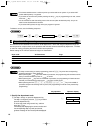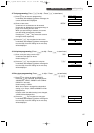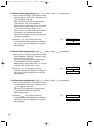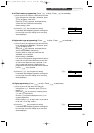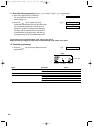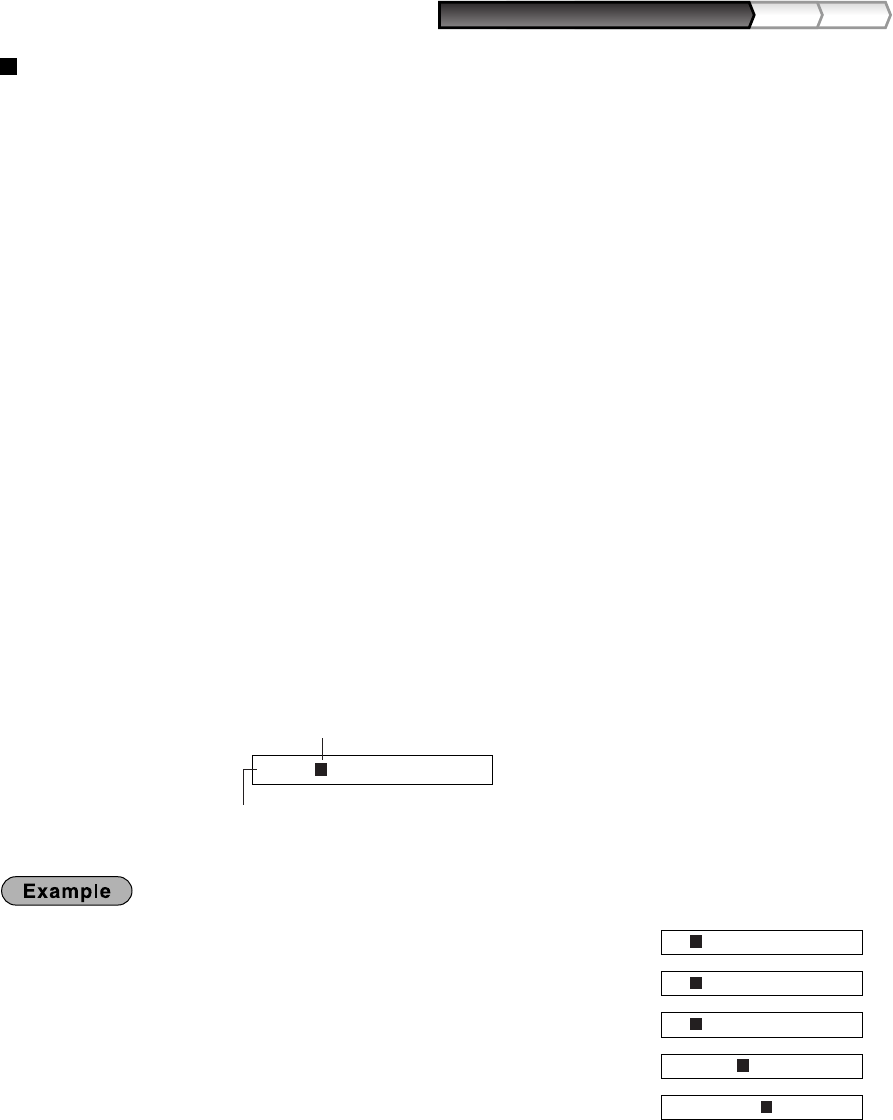
13
Part1
QUICK START GUIDE
Part2 Part3
Guidance for text programming
The register allow you to program texts for department item names (page 16), PLU/subdepartment item names
(page 21), function texts (page 56), clerk names (page 23), logo messages (page 23), foreign and domestic
currency symbols (page 55), and training mode texts (page 56).
There are two ways for programming text; using character keys on the keyboard or entering character codes
with numeric keys on the keyboard. For the latter way, refer to "Entering character codes with numeric keys on
the keyboard" on page 44.
Using character keys on the keyboard
You can enter characters according to the small figures printed in the lower right position of the tops. For the
layout, please refer to “Keyboard” section on page 6.
The following are used as control keys for character entry:
H
Toggles between upper-case and lower-case letters. By default, the upper-case letter is selected. Once
the
H
key is pressed, you are locked in for entering lower-case letters. “a” is displayed when lower-
case letters entry is selected as shown in the operator display example below.
N
Press the
N
key to enter numeric characters. For example to enter “1”, press the
N
and
1
key.
If you press the
1
key without pressing the
N
key, the cash register goes to character codes entry
mode.
Once the
N
key is pressed, you are locked in for entering numeric characters. "1" is displayed when
numeric characters entry is selected.
W
Toggles between single-size and double-size characters. By default, the single-size character is
selected. Once the
W
key is pressed, you are locked in for entering double size characters. “W” is
displayed when double-size characters entry is selected as shown in the operator display example below.
B
Backs up the cursor, erasing the character to the left.
Operator display (Example)
To program the word “Clerk01” with the letter “C” being double size.
To make the letter “C” double size character
To make character size return to normal size
To toggle the characters to lower-case letters
To enter numbers
Wg
W
H
hijk
N01
=C_ W
=C_
=C_ a
=Clerk_ a
=Clerk01_ a1
ABCD_ Wa1
Cursor
Characters entered using character keys are displayed here.
A203_1 Quick Start Guide 06.5.1 7:25 PM Page 13