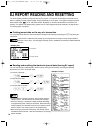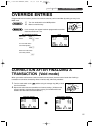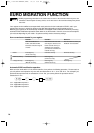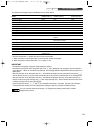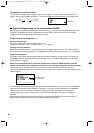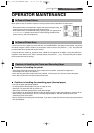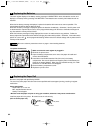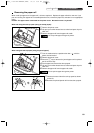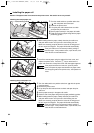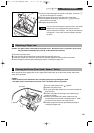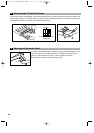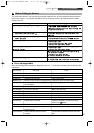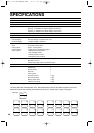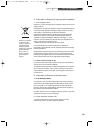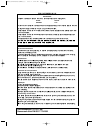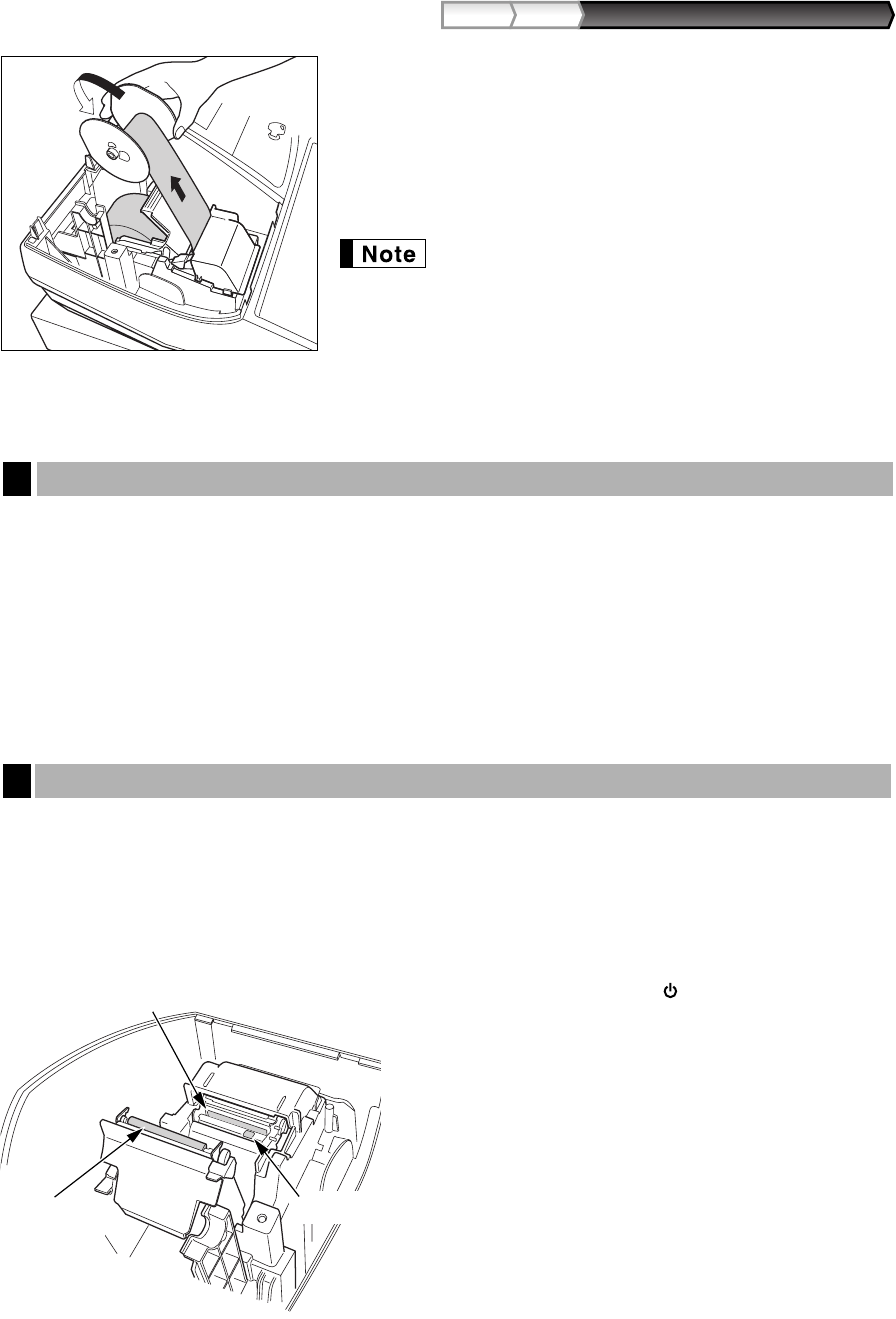
85
Part3
FOR THE MANAGER
Part2Part1
7. Insert the end of the paper into the slit in the spool. (Press the
F
key to feed more paper if required.)
8. Wind the paper two or three turns around the spool shaft.
9. Set the spool on the bearing, and press the
F
key to take up
excess slack in the paper.
10. Replace the printer cover.
You can wind the roll paper in OP X/Z, X1/Z1, and X2/Z2
modes even if you programmed so that the printer is
used for issuance of receipts. This may be convenient to
wind reports. In this case, set the roll paper to the take-
up spool.
Caution: The paper cutter is mounted on the printer cover. Be careful not to cut yourself. Never touch
the print head immediately after printing, as the head may still be hot.
1. Remove the printer cover.
2. Lift up the print roller release lever to unlock and open the print roller arm.
3. Remove the paper jam. Check for and remove any shreds of paper that may remain in the printer.
4. Reset the paper roll correctly by following the steps in “Installing the paper roll”.
When the printed text is getting dark or faint, paper dust may be stuck to the print head, sensor and/or roller.
Clean them as follows:
Caution:
• Never touch the print head with a tool or anything hard as it may damage the head.
• The paper cutter is mounted on the printer cover. Be careful not to cut yourself.
1. Turn the mode switch to the “ ” position.
2. Remove the printer cover.
3. Lift up the print roller release lever to unlock and open the
print roller arm.
4. Remove the paper roll referring to the “Removing the
paper roll” section.
5. Clean the print head with a cotton swab or soft rag
moistened with ethyl alcohol or isopropyl alcohol. Clean
the roller and the sensor in the same manner.
6. Reset the paper roll correctly by following the steps in
“Installing the paper roll”.
Cleaning the Printer (Print Head / Sensor / Roller)
7
Removing a Paper Jam
6
Print head
Roller
Sensor
A203_3 FOR THE MANAGER(SEEG) 06.5.6 8:08 PM Page 85