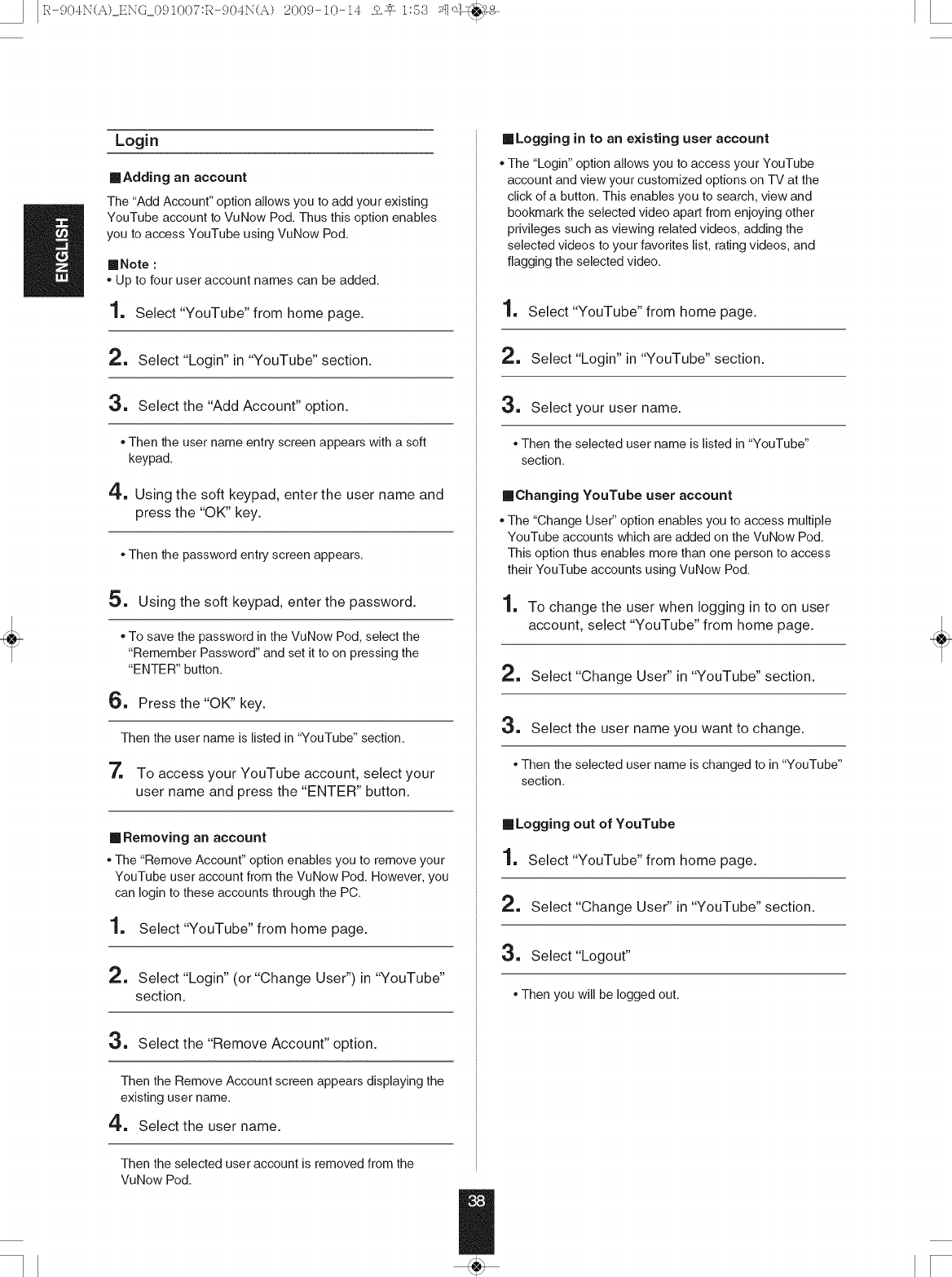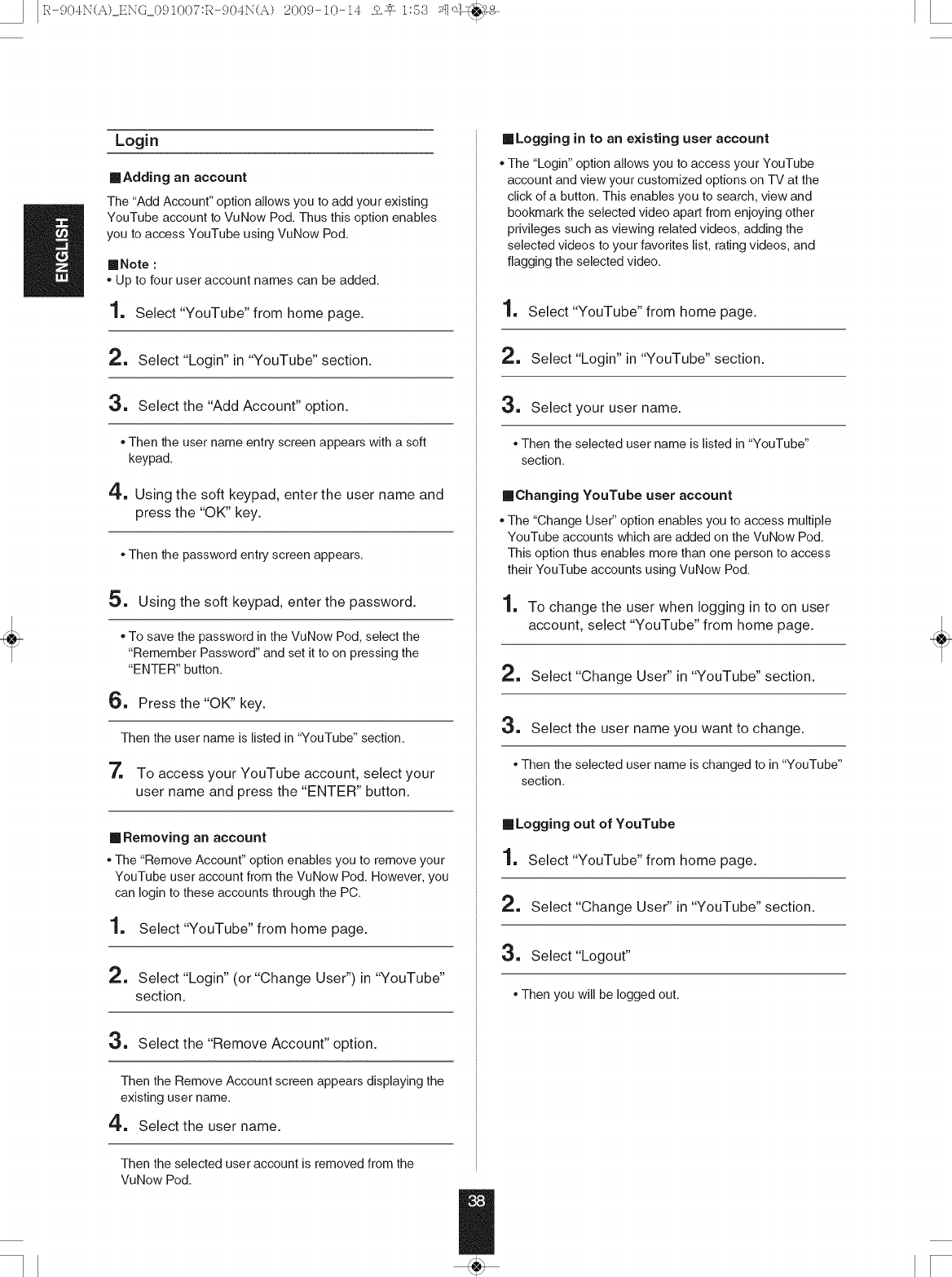
_ _ _ J_lo_/€_,,_
• I R-904_(A) E_O 09Z007:R-904_(A) 2009-Z0-Z4 o$ Z:53 ..... :I,>,,.
/!
,I
Login
madding an account
The "Add Account" option allows you to add you rexisting
YouTube account to VuNow Pod. Thus this option enables
you to access YouTube using VuNow Pod.
[]Note :
. Up to four user account names can be added.
1, Select"YouTube" from home page.
2, Select "Login" in "YouTube" section.
3, Select the "Add Account" option.
, Then the user name entry screen appears with a soft
keypad.
4, Using the soft keypad, enter the user name and
press the "OK" key.
.Then the password entry screen appears.
5, Using the soft keypad, enter the password.
, To savethe passwordin the VuNow Pod,selectthe
"Remember Password"and setit to on pressingthe
"ENTER" button.
6, Press the "OK" key.
Then theuser name is listedin '_YouTube"section.
7, To access your YouTube account, select your
user name and press the "ENTER" button.
[] Removing an account
. The "Remove Account" option enables you to remove your
YouTube user account from the VuNow Pod. However, you
can Iogin to these accounts through the PC.
1, Select"YouTube" from home page.
2, Select "Login" (or "Change User") in "YouTube"
section.
3, Select the "Remove Account" option.
Then theRemoveAccount screenappears displayingthe
existinguser name.
4, Select the user name.
Then the selected user account is removed from the
VuNow Pod.
[]Logging in to an existing user account
. The "Login" option allows you to access your YouTube
account and view your customized options on TV at the
click of a button. This enables you to search, view and
bookmark the selected video apart from enjoying other
privileges such as viewing related videos, adding the
selected videos to your favorites list, rating videos, and
flagging the selected video.
1, Select"YouTube" from home page.
2, Select "Login" in "YouTube" section.
3. Select your user name.
*Then the selected user name is listed in "YouTube"
section.
[]Changing YouTube user account
. The "Change User" option enables you to access multiple
YouTube accounts which are added on the VuNow Pod.
This option thus enables more than one person to access
their YouTube accounts using VuNow Pod.
1, To change the user when logging in to on user
account, select "YouTube" from home page.
2, Select "Change User" in "YouTube" section.
3. Select the user name you want to change.
*Then the selected user name is changed to in "YouTube"
section.
[] Logging out of YouTube
1, Select"YouTube" from home page.
2, Select "Change User" in "YouTube" section.
3, Select "Logout"
, Thenyou will be logged out.